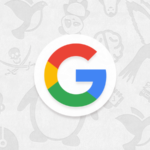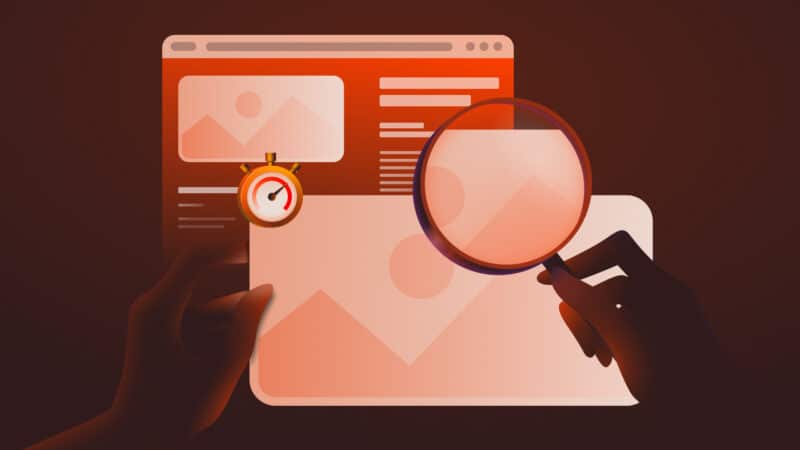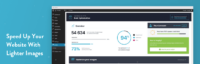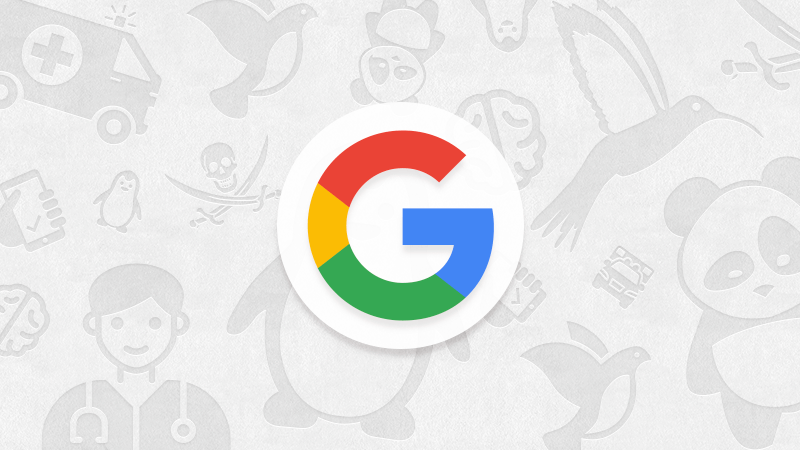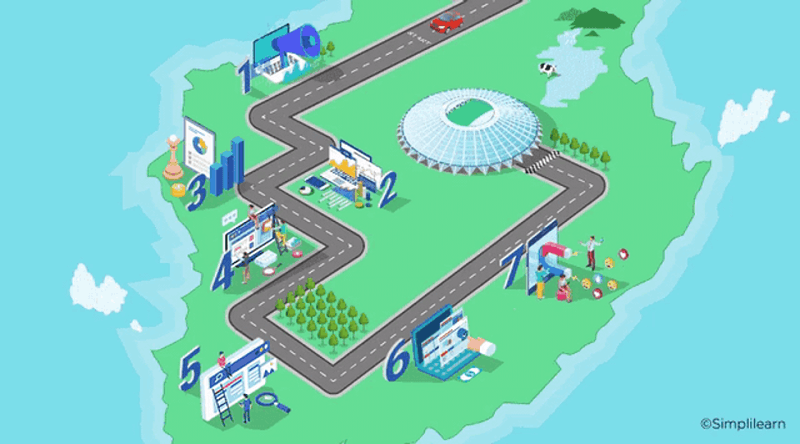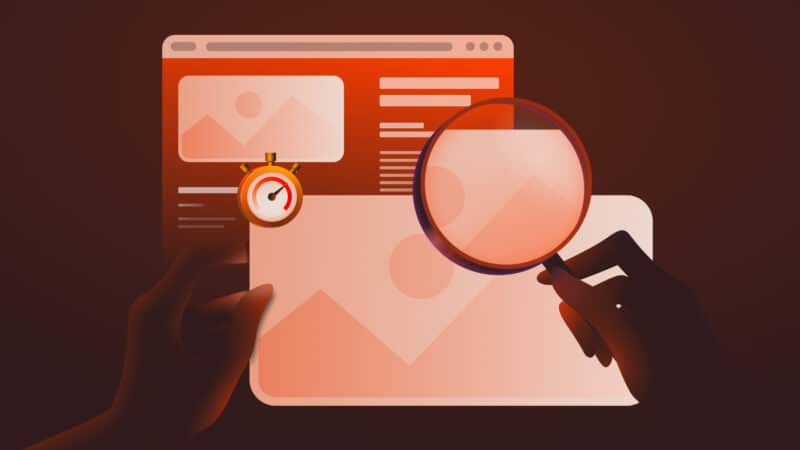
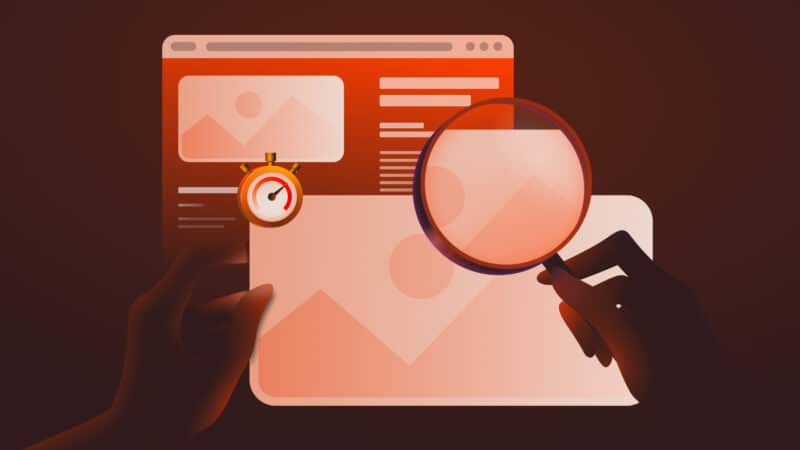
Images help to build engaging online content, from stunning visuals on a homepage to detailed product shots in an ecommerce store. They grab attention, tell a story, and set the tone for your brand.
But there’s just one catch: images can have a negative impact if they slow things down.
Large, unoptimized images slow down your site’s loading speed – especially on small screens – which can frustrate visitors and increase bounce rates.
Search engines like Google reward fast-loading websites, making image optimization a must for improving search engine rankings.
The good news?
Optimizing images for WordPress doesn’t mean sacrificing quality.
At Kinsta, ranked as G2’s top WordPress hosting provider, we and more than 120,000 of our customers have learned that the right techniques can deliver sharp visuals while keeping your site speedy.
This guide explores how image optimization impacts SEO and overall site performance. You’ll learn the best practices for optimizing images on WordPress and discover essential plugins and tools for simplifying the process.
How WordPress image optimization affects SEO
Optimized images are a cornerstone of successful SEO. When done right, they improve site speed, enhance the user experience, and influence search engine ranking.
Faster load times mean happier users (and search engines)
Website visitors have little patience for slow-loading pages. An often-cited study shows that even a one-second delay can result in a 7% reduction in conversions.
Optimized images reduce load times, helping you keep users engaged. This also can result in extended session durations, which search engines may use to evaluate site quality.
Optimized images improve Core Web Vitals
Core Web Vitals prioritize user experience, and image optimization is key. Largest Contentful Paint (LCP) measures how long it takes for the largest visible element on a page – often an image or hero banner – to load.
If your images aren’t optimized, your LCP score will suffer, potentially damaging search rankings.
Mobile-first indexing prioritizes fast, responsive sites
With Google’s mobile-first indexing, your mobile site’s performance takes precedence in search rankings. Responsive, mobile-friendly images, using modern formats like WebP (supported in WordPress since version 5.8) or AVIF (supported in WordPress since version 6.5), ensure quick loading across all devices.
Responsive design also adapts image sizes to match the screen resolution, delivering a seamless experience for every visitor.
data-and-image-search-rankings">Meta data and image search rankings
Search engines rely on meta data like alternative (alt) text and file names to understand your images. Including descriptive, keyword-rich alt text improves accessibility and increases your chances of appearing in Google Image Search results.
A well-optimized image can drive traffic to your site when people search for relevant visuals.
5 best practices for WordPress image optimization
When optimizing images for WordPress, following best practices ensures your site is both visually appealing and high-performing. Let’s explore these essential steps in detail.
1. Choose the right image formats for quality and performance
Not all image formats perform the same way, so choosing the right one depends on your content and optimization goals. Here’s a quick look at your options (all of which Kinsta supports on our customers’ servers):
- JPEG: Ideal for photographs and detailed visuals, offering excellent compression with minimal quality loss.
- PNG: Best for graphics requiring transparency, though larger in file size compared to JPEG.
- SVG: Perfect for logos or icons due to its scalability and lightweight nature.
- WebP and AVIF: Modern formats designed for superior compression and quality, reducing file sizes significantly compared to JPEG and PNG. Most browsers support these formats, and they are becoming the new standard for web images.
2. Resize and compress images before uploading
Uploading oversized images in WordPress is a common mistake. Ensure your images are scaled to match the exact dimensions required by your theme or blog post layout.
For example, if your blog post features images that are 800 pixels wide, don’t upload an image that is 3,000 pixels wide.
Compression is another key step.
Tools like TinyPNG, ImageOptim, or several WordPress plugins we’ll discuss in a moment help reduce file sizes while maintaining visual quality. For bulk resizing, use tools like Photoshop, GIMP, or online solutions like ResizeImage.net.
At Kinsta, Cloudflare integration for our content distribution network (CDN) provides automatic optimization of WordPress images, converting JPEG, GIF, and PNG files to WebP on the fly with no extra effort for users on the WordPress side of things.
3. Add descriptive alt text and metadata
Alt text serves multiple purposes. It:
- Improves accessibility for screen readers.
- Supports SEO by helping search engines understand the image’s context.
- Enhances the discoverability of your site through Google Image Search.
A good example of alt text: “Golden retriever puppy playing in a sunny backyard.”
A poor example of alt text: “Dog.jpg.”
Also, use descriptive file names and include relevant keywords to further optimize your images for search engines. But there’s no need to overdo it.
4. Enable lazy loading
Lazy loading delays loading off-screen images until a site visitor scrolls down to them. This improves your site’s speed since not as much data has to be loaded when someone lands on the site.
Fortunately, WordPress includes built-in lazy loading functionality, so you can enable this feature without additional plugins.
5. Optimize thumbnails and responsive images
WordPress automatically generates multiple image sizes, including thumbnails, which can bloat your media library. Audit your theme settings to ensure only necessary image sizes are generated.
Also, WordPress’s responsive image handling ensures the correct image size is loaded for different screen resolutions, but you can fine-tune this by specifying breakpoints in your theme or plugins.
Image optimization tools and plugins for WordPress
WordPress users can access various tools and plugins that make image optimization seamless. Here are some of the top options to keep your site fast and efficient:
ShortPixel
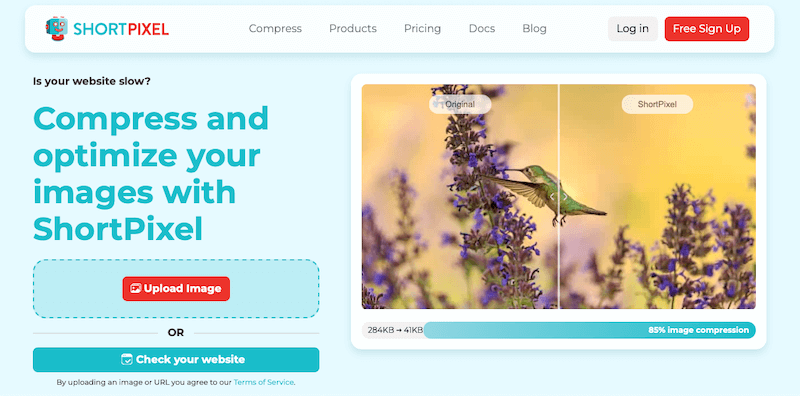
ShortPixel is ideal for those who want more control over image optimization. It supports modern formats like WebP and AVIF, bulk optimization, and the ability to optimize images stored in external media libraries. ShortPixel’s adaptive pricing model makes it accessible for small and large sites alike.
Imagify
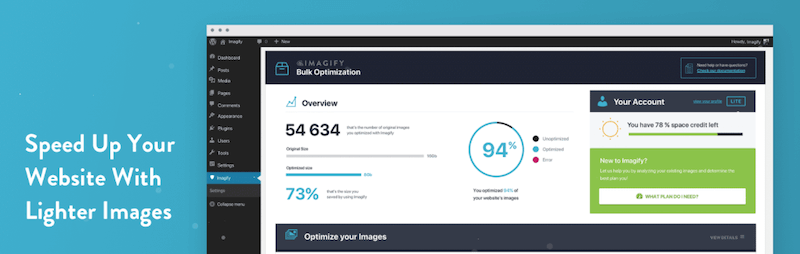
Developed by the team behind WP Rocket, Imagify offers a user-friendly interface for resizing and compressing images. It includes a one-click WebP conversion tool, making it easy to adopt modern image formats. The plugin integrates seamlessly with WordPress, ensuring fast page load times without sacrificing visual quality.
EWWW Image Optimizer
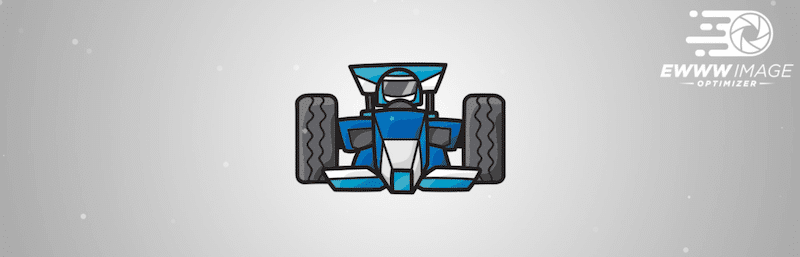
For those managing image-heavy sites, EWWW Image Optimizer offers unlimited image compression with no size limits. It supports multiple file types and includes server-side optimization for faster processing. The plugin’s CDN service also ensures images are delivered quickly to visitors around the world.
CDN integrations for optimized image delivery
Even with optimized images, delivering them efficiently matters. CDNs enhance speed and reliability by serving images from servers closest to your visitors.
CDNs reduce latency and improve loading times by caching images on a global network of servers. This is especially valuable for websites with international audiences, as visitors experience faster load times regardless of location.
One powerful solution for Kinsta’s WordPress customers is our Cloudflare-powered CDN, which – in addition to placing customers’ image assets on over 260 points of presence around the globe – can simplify optimization by allowing automatic WebP conversion.
With these tools, you can ensure your WordPress site delivers optimized images without extra effort. Plus, Kinsta provides built-in performance monitoring to track and maintain fast load times.
Summary
Image optimization isn’t just a nice-to-have – it’s a must for anyone serious about improving SEO, enhancing user experience, and maintaining a fast-loading WordPress site.
There are countless tools and techniques for ensuring images don’t slow down your site, from choosing the best image formats to leveraging plugins.
Following best practices discussed here will set your website up for success. Pair these strategies with a reliable CDN, as Cloudflare offered through Kinsta’s managed hosting solutions, and you’ll walk away with globally optimized images with minimal effort.
When you make image optimization part of your workflow, you’ll improve your site’s performance and create a better experience for your visitors.
Ready to make your WordPress site faster? Get started with Kinsta now and get your first month free on top of a free website migration to the platform!
The post Make Google happy by optimizing your WordPress site’s images appeared first on MarTech.
![The Top 6 Marketing Challenges Expected Globally in 2025, And How to Overcome Them [Data + Expert Tips]](https://bloggerseo.com.ng/wp-content/uploads/2025/01/the-top-6-marketing-challenges-expected-globally-in-2025-and-how-to-overcome-them-data-expert-tips-150x79.png)
![5 New Marketing Trends To Watch in 2025 [Backed by Data & a Dash of Expert Wisdom]](https://bloggerseo.com.ng/wp-content/uploads/2025/01/5-new-marketing-trends-to-watch-in-2025-backed-by-data-a-dash-of-expert-wisdom-150x79.png)
![4 Marketing Trends & Strategies That Might Not Survive in 2025 [New Research]](https://bloggerseo.com.ng/wp-content/uploads/2025/01/4-marketing-trends-strategies-that-might-not-survive-in-2025-new-research-150x79.png)