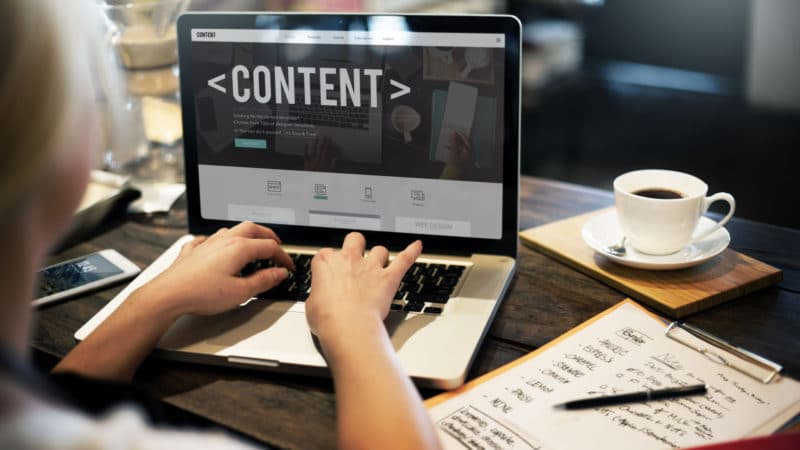Linking your CRM with LinkedIn is a powerful way for sales and marketing teams to get more out of both platforms. The reason businesses turn to marketing technology in the first place is because it helps you do things like reach the right people faster, centralize information and automate key processes.
When your CRM (in this case we’re using HubSpot as the CRM platform) and LinkedIn are working together, you’ll achieve those outcomes. This integration frees up your team to focus on high-value activities, like building relationships and driving new opportunities.
Here are five straightforward ways to make this LinkedIn integration work with HubSpot (with tips that work with other CRMs too).
Dig deeper: Why your marketing team needs training, not just tech, in the age of AI
1. Create a LinkedIn search URL field
Add a LinkedIn search URL field in HubSpot so reps can find leads on LinkedIn with just one click — no Sales Navigator needed. This saves reps the time of hunting down profiles manually, making their outreach more efficient.
How it works: Set up a workflow that fills in the LinkedIn search URL for each lead using their first name, last name and company. This URL leads straight to LinkedIn and opens a search for that lead’s profile.
2. Add LinkedIn Sales Navigator in HubSpot
If your team has LinkedIn Sales Navigator, you can connect it to HubSpot to make outreach even easier. Reps can view and reach out to leads directly in HubSpot without extra steps.
What it does: The integration centralizes LinkedIn communication in HubSpot — it lets reps view LinkedIn profiles, message leads and send connection requests, all from inside HubSpot.
Limitation: Logging LinkedIn activity in HubSpot requires both top-level Sales Navigator and HubSpot Sales Enterprise. Without these, reps will need to log LinkedIn actions manually.
3. Auto-add LinkedIn profile URLs with Zapier
Using Zapier, you can set things up so LinkedIn profile links automatically get added to new contact records in HubSpot. This is great for tasks like following up with LinkedIn connections after a webinar. Reps get direct access to profiles right in HubSpot.
How it works: Trigger Zapier to pull LinkedIn profile info from Apollo (or another data tool) whenever a new contact is added to HubSpot. It then adds the LinkedIn URL to the contact record.
4. Automate LinkedIn connections with PhantomBuster
If your team is running large outreach campaigns, like post-webinar follow-ups, PhantomBuster can automate LinkedIn connection requests at scale. Instead of manually reaching out, PhantomBuster can handle it in bulk, giving your team more time to engage and follow up.
How to do it: Export contacts from HubSpot to a Google Sheet, sync it with PhantomBuster, and set up automatic LinkedIn requests based on your schedule.
tools-for-better-tracking-and-prospecting">5. Use tools for better tracking and prospecting
Tools like HubLead or Surfe make it easy to add LinkedIn prospects to HubSpot and keep tabs on LinkedIn activity within the CRM. This is perfect for teams who want to see LinkedIn’s impact on their pipeline and fine-tune outreach efforts based on what’s working.
How it works: HubLead and Surfe help reps add LinkedIn contacts to HubSpot, track messages and view connection requests in one place.
Wrapping up
Integrating LinkedIn with HubSpot keeps lead management simpler and helps your team build relationships faster. By centralizing your team’s workflows, automating data entry, and streamlining repetitive tasks, your team can focus on what matters most: high-impact activities that drive results and build your pipeline.
With LinkedIn and HubSpot working together, you’re setting up a smarter, more efficient system that frees up your team’s time to connect meaningfully and pursue bigger opportunities.
Dig deeper: CRM and marketing automation: The challenges and benefits of integration
The post 5 ways to integrate LinkedIn with your CRM for better sales-marketing collaboration appeared first on MarTech.