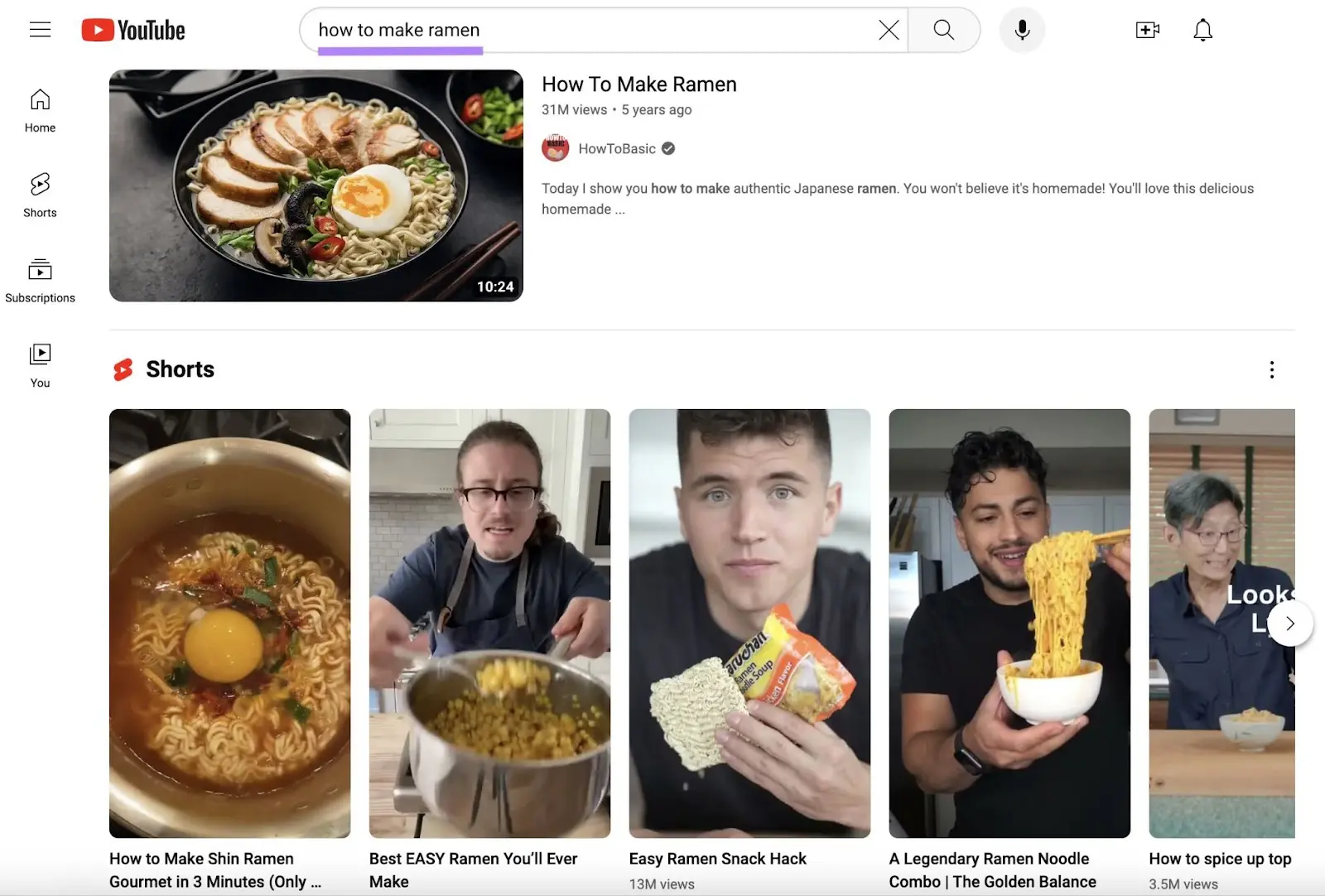YouTube offers a huge opportunity for marketers looking to connect with new audiences.
So, it makes perfect sense to maximize your visibility there.
While YouTube SEO shares some similarities with optimizing websites for Google, it has its own unique aspects.
The good news?
If you’re already familiar with Google SEO, you’ll have a head start in learning YouTube SEO.
Let’s start with the basics.
What Is YouTube SEO?
YouTube SEO is the process of optimizing your videos and channel to gain visibility. It helps you generate more views, gain subscribers, and drive website traffic.
The goal is to ensure your videos are easily found.
Like when a user does a search:
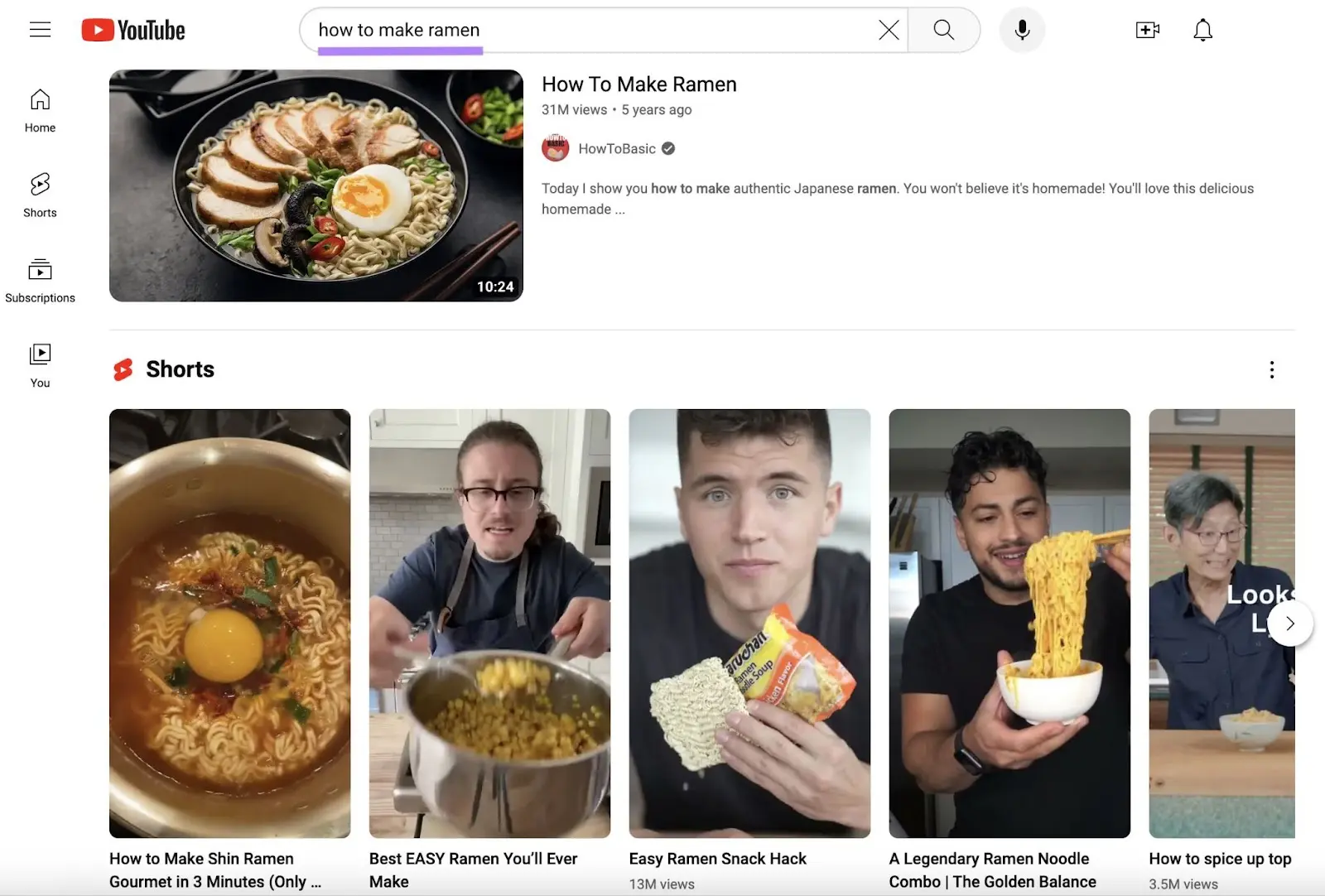
While SEO is mostly associated with optimizing for Google, it also applies to other search engines like YouTube. So, YouTube SEO is a subset of SEO.
Here are the Google search results for the same query as the one in the previous image:

And the two basic SEO steps are the same whether you’re optimizing videos for YouTube or webpages for Google:
- Doing keyword research to find popular search queries (or keywords) that people use to find information on a particular topic
- Optimizing a web property for those keywords to gain more visibility
We’ll touch on this more later, but you can dip your toes into the world of YouTube searches right away with Keyword Analytics for YouTube.
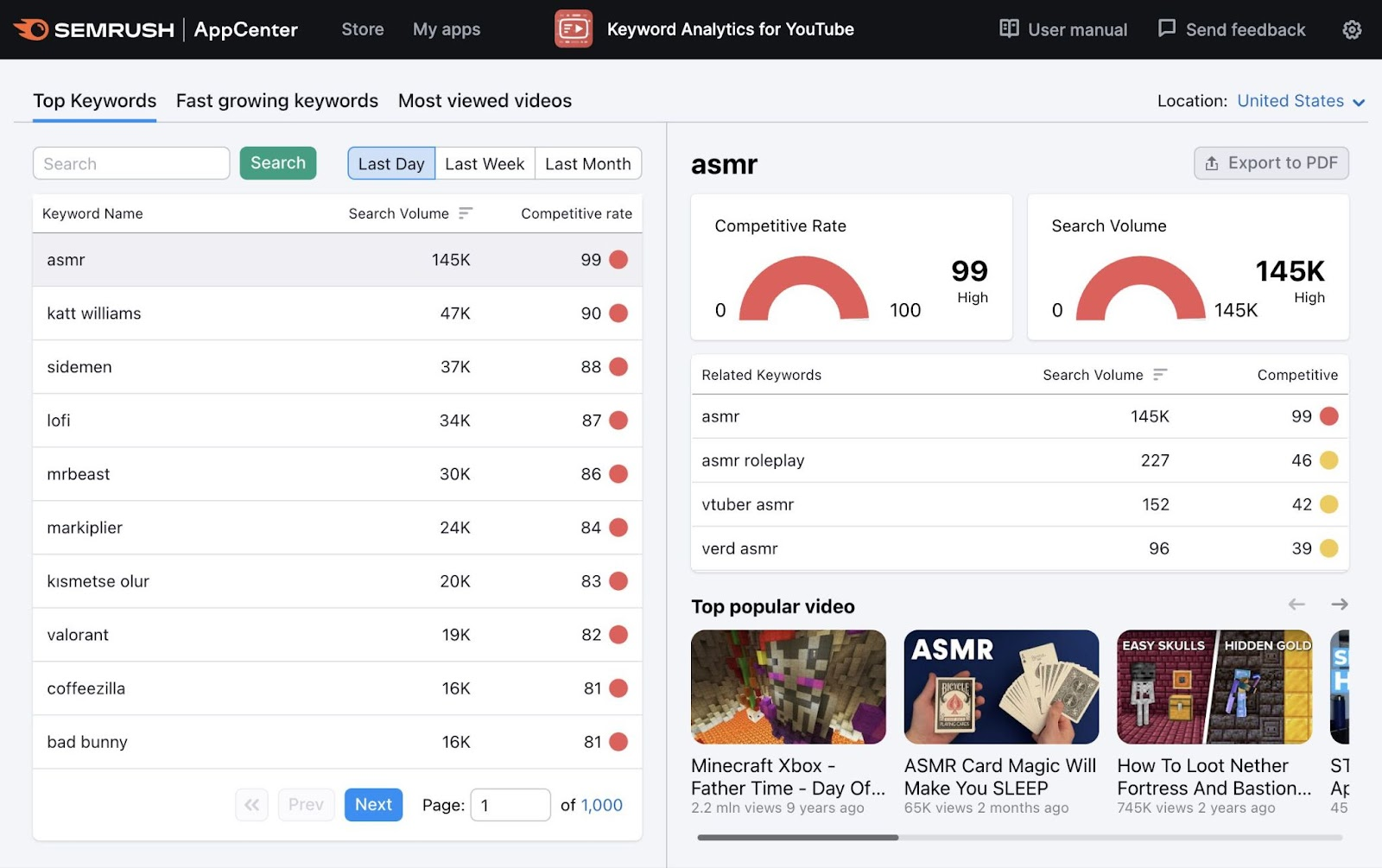
This tool allows you to quickly get a sense of what topics within your niche people are interested in finding on YouTube.
How Does YouTube SEO Work?
YouTube’s algorithm considers several factors when ranking videos in search and displaying them elsewhere on the platform. Those are:
- Relevance: YouTube uses keywords found in a video’s title, description, and tags to understand what a video is about. And it aims to show viewers videos that satisfy their search intent the best. So, a video titled “Drone review” will likely show up for the query “best drone” if it meets the needs of the searchers well.
- Engagement: YouTube measures engagement by looking at metrics like watch time, average percentage viewed, likes, comments, and shares. The more engagement a video has, the greater potential it has to rank. Engagement signals also influence YouTube’s recommendation system to feature your video in the recommended results (i.e., outside YouTube search).
- Quality: YouTube considers the expertise, authoritativeness, and trustworthiness of a channel when ranking videos. Signals for quality are, for instance, a strong subscriber base and consistent viewership.
Watch this short video on the search and discovery system from the YouTube Creators channel to learn more.
Benefits of YouTube SEO
YouTube SEO puts you in front of a huge—and potentially new—audience. So, it can grow your YouTube following and even drive more quality traffic to your website.
Also, YouTube SEO can have a better return on investment than paid ads.
Here’s why:
Sponsored videos (like the one below) show up on YouTube because the advertiser pays for that.
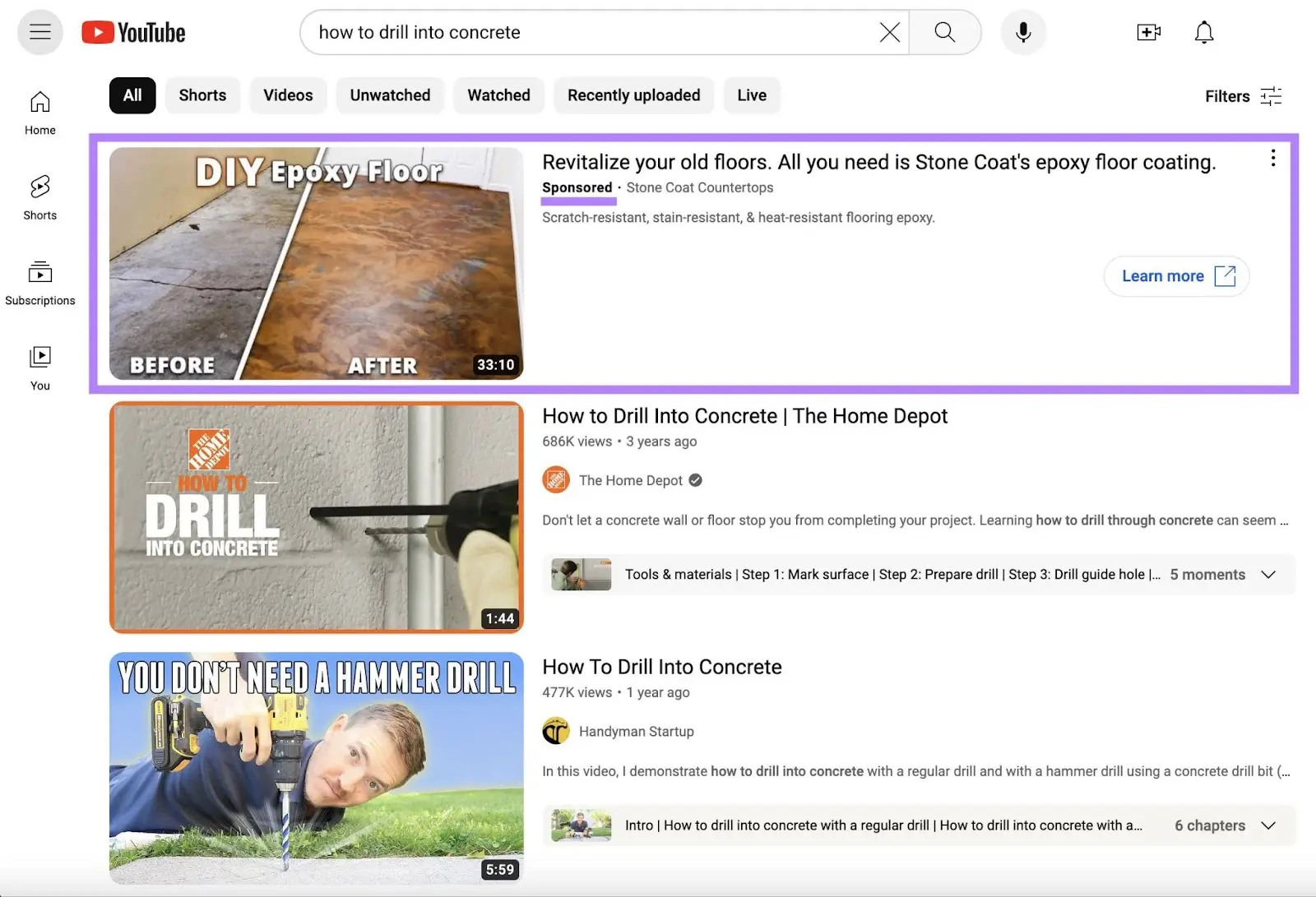
But optimized videos don’t cost a dime to show in results (at least not beyond what it costs to create them). Instead, you need to invest time to produce them and optimize them well enough to rank in the search results.
Other benefits include:
- Easy content repurposing: Uploading and optimizing your existing videos like webinar recordings, social media snippets, etc., enables you to reuse the content you already have. Without starting from scratch.
- More credibility: Consistently delivering valuable content that gets noticed can establish your channel as a credible and reliable source in your niche. Which is great for your brand image.
Where Do YouTube Videos Get Displayed?
YouTube shows videos in a number of locations—not just in search results.
Here are the main ones:
YouTube Search Results
Type any query inside YouTube’s search box, and you’ll arrive at YouTube’s search results.
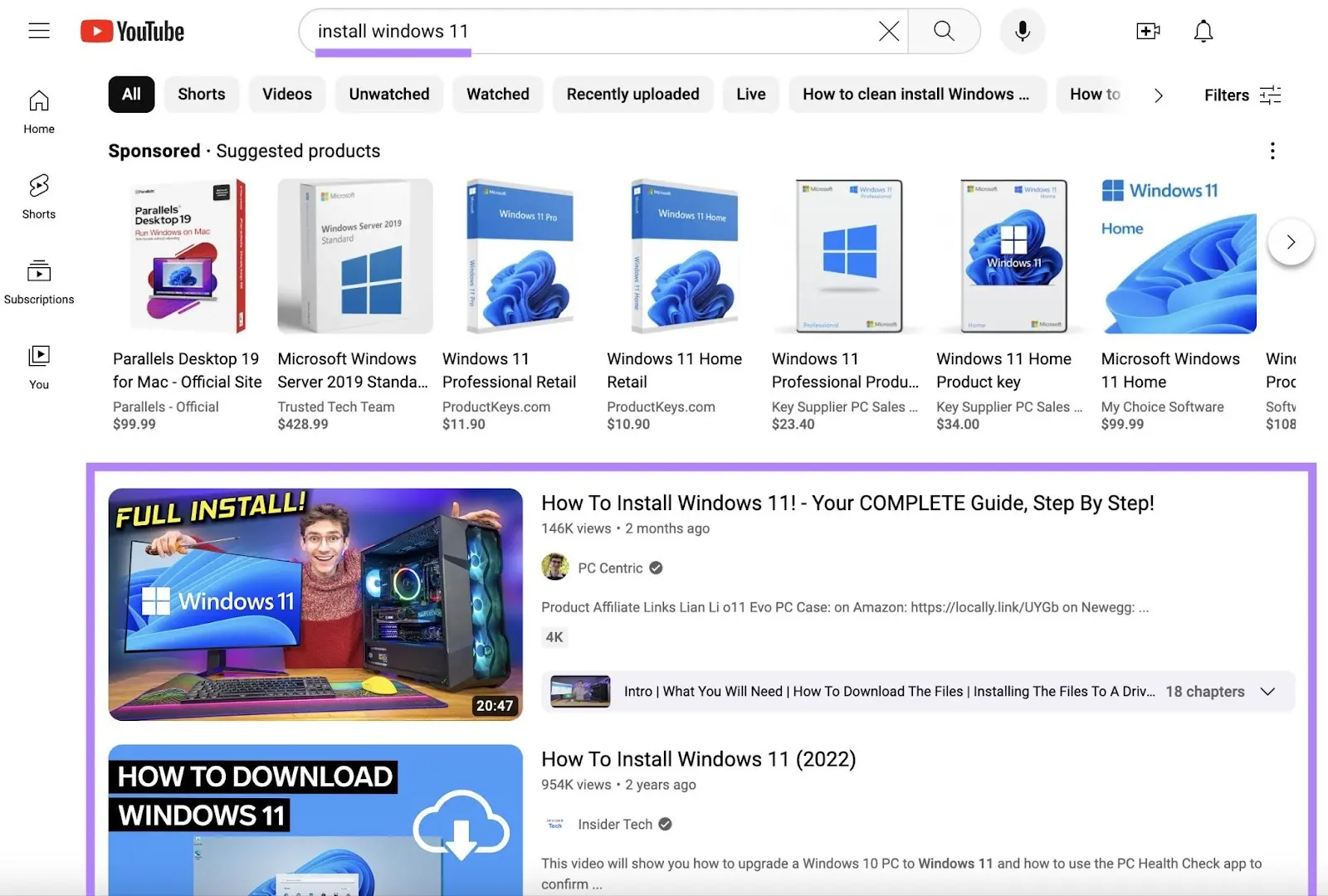
YouTube SEO done right will help you show up here.
YouTube Recommendations
Your videos can also appear in YouTube’s recommendations. And YouTube’s recommendation system surfaces videos in various places.
One of those is the sidebar to the right of any video you’re watching. (Unless you’ve turned that default setting off.)
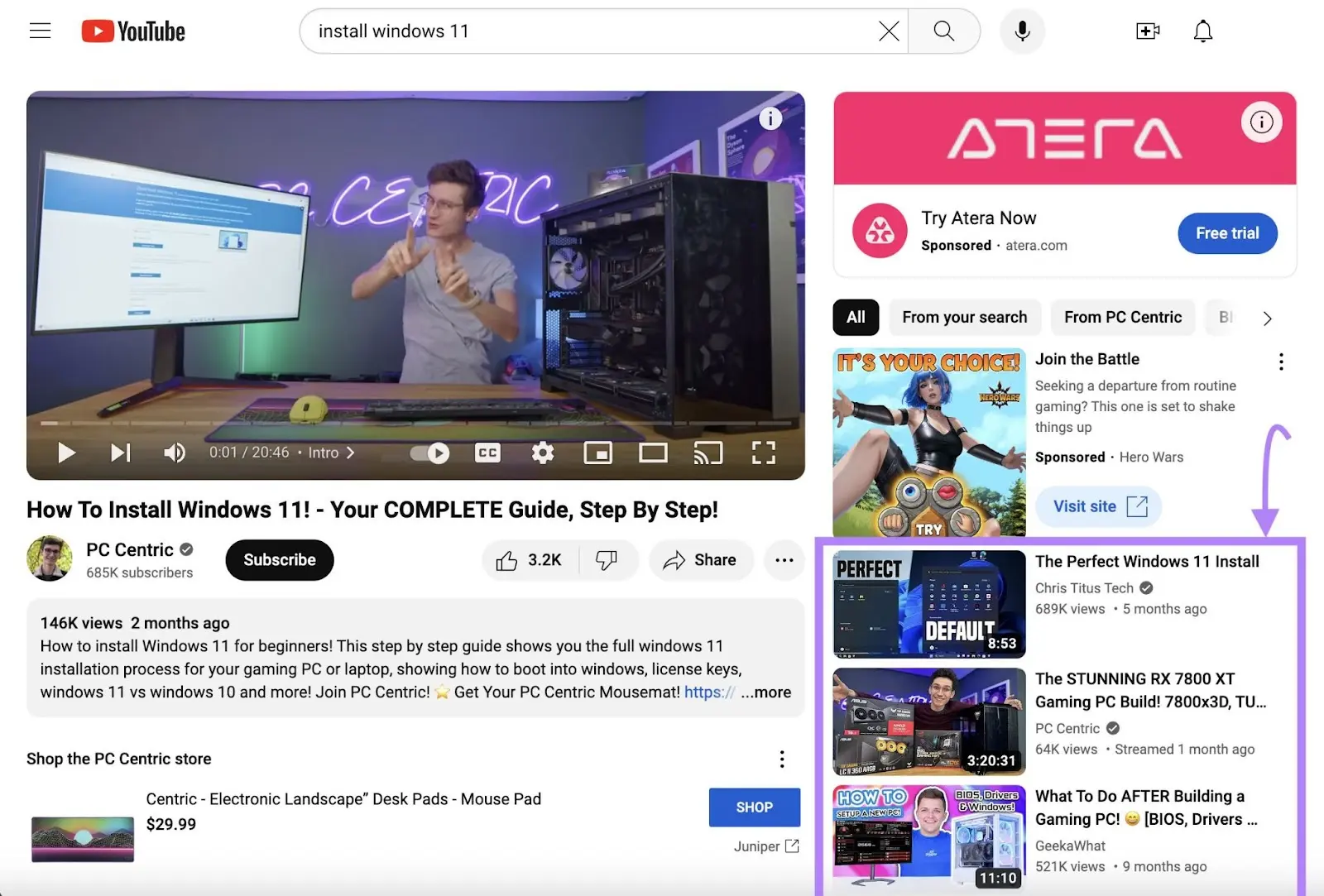
Another location that recommended videos show up on is on your homepage:
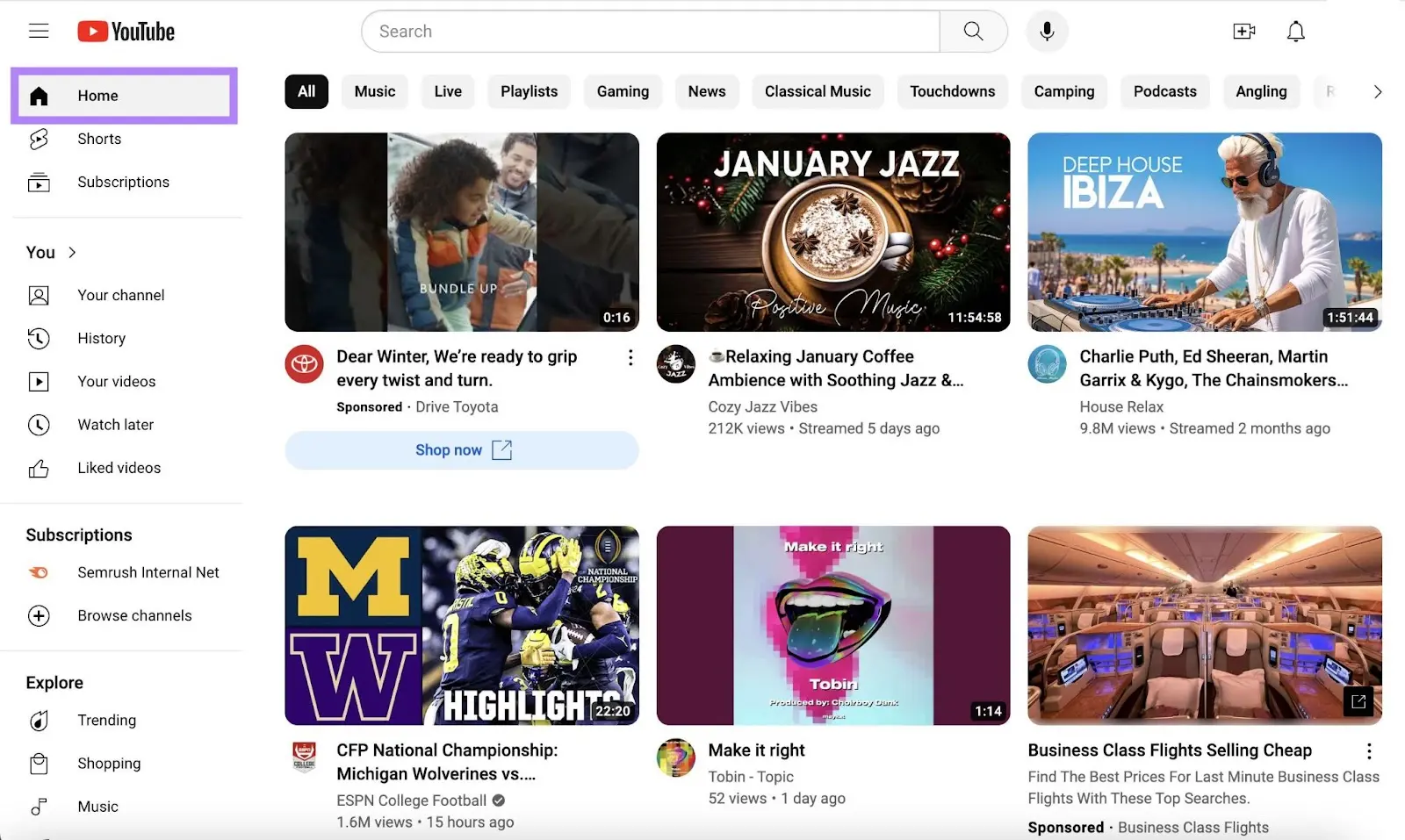
And recommendations appear after you’ve finished watching a video in the “Up next” section.
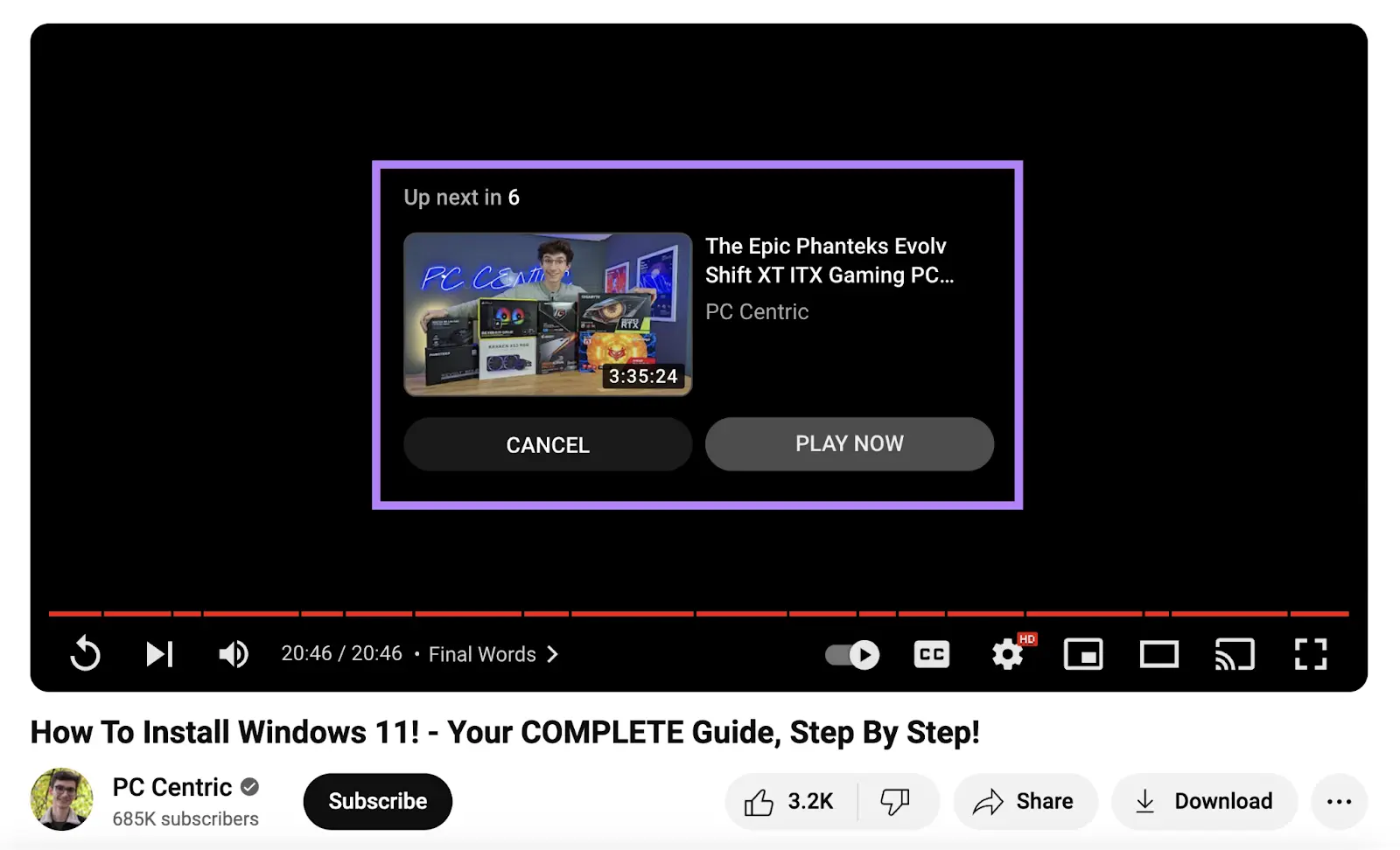
YouTube Shorts
Shorts is a short-form video feature within the YouTube platform. And allows creators to share videos of up to 60 seconds in length.
They’re designed to be viewed in a vertical format (i.e., mobile devices) and are uploaded directly from the YouTube app.
And YouTube keeps a spot at the top of its navigation for Shorts.
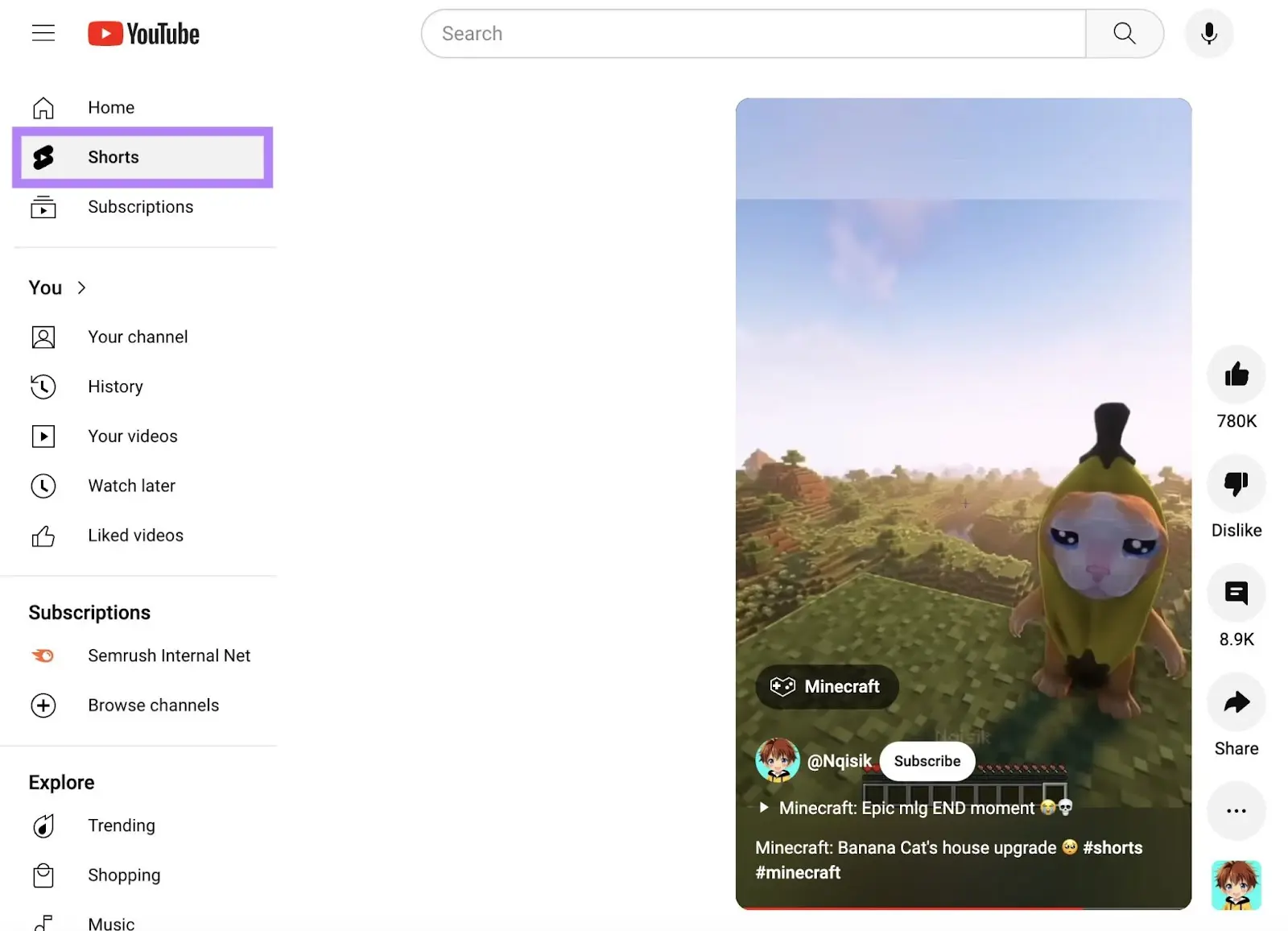
YouTube introduced Shorts in 2021—arguably inspired by the success of TikTok and Instagram Reels. And reached 2 billion monthly active users in July 2023, according to Statista.
In other words: It’s a good idea to do what you can to show up here, too.
How to Create a YouTube SEO Strategy
Here’s a roadmap to create a winning SEO strategy for your YouTube channel:
1. Define Your Goal
What’s the SEO goal for your YouTube channel? Knowing this will help you determine how to proceed when you start creating playlists, descriptions, and more.
The two broad goal categories are:
- Grow subscribers—by engaging viewers and encouraging them to subscribe for more content
- Drive website traffic—by encouraging viewers to click the links in your profile, descriptions, and/or videos
When defining your YouTube channel’s goal, make sure it’s specific, measurable, achievable, relevant, and time-bound (SMART).
Instead of simply aiming to “grow subscribers,” your goal could be to “increase subscriber count by 20% within six months.”
This provides a clear target and time frame for your channel’s growth. And you can measure the performance of your strategy against it.
2. Conduct YouTube Keyword Research
YouTube keyword research refers to finding and analyzing the search terms that users type into the YouTube search bar.
The goal is to find keywords that you can realistically rank for—ones with manageable competition and enough search volume to be worth targeting.
You can do that with Keyword Analytics for YouTube.
Open the tool and click “Go to app.” (You’ll want to start a free trial if you don’t yet have access to the tool.)

On the next screen, click “Get started” under “Keywords Research.”
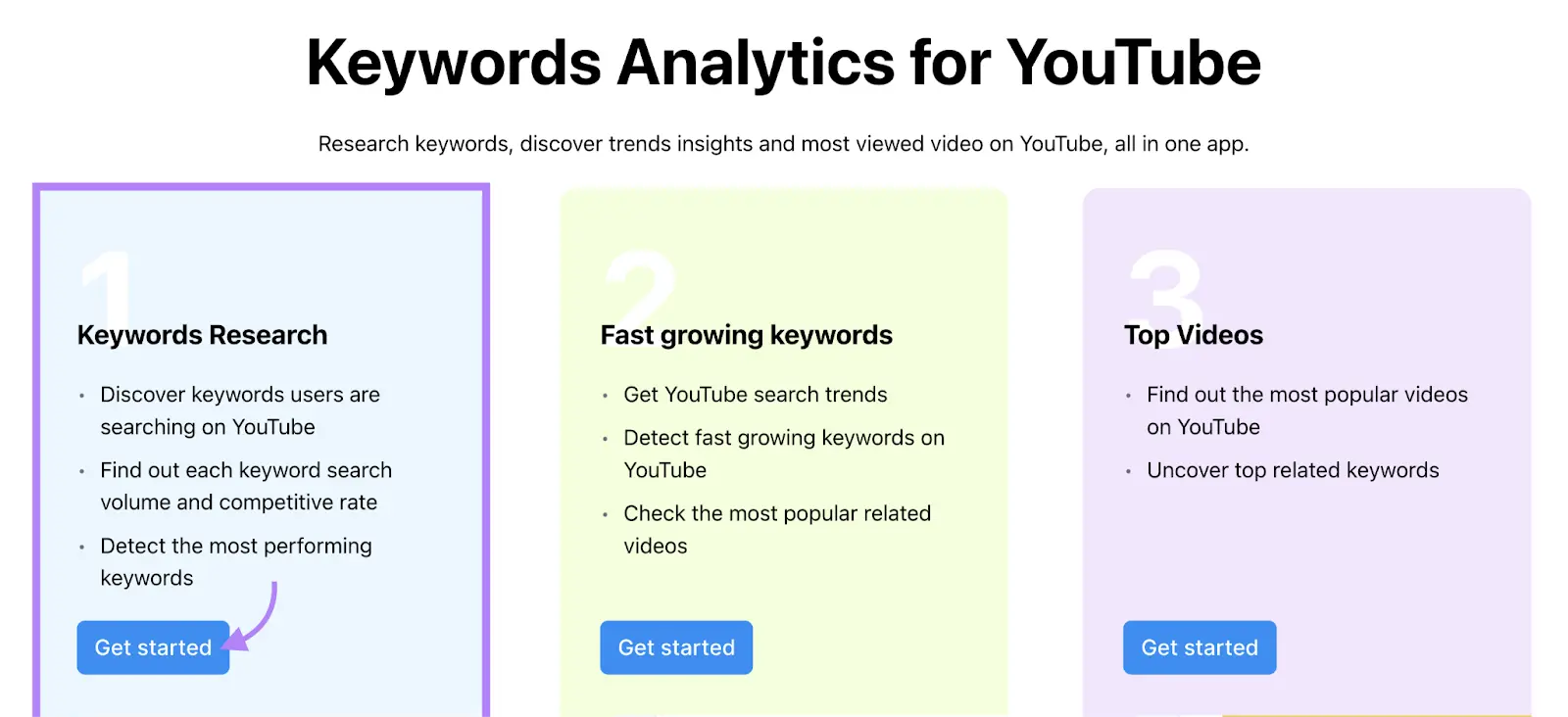
The next screen will automatically show you the top YouTube keywords over the last month for your selected location.
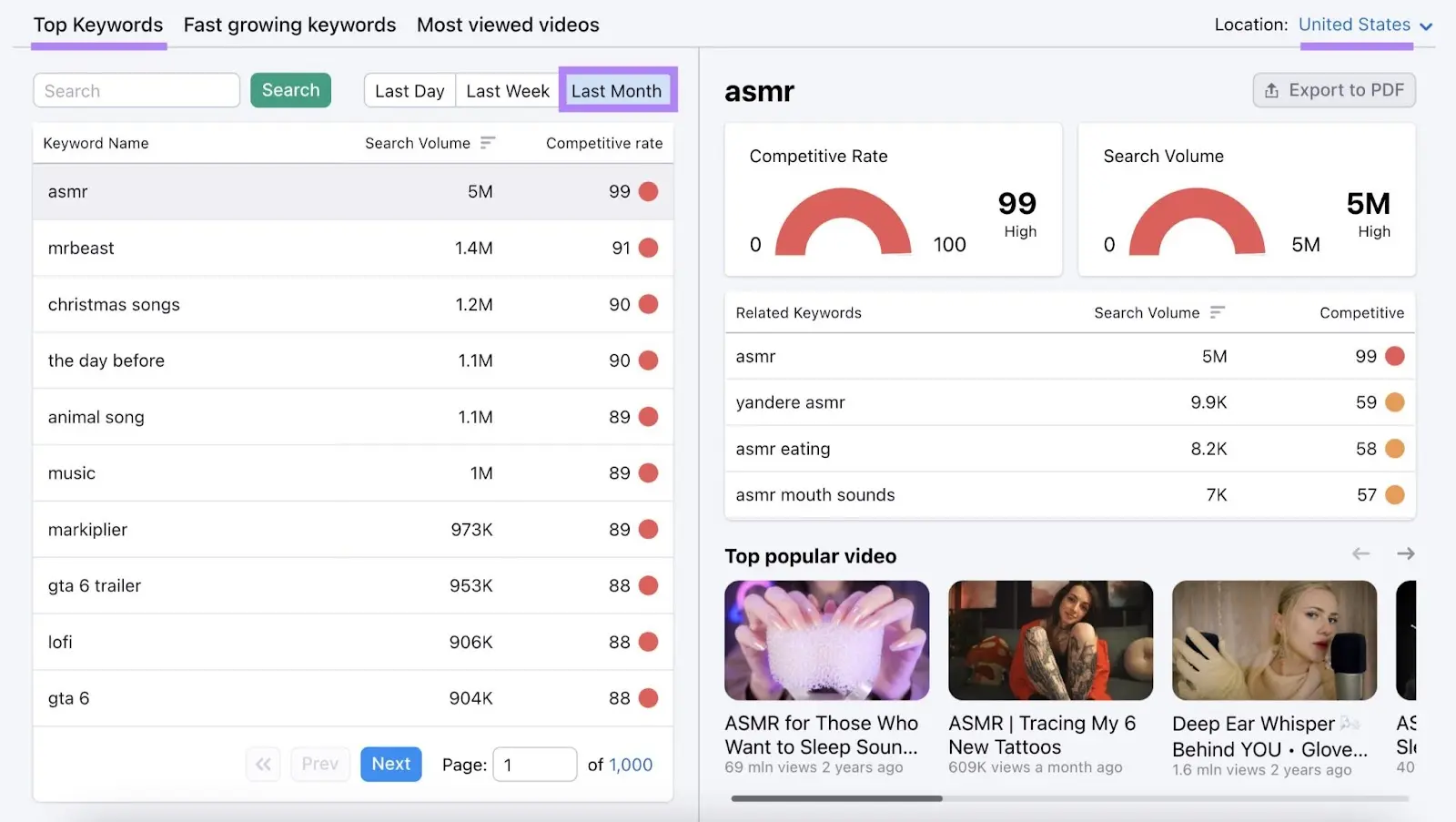
Click on “Last Week” to change the time frame. To discover emerging topics.
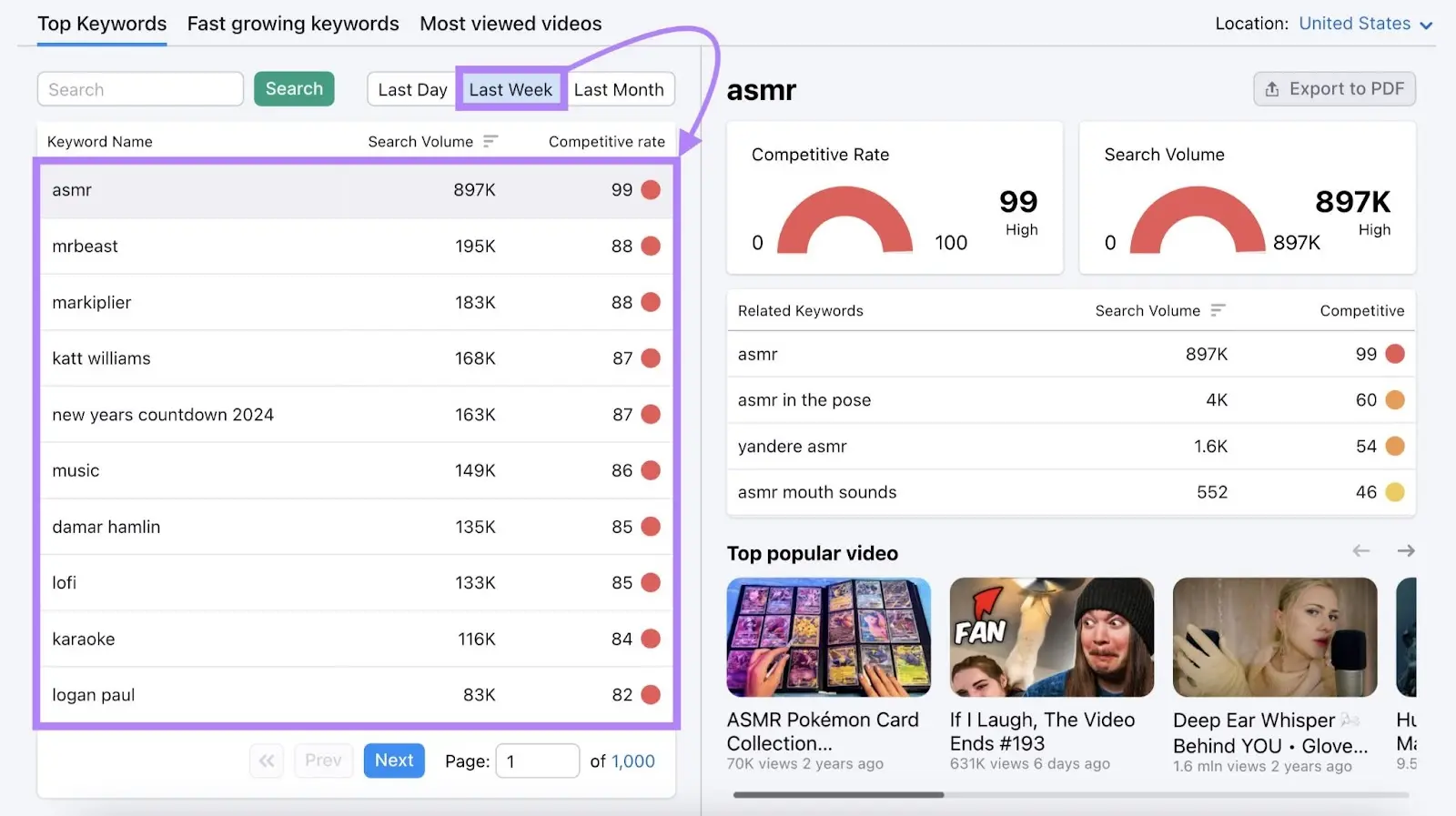
To find the most relevant keywords, enter a broad term related to your niche in the search bar.
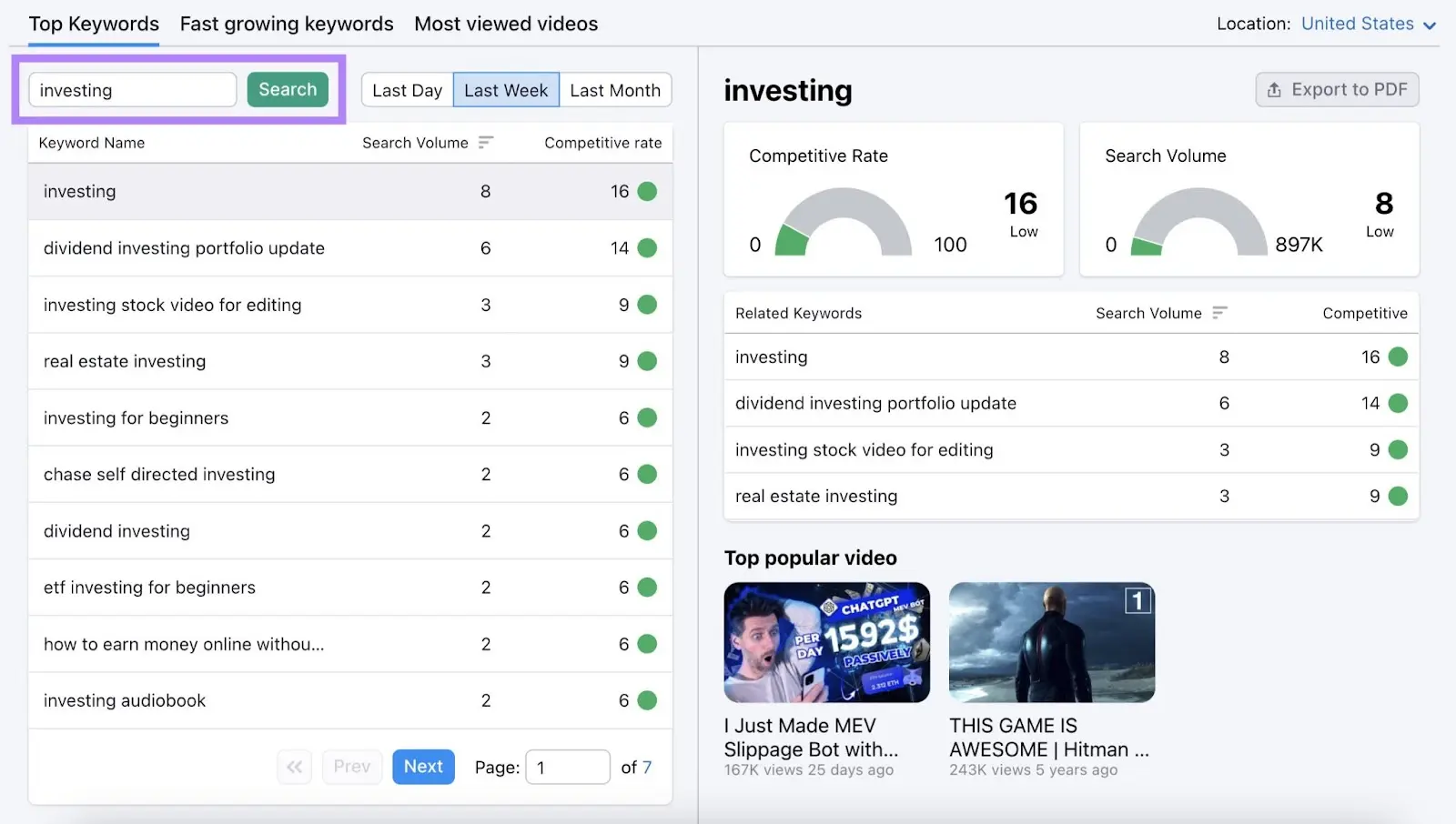
You’ll see a list of relevant keywords and their search volumes (which is the weekly search volume in this case). And competitive rate—a metric out of 100 that indicates how difficult it is to rank for a given keyword.
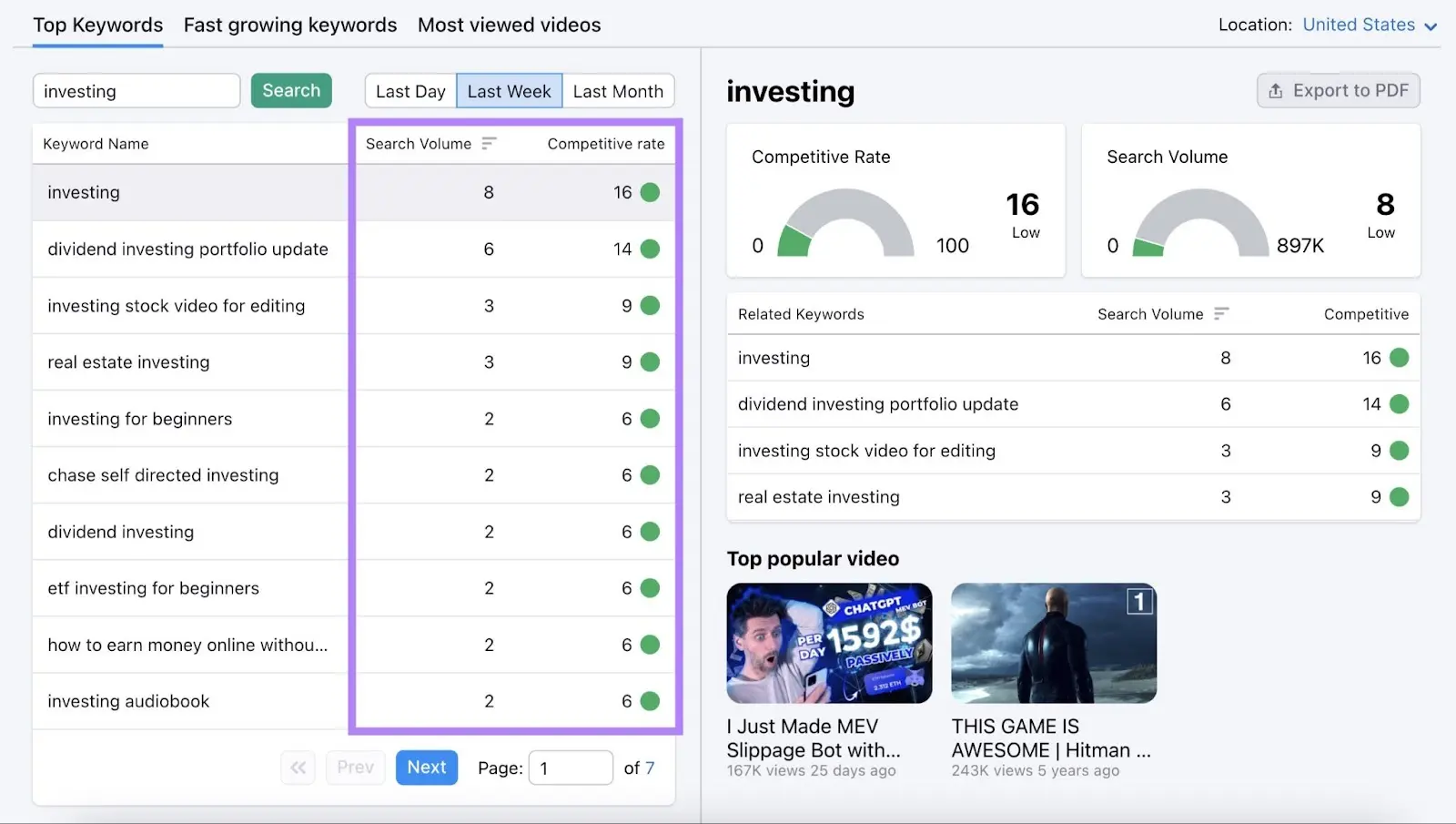
Select a keyword from the table to see related keywords.
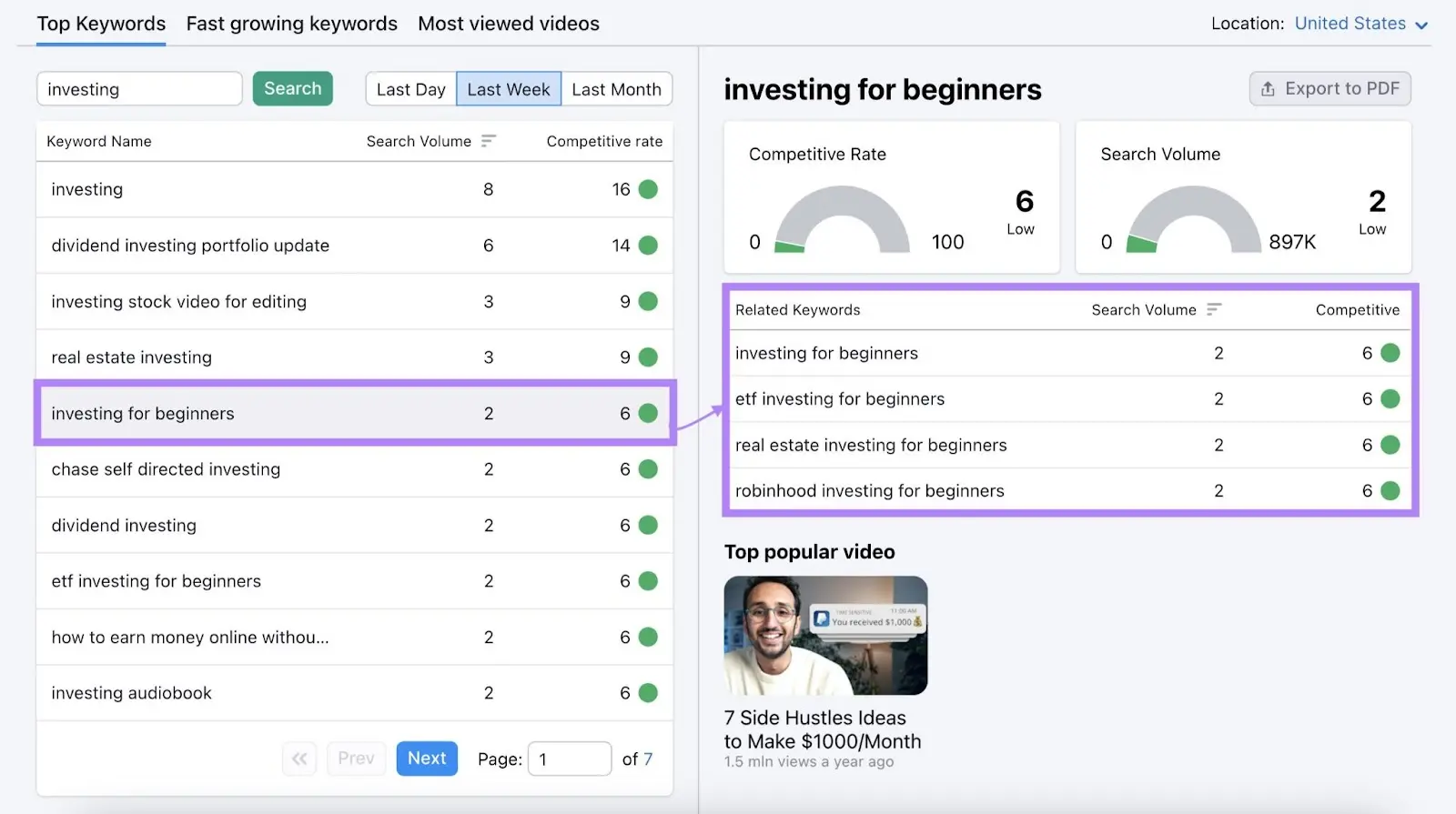
With a handful of searches per week and low competition, these keywords look like good options that you could rank for.
Use these keywords when planning a new video. Or optimizing an existing one.
You may also want to check if your target keyword returns video results in Google search. Because it’ll give you an idea about the additional traffic (viewers) you can get from Google.
Go to Keyword Overview, enter the keyword, and click “Search.”
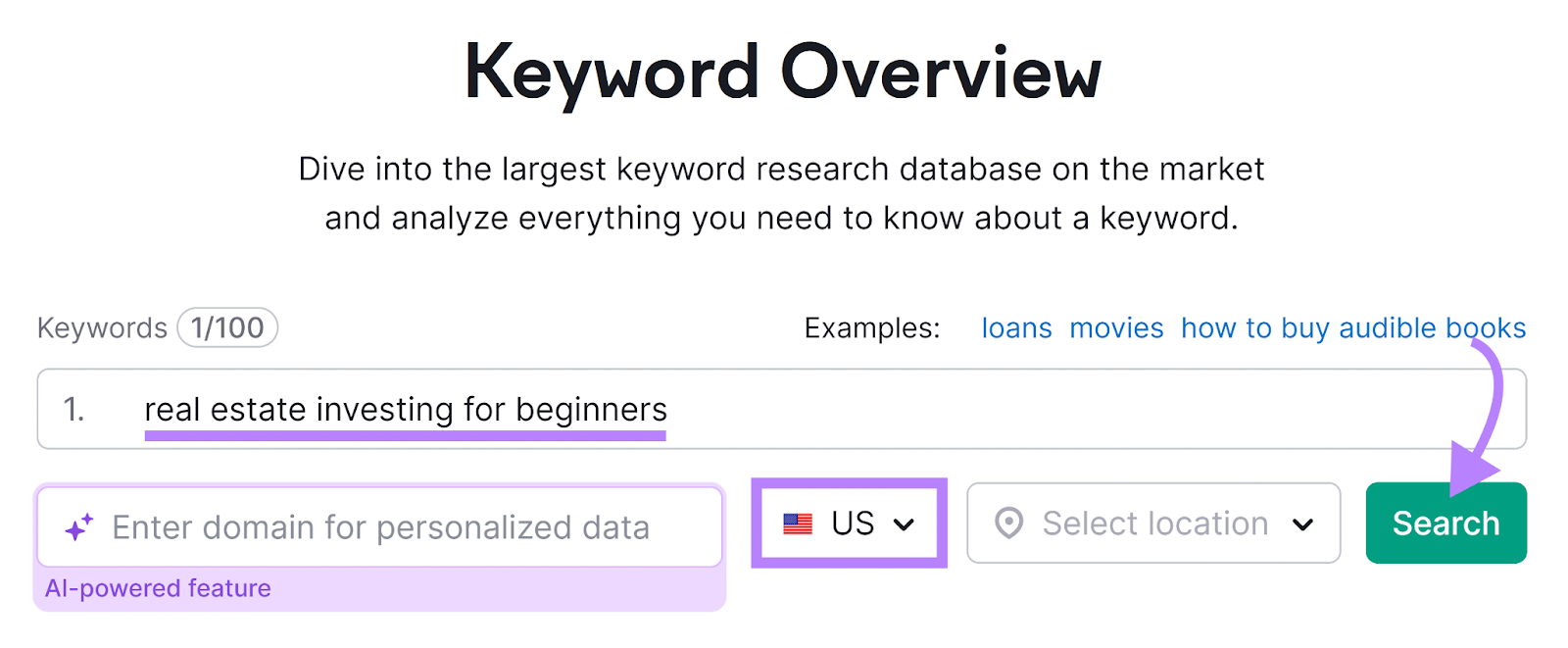
Scroll down to the “SERP Analysis” table and select the “URL” tab.
You can now see whether the term triggers any SERP features (unique search results) and which ones.
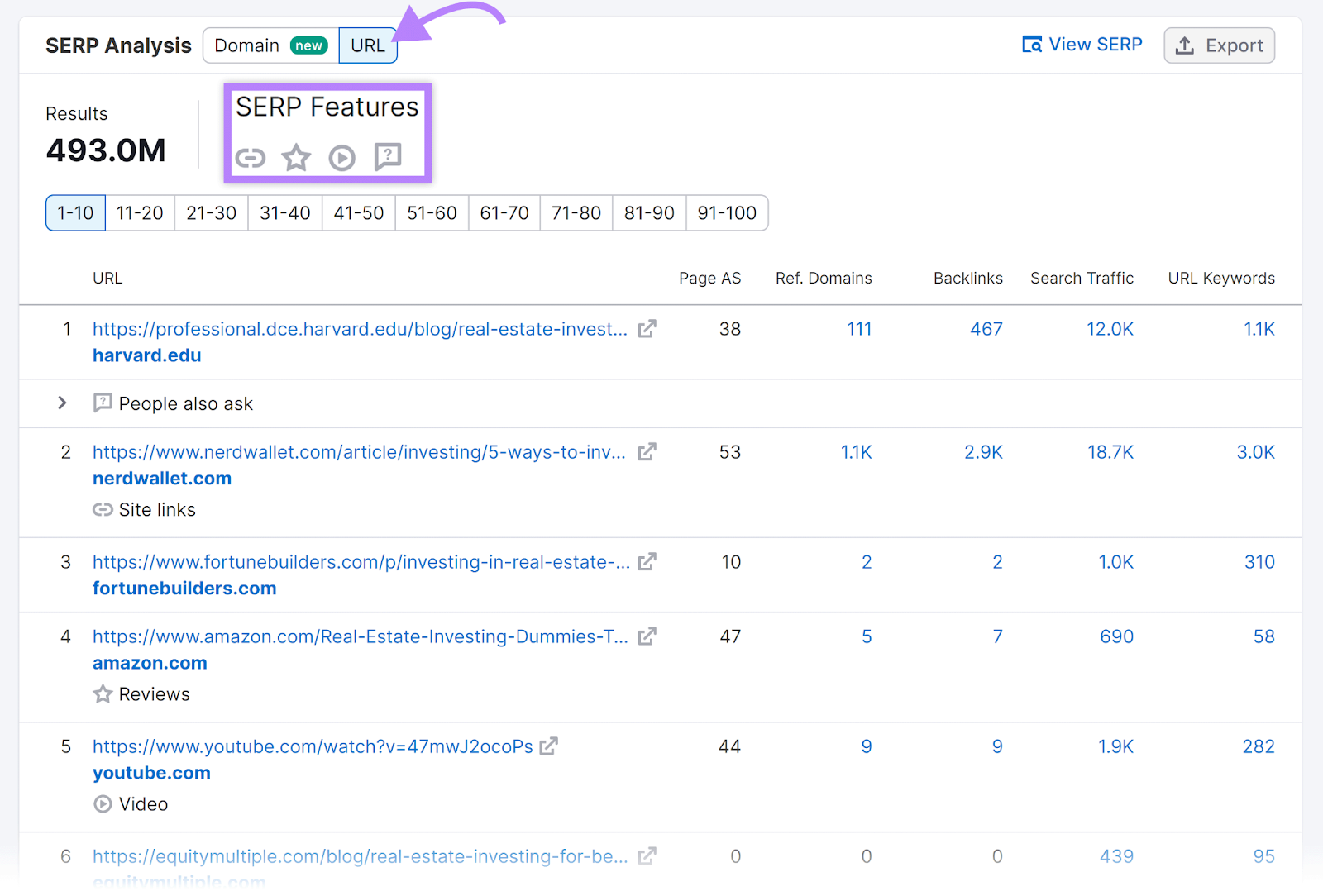
In this case, there’s a video result.
Now, let’s check how much traffic it gets from Google search by clicking the URL to open it in the Organic Research tool. And make sure “Exact URL” is selected.
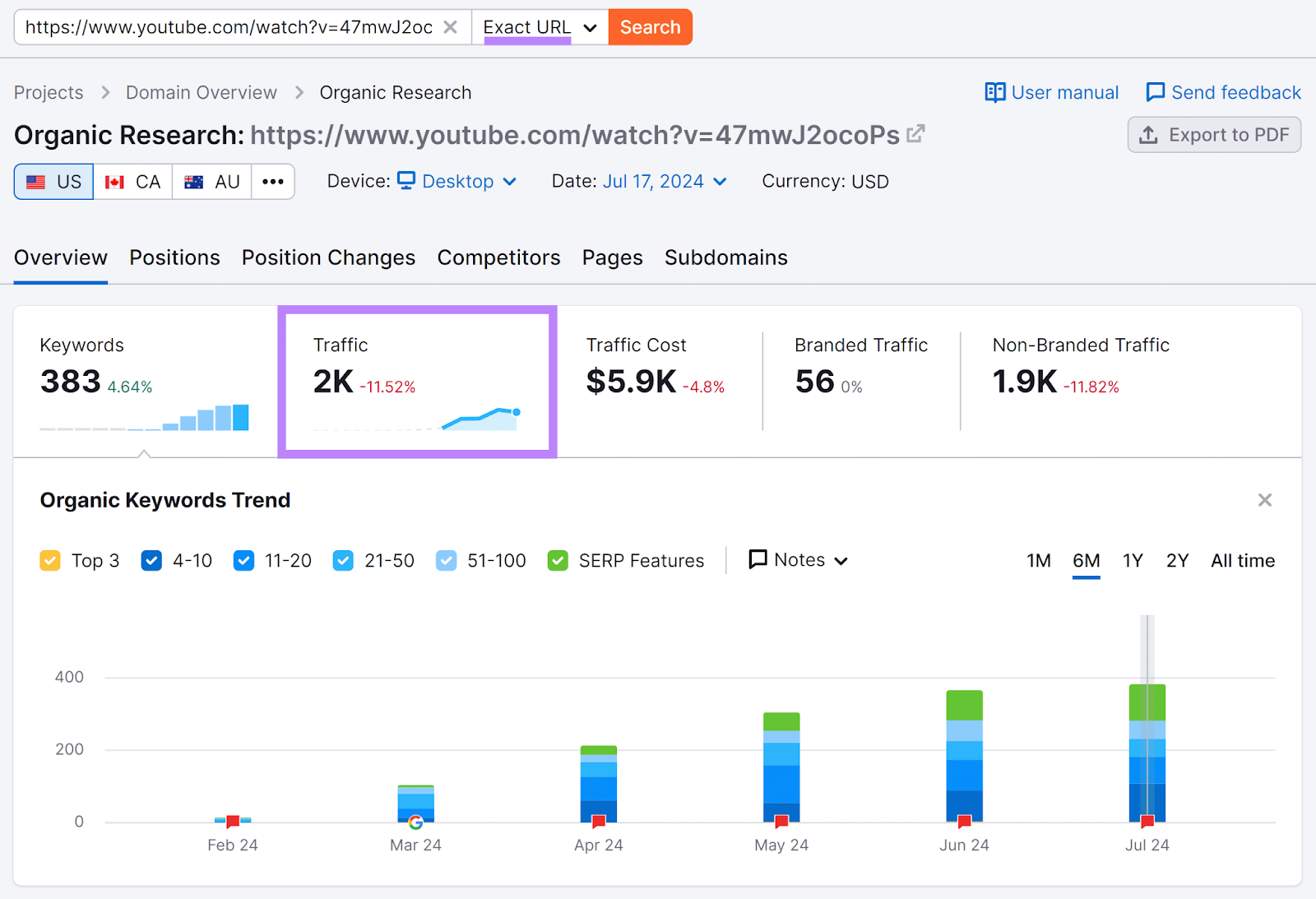
This video attracts around 2K viewers every month from Google search.
That means there’s great potential to gain even more visibility beyond YouTube.
3. Determine Your Content Format
Once you’ve decided on a topic (keyword), find out what kind of content resonates the most with your audience. So you can plan your video accordingly.
How can you do that?
Head to Keyword Analytics for YouTube again.
Then, select a search term you want to target and look at the “Top popular video” section.
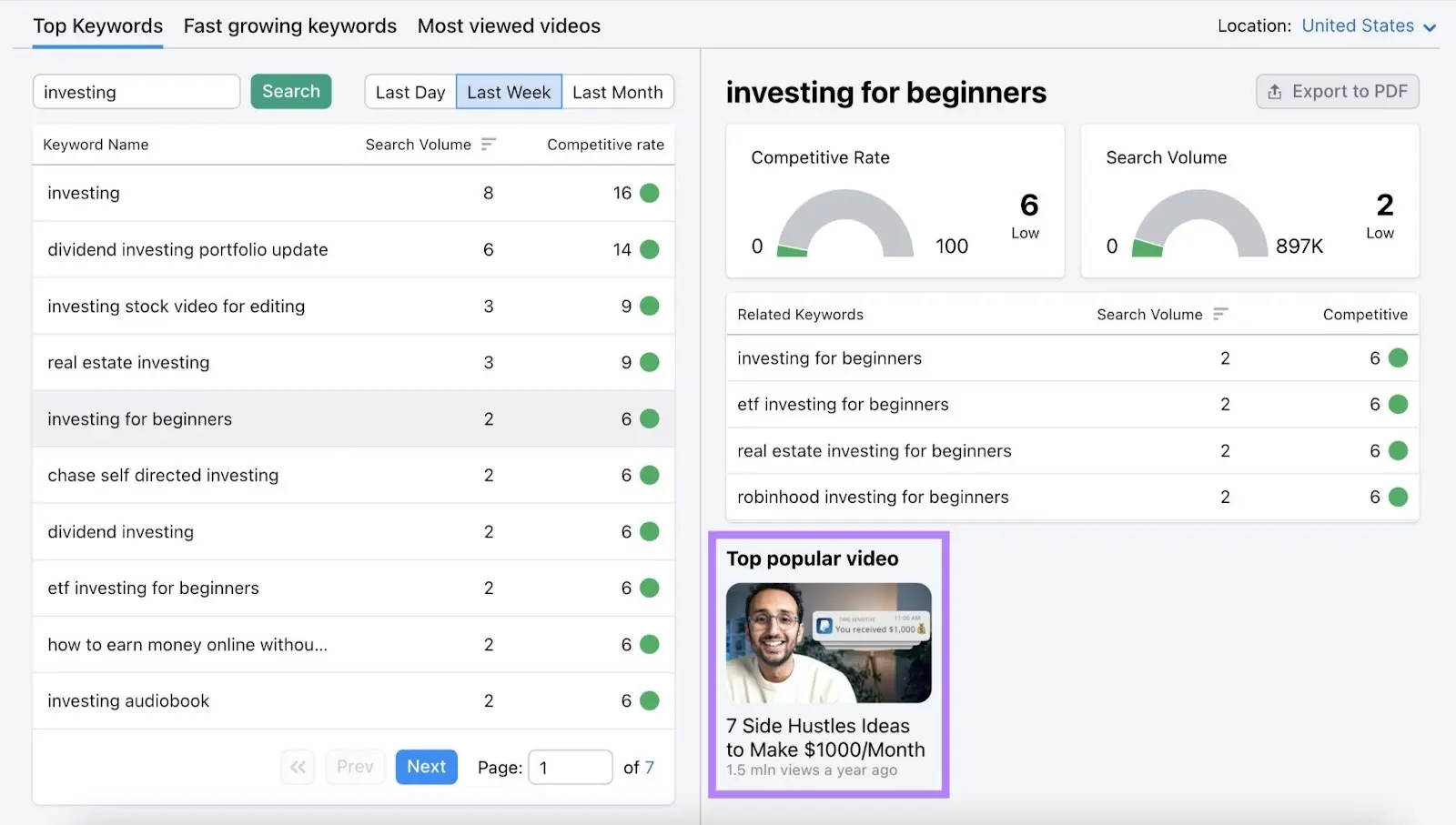
Watch the videos that appear here to see what format they used. So you can emulate it.
Some common content formats are:
- Product comparisons
- Case studies
- How-to videos
- Listicles
- Interviews
- Expert talks (think TED talks)
- Product reviews (like the results shown below)
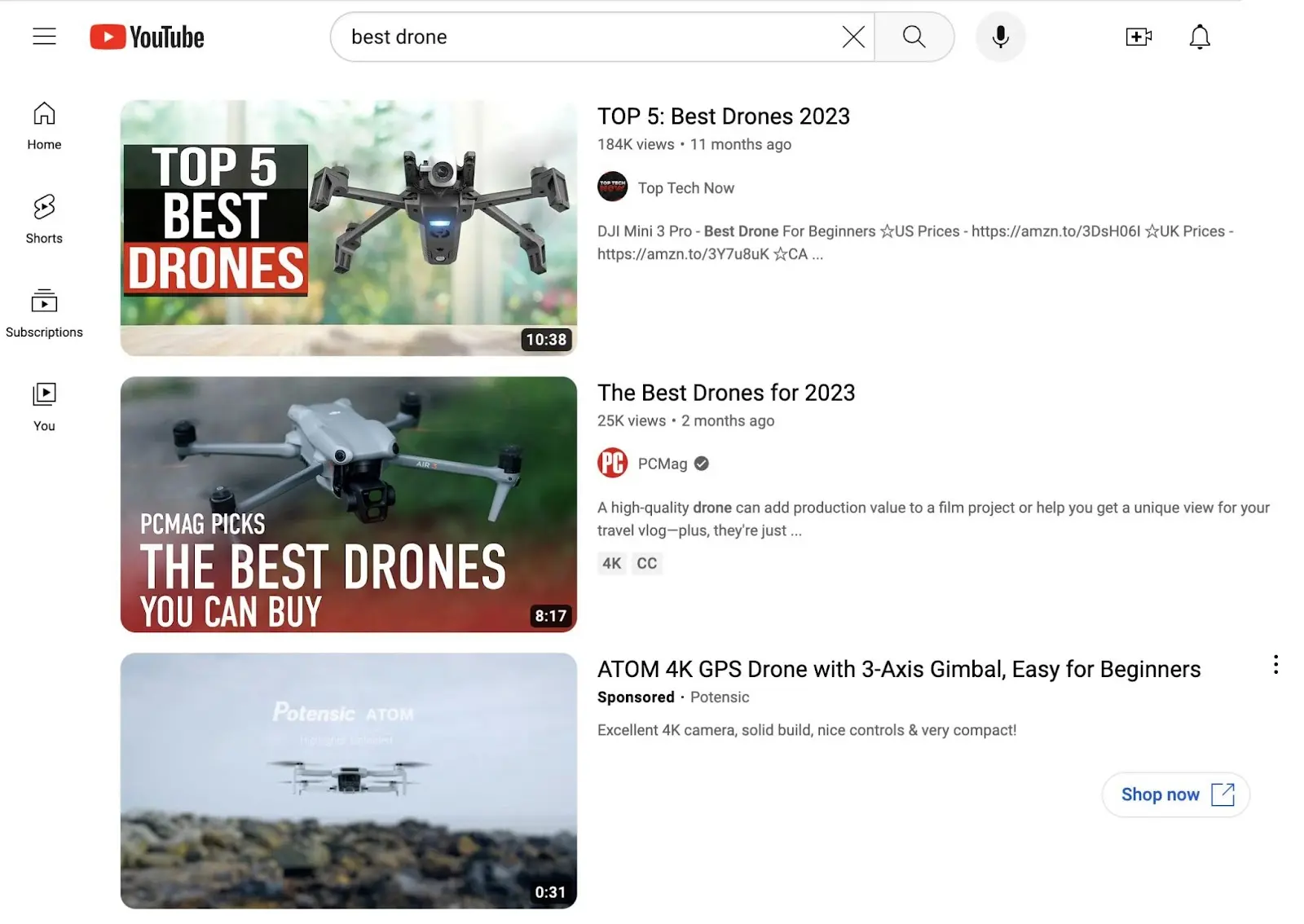
The same applies to video length. Study competitor videos to find out what duration ranks well for your chosen topic.
4. Create Videos
By now, you should have a solid understanding of what your video will look like. Which means it’s time to film and edit the piece.
You can create videos from a simple webcam recording with voiceover recorded through a Chrome extension like Awesome Screenshot.
But you can also opt for professional filming and editing. By hiring an in-house creator for your company, working with an agency, or contracting with a freelancer.
The previous steps will reveal what kind of video production you need to rank in your niche. But it also depends on your budget.
Consider these two scenarios to guide your decision:
- You’re an independent creator starting a YouTube channel from scratch and looking to monetize it eventually. In this case, you may want to do most of the work yourself to save costs.
- You’re adding YouTube as a marketing channel for your well-established company. Here, you’d likely want to hire an in-house creator. Or outsource to an agency or freelancer.
5. Optimize Your Videos
Now, it’s time for the finishing touches.
In YouTube SEO, those come in the form of applying tips and best practices that we’ll go over later.
You’ll most likely apply them inside YouTube Studio. Unless you use a third-party YouTube SEO tool.
Click the “Your videos” link in YouTube’s navigation to go to YouTube Studio.
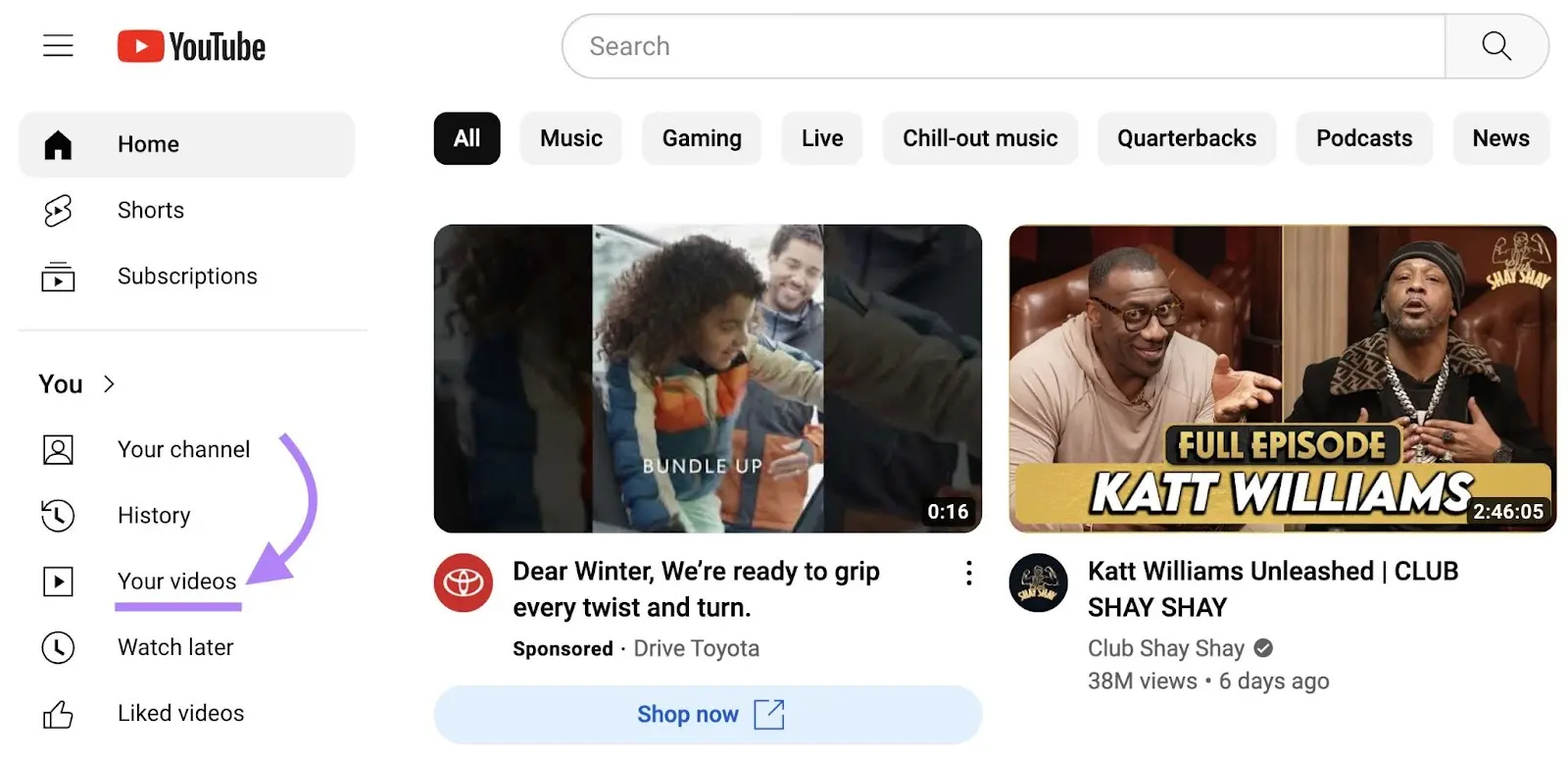
Inside YouTube Studio, upload a new video. Or choose an existing video to optimize by clicking the pencil icon that appears when you hover.
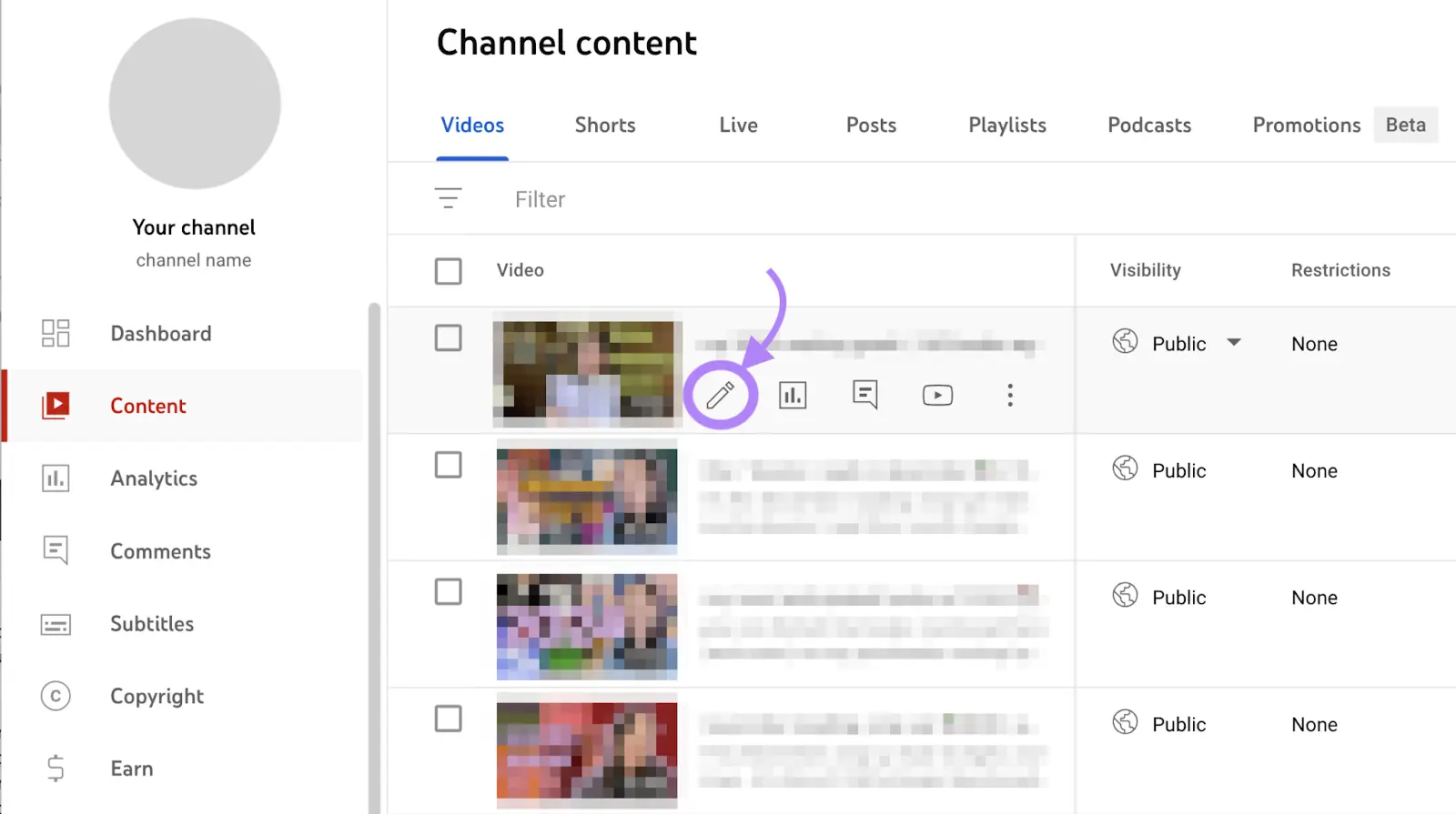
Now, you can optimize the title, description, thumbnail, and other elements.
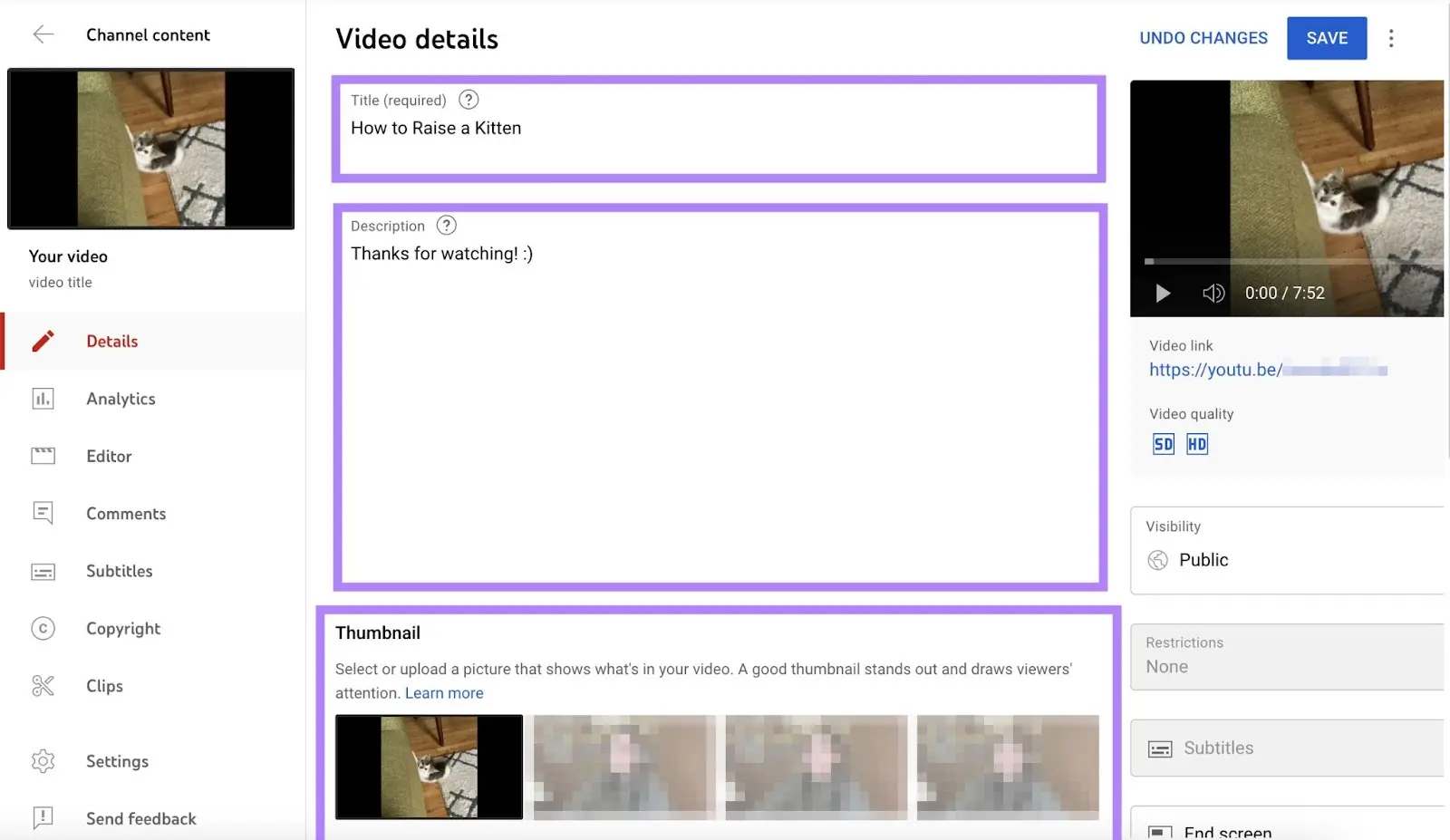
6. Repurpose Your Videos
So you’ve shot a few videos and optimized them as much as possible. Should you start all over with another video?
Eventually. But first, you might want to squeeze more out of your efforts by repurposing your initial videos.
One way to do that is to create YouTube Shorts out of your videos.
YouTube is competing with TikTok and Instagram Reels for market leadership here. So, they’ve made creating Shorts as easy as possible. So much so that it’s a native functionality in the YouTube smartphone app.
To create a Short, open the YouTube app on your phone and click your profile in the menu at the bottom of the screen.
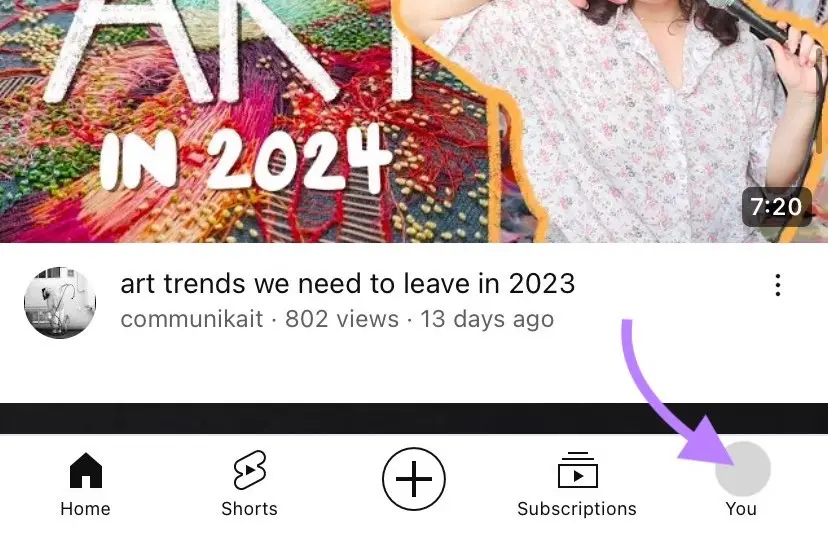
Now, click “Your videos.”
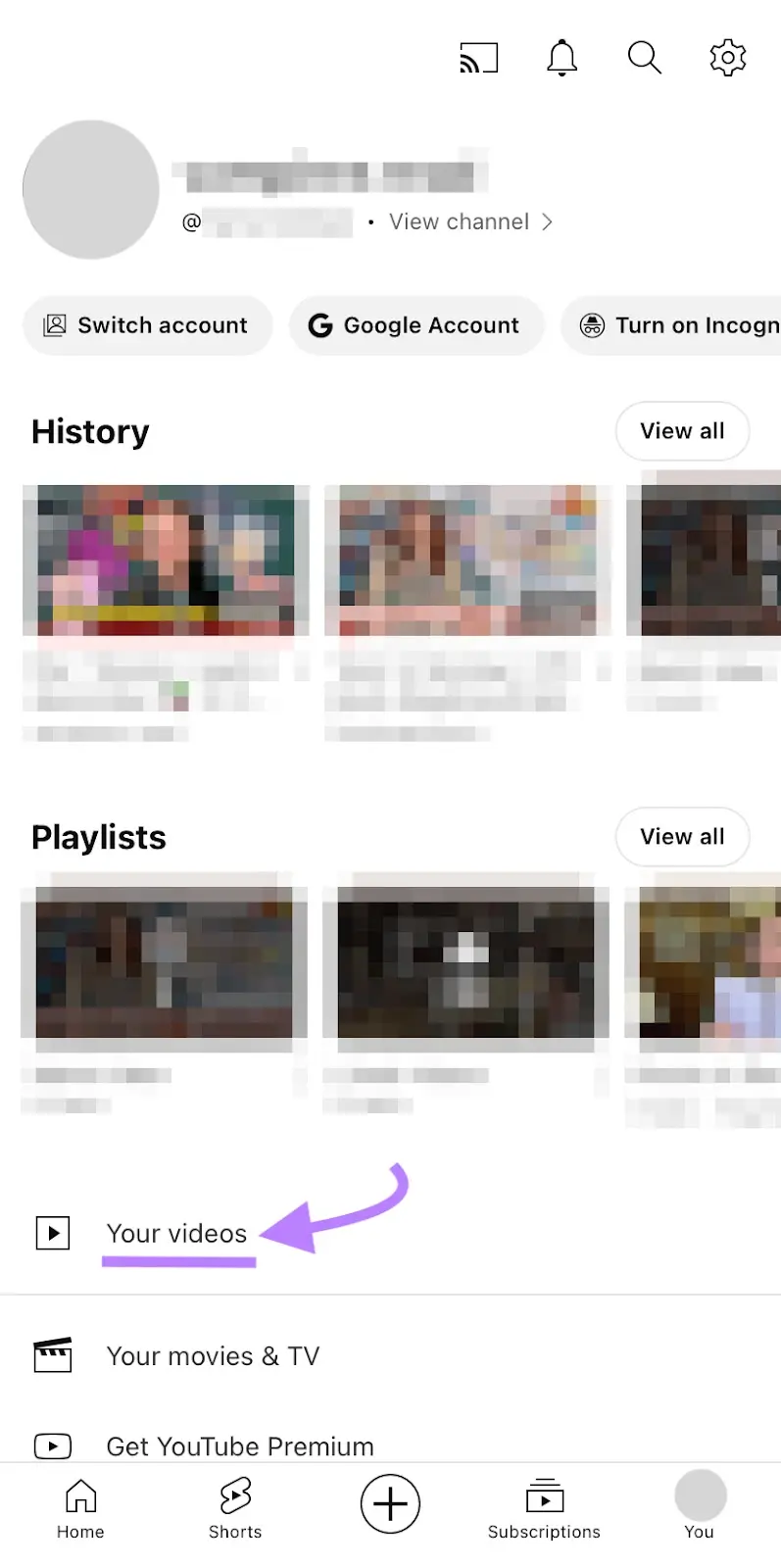
You’ll see all the videos you’ve uploaded to YouTube Studio. Click the one you want to make into a Short.
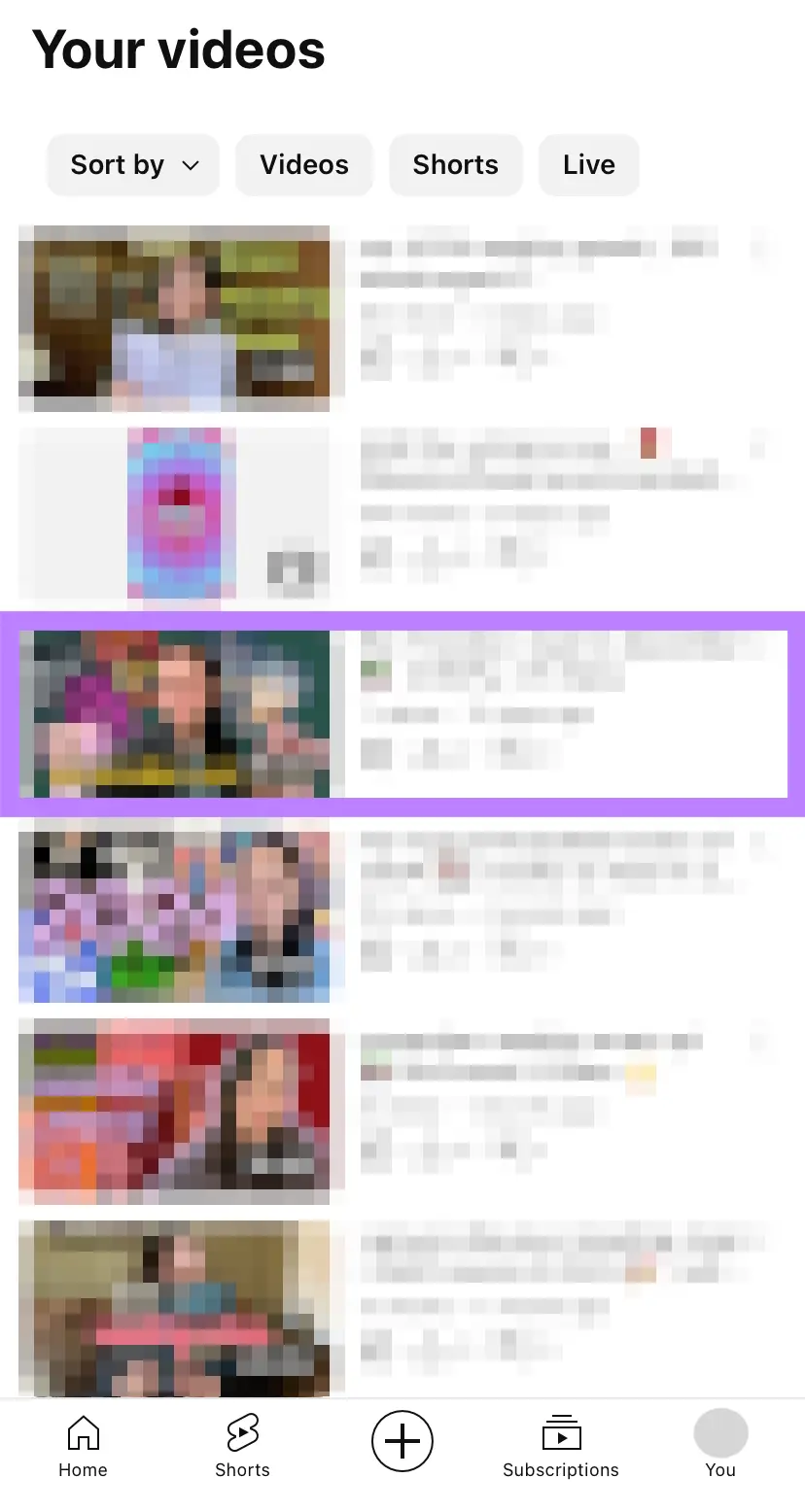
Underneath the title of the video, click the “Remix” button.
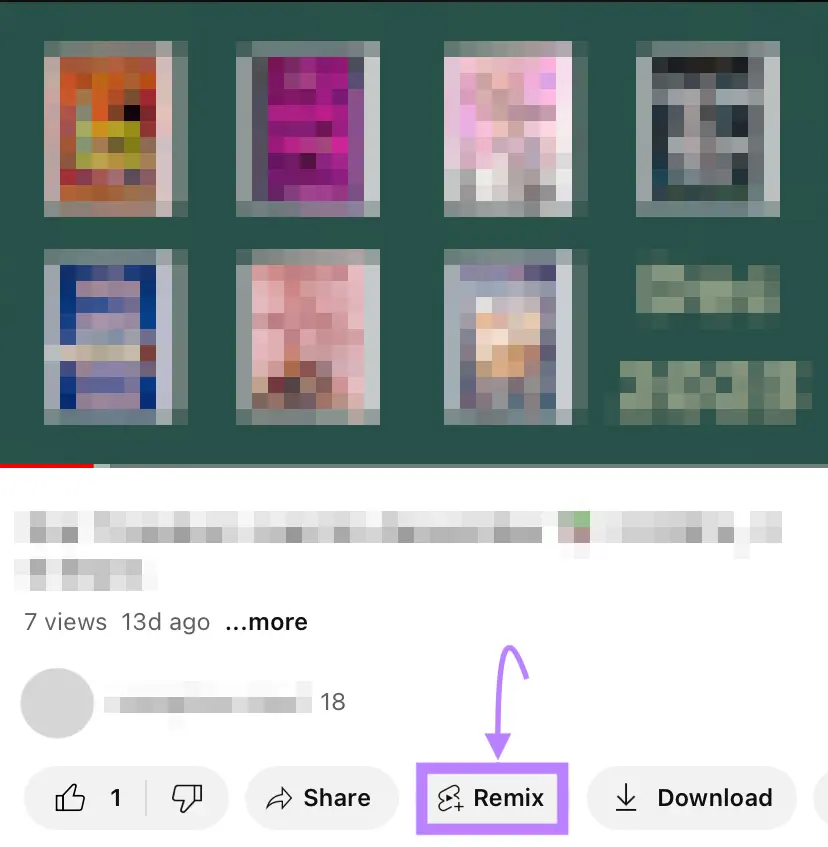
A pop-up will open. Choose “Edit into a Short.”
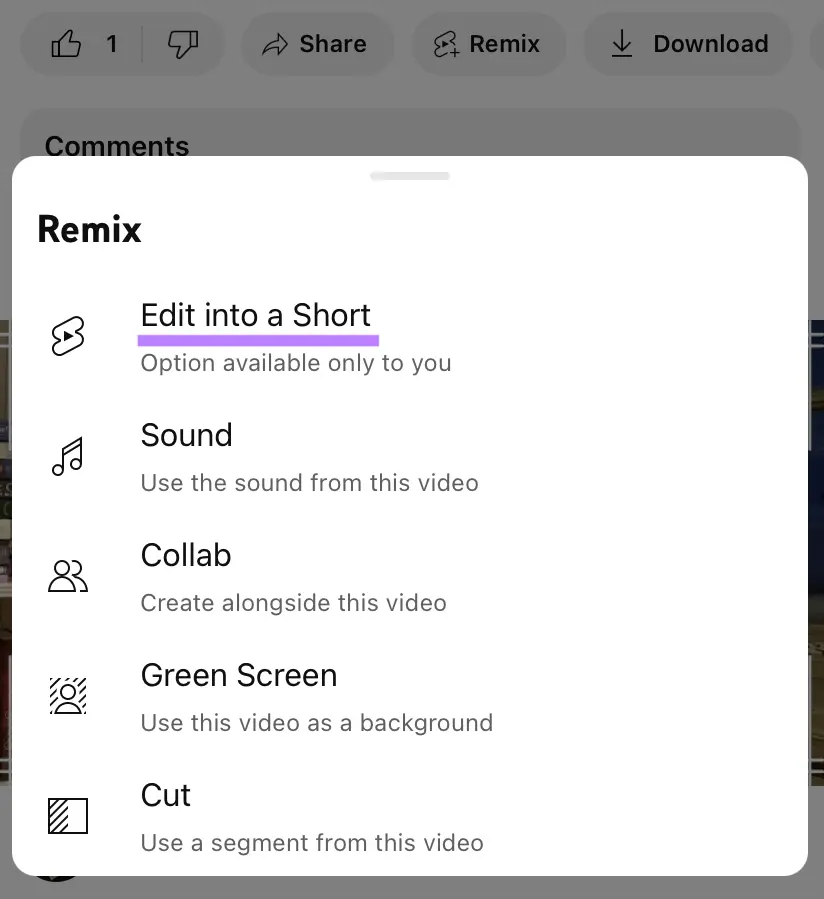
Then, follow the prompts to select the appropriate clip (no more than 60 seconds), insert text, add voiceover, etc.
Click “Next” to reach the final screen of the YouTube Shorts editor. Here, you can title your Short, choose a different thumbnail, and more.
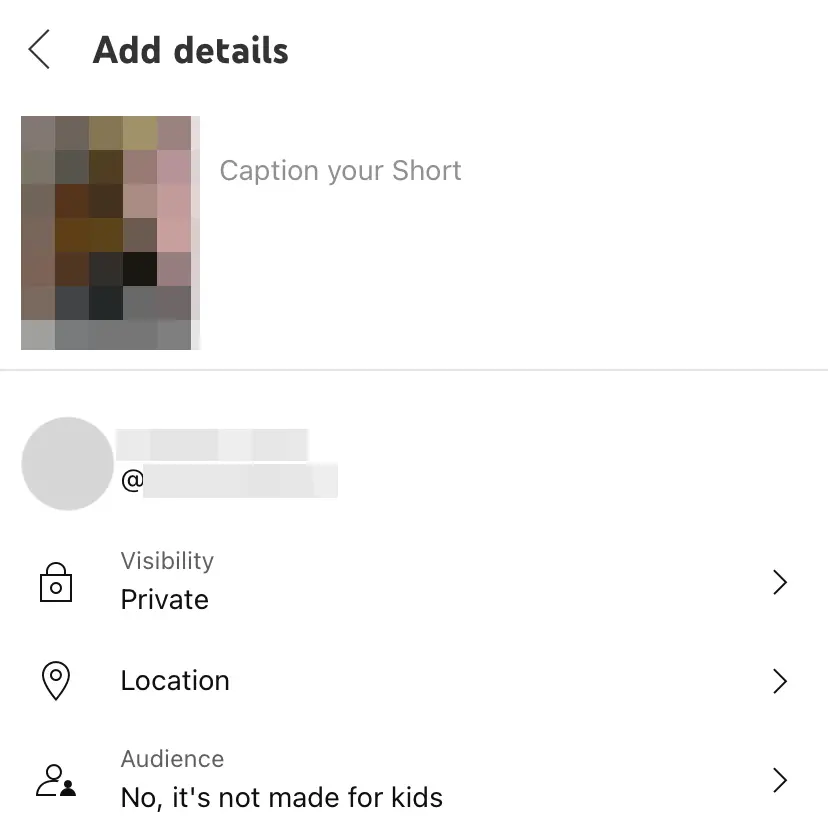
Once you’re happy with your video, hit “Upload Short.”
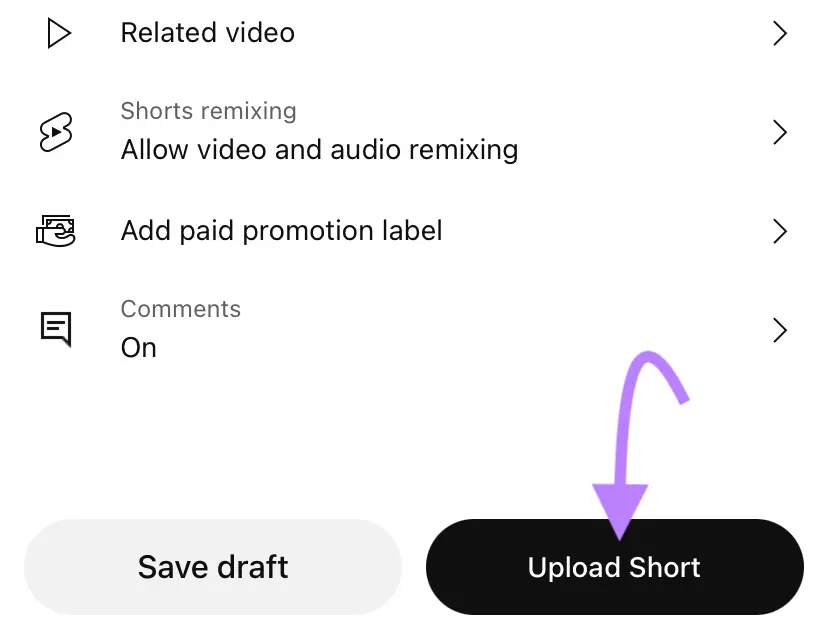
7. Evaluate Your Performance
Monitoring your YouTube SEO performance helps you identify improvement opportunities.
So, track your rankings for important keywords with Rank Tracker for YouTube.
To get started, click “Go to app.”

Inside the tool, add your YouTube channel and import your target keywords. You can do this manually or by importing from YouTube Studio or Semrush’s Keyword Strategy Builder.
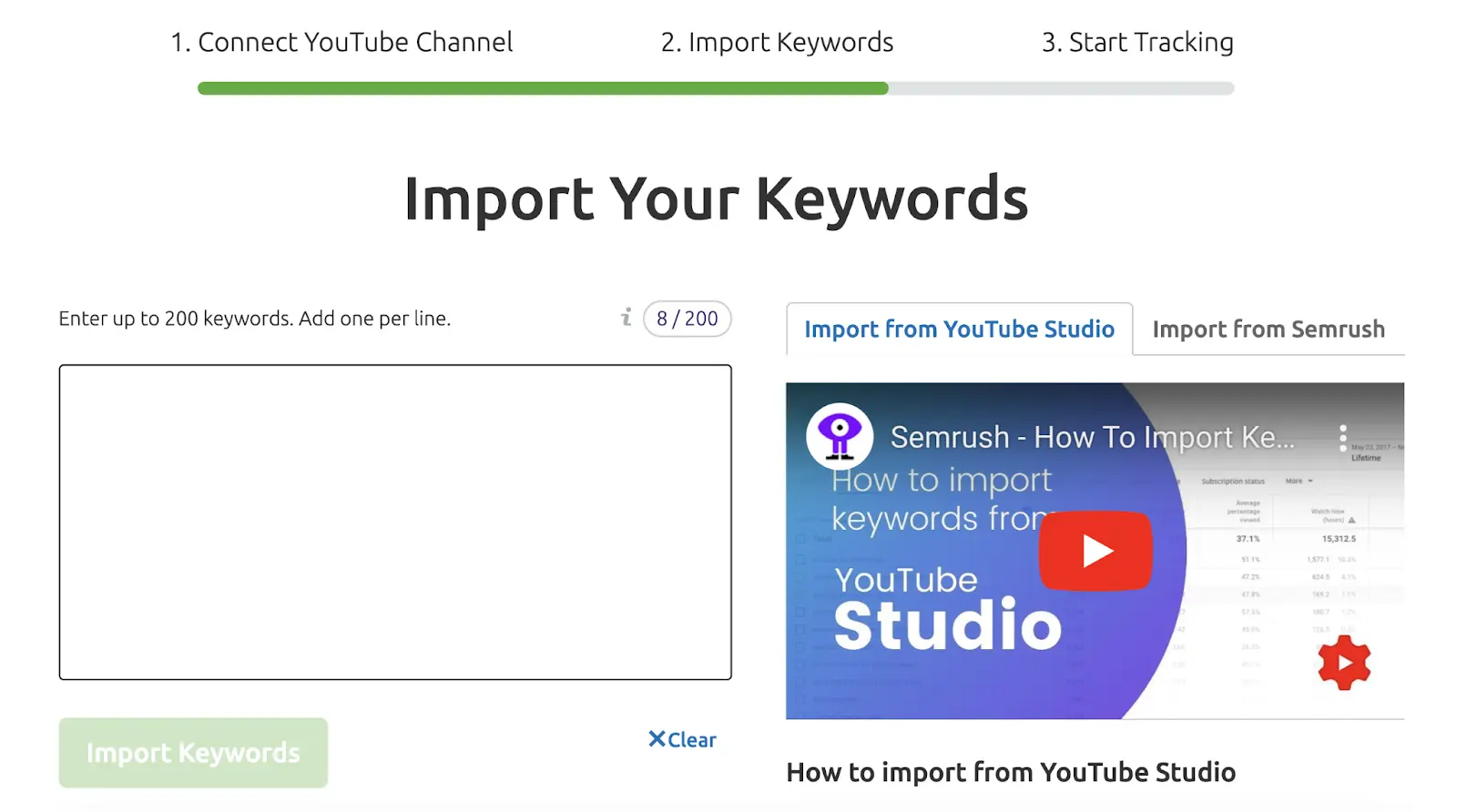
Once you’ve finished the setup process, the “Overview” tab will show:
- Your average ranking
- The distribution of keyword rankings—“Top 3,” “Top 10,” “Top 20,” and so on
- The number of keywords with improved rankings, lost rankings, or same position
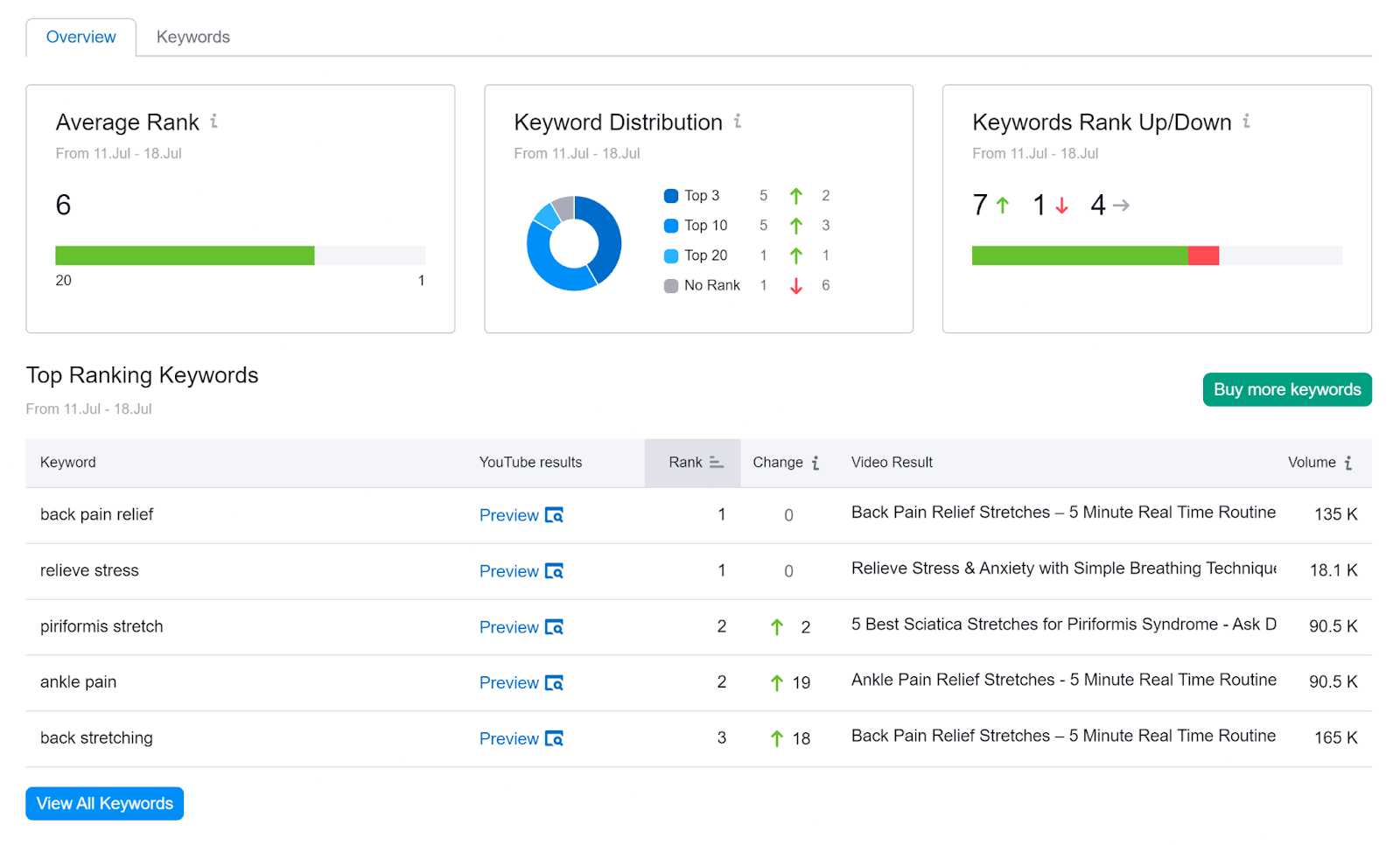
All these metrics are great for evaluating your overall channel performance.
Click the “Keywords” tab to check rankings of specific keywords you’ve targeted in your videos.
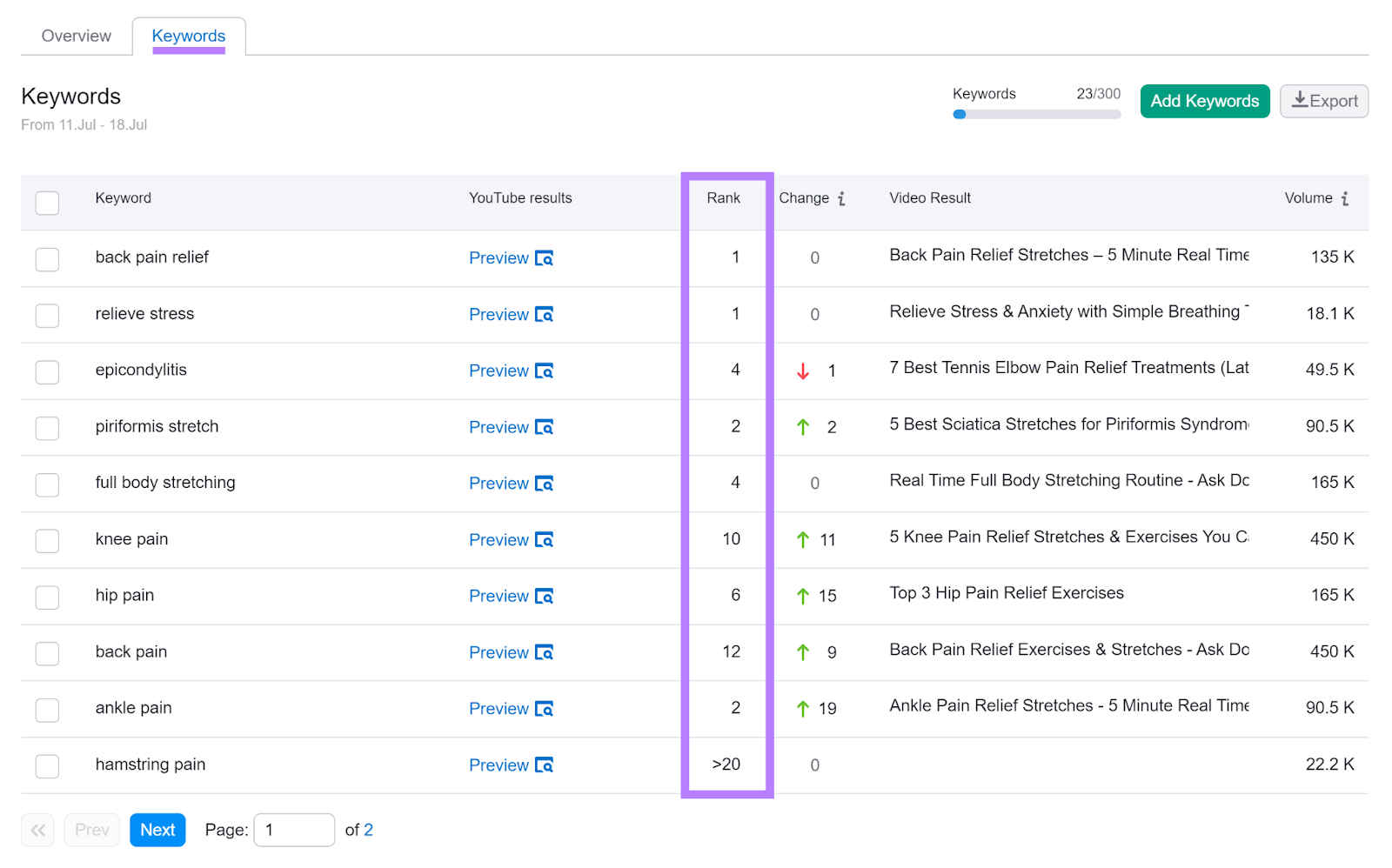
Watch this quick video to learn more about tracking your YouTube rankings:
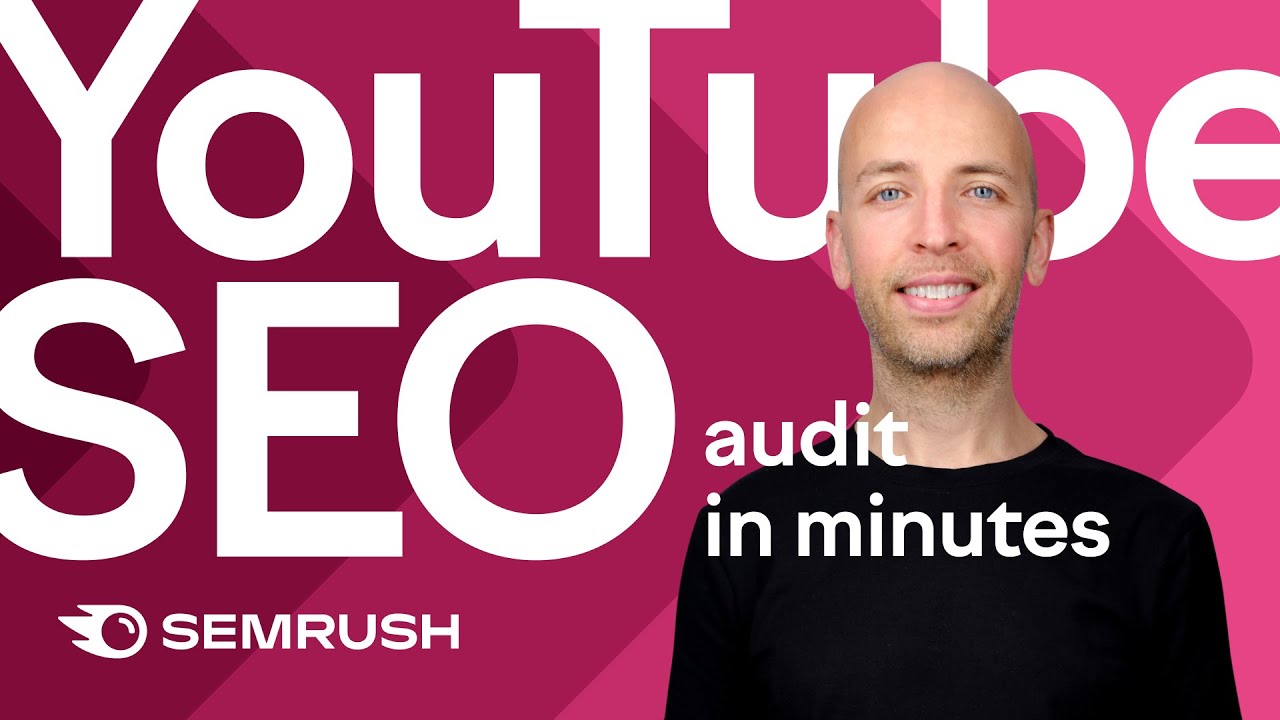
YouTube SEO Tips & Best Practices
Now, let’s go over some YouTube optimization tips to help your videos rank higher.
Create Engaging Titles That Use Your Keywords
Titles are usually the first things viewers see when deciding to click through YouTube results or recommendations. So make sure they’re relevant and engaging.
To make your title relevant for the search query, include your target keyword in the title. Ideally, place it toward the front.
Like this:
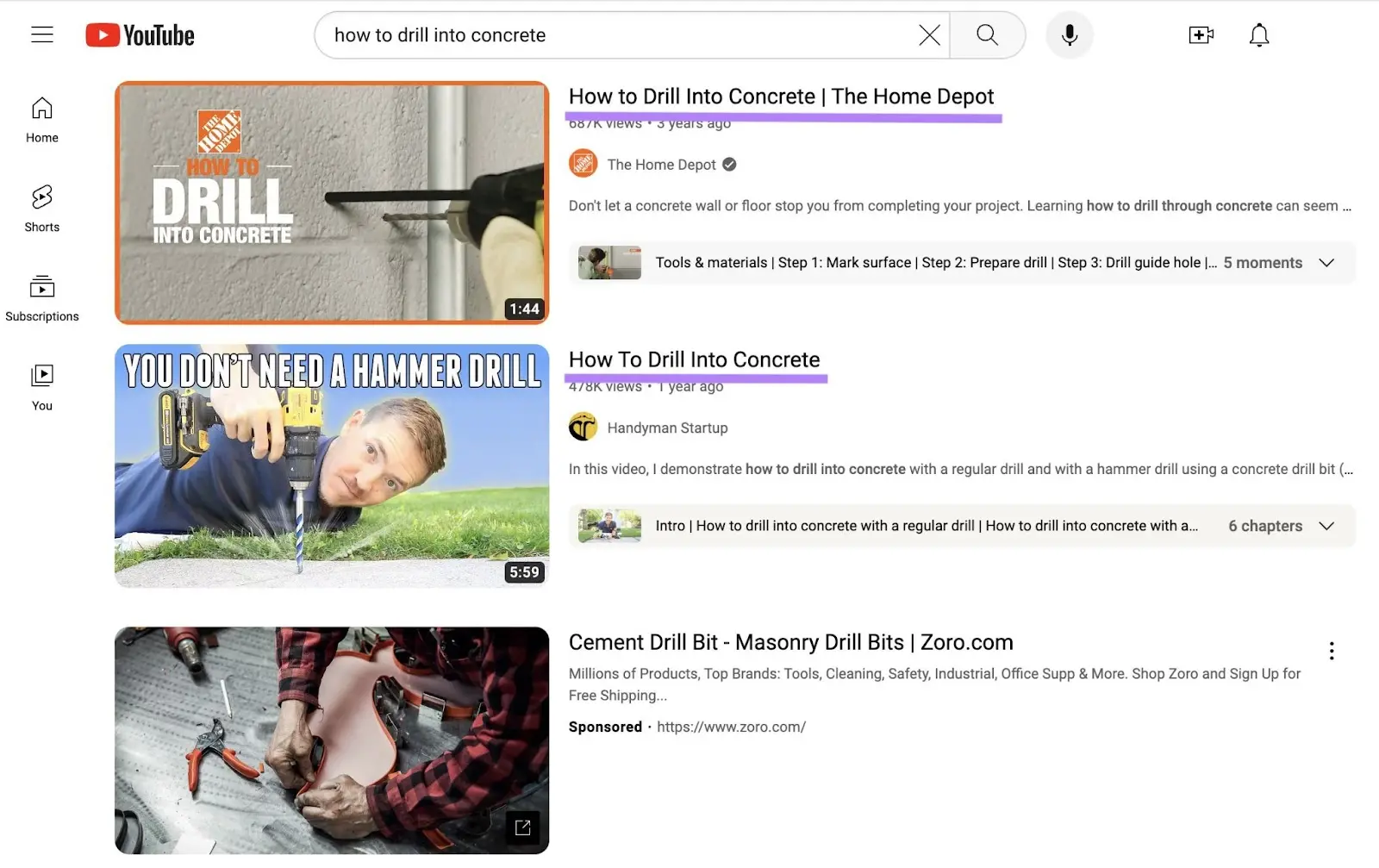
But don’t force keywords if they don’t fit naturally. Or promise something your video doesn’t deliver.
Instead, ensure the title accurately describes the video. And use it to mention what’s most important to viewers.
And follow these tips to make your titles engaging:
- Highlight the benefit or communicate the user’s gain (e.g., “Build a Website in a Week Without Coding Knowledge”)
- Keep it concise—around 60-70 characters. This way, users can quickly scan the title and know what to expect from your video (e.g., “Gardening Tips for Beginners”).
- Use numbers and lists to grab attention and provide clarity. This can also improve your click-through rates since the searcher knows exactly how many methods or tips they’ll learn in the video (e.g., “5 Ways to Improve Your Public Speaking”).
- Ask a question to spark curiosity (e.g., “Can You Really Make Money Online?”)
Write Effective Descriptions
Descriptions explain your video’s content and provide additional context. To help viewers and YouTube algorithms understand what your video is about.
So, use your target keywords in the description.
The maximum length your description can be is 5,000 characters. That’s pretty long, so make sure you’re thoughtful about how you craft it.
That means you’re best off providing a succinct summary in the first few lines. And using relevant keywords in this part.
Below that, include additional information about your channel and business. Or resources to help your audience.
You can also add a call to action (CTA) to persuade users to do something specific.
Check out this video description to see all this at play:
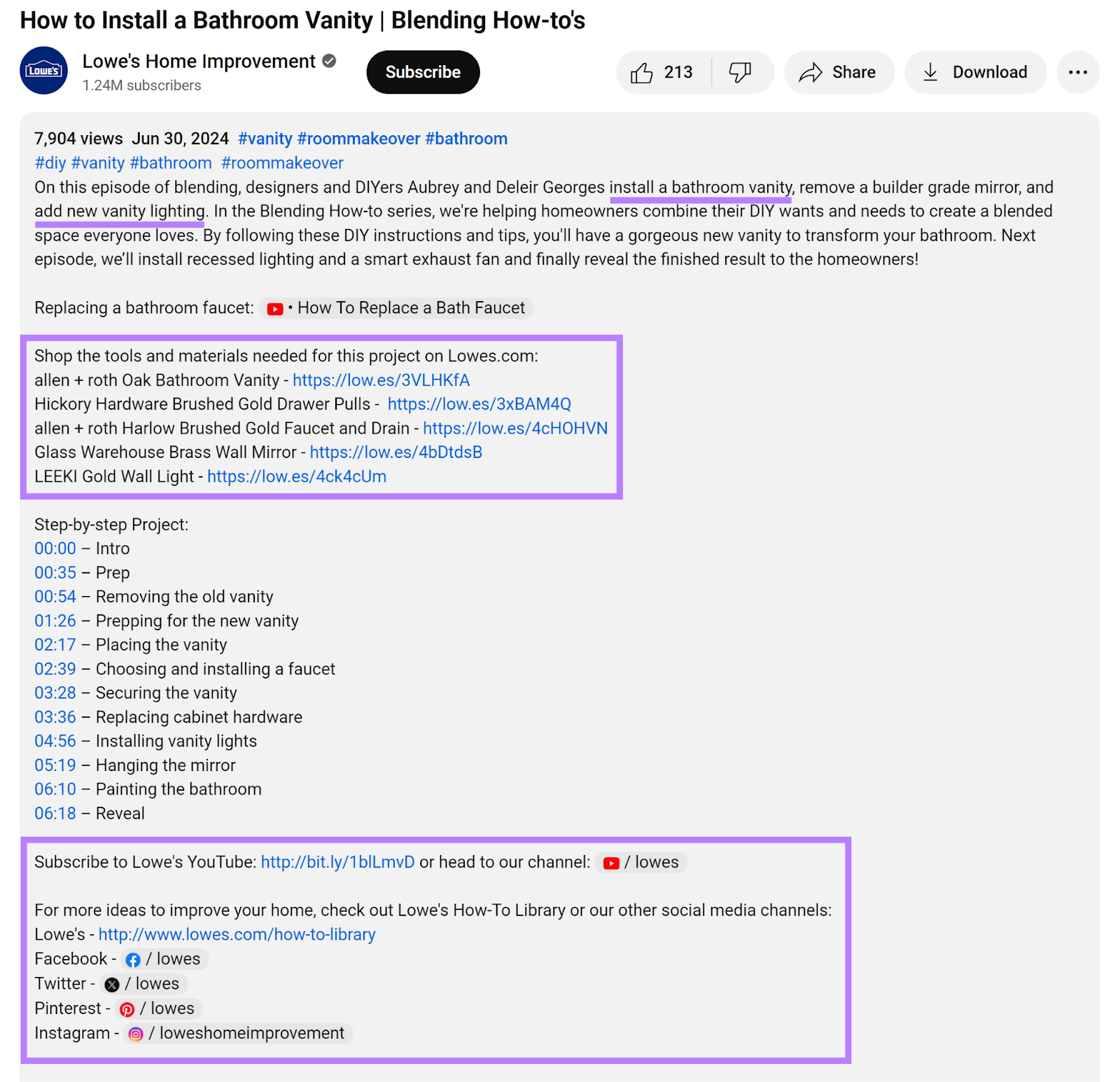
It starts with a brief summary. Which includes keywords “install a bathroom vanity” and “add new vanity lighting.”
Then it includes links to the products used in the video. And features CTAs such as “Subscribe to Lowe’s YouTube” and links to their social media channels.
You could even include a link to a newsletter sign-up page on your website as a CTA.
Use Chapters
Chapters divide a video into sections. And show a thumbnail, timestamp, and title for each section.
This lets viewers navigate the video more efficiently. Which can increase engagement and improve your SEO.
Chapters also help the YouTube algorithm understand different parts or sections inside the video. So it can accurately determine which queries the video is most relevant to.
Here’s how to create chapters:
- Go through your video and note the timestamps where you want each chapter to begin. For example, “0:00” for the first, “0:15” for the second, and so on.
- Write a title for each chapter using related keywords—if they fit naturally
- Once you have the timestamps and titles, list them in your description. Each timestamp should be followed by the title. Then add a line break before the next timestamp-title pair.
- Optional: On top of the timestamp-title pairs, you can include a heading like “Table of contents”
After completing these steps, YouTube will automatically capture screenshots from timestamps. And use them as thumbnails for the “Chapters” section.

YouTube can also generate chapters automatically for eligible videos, if you’ve opted for it.
To do this, log in to YouTube Studio and select “Content” from the menu on the left. And choose the video you want to edit.
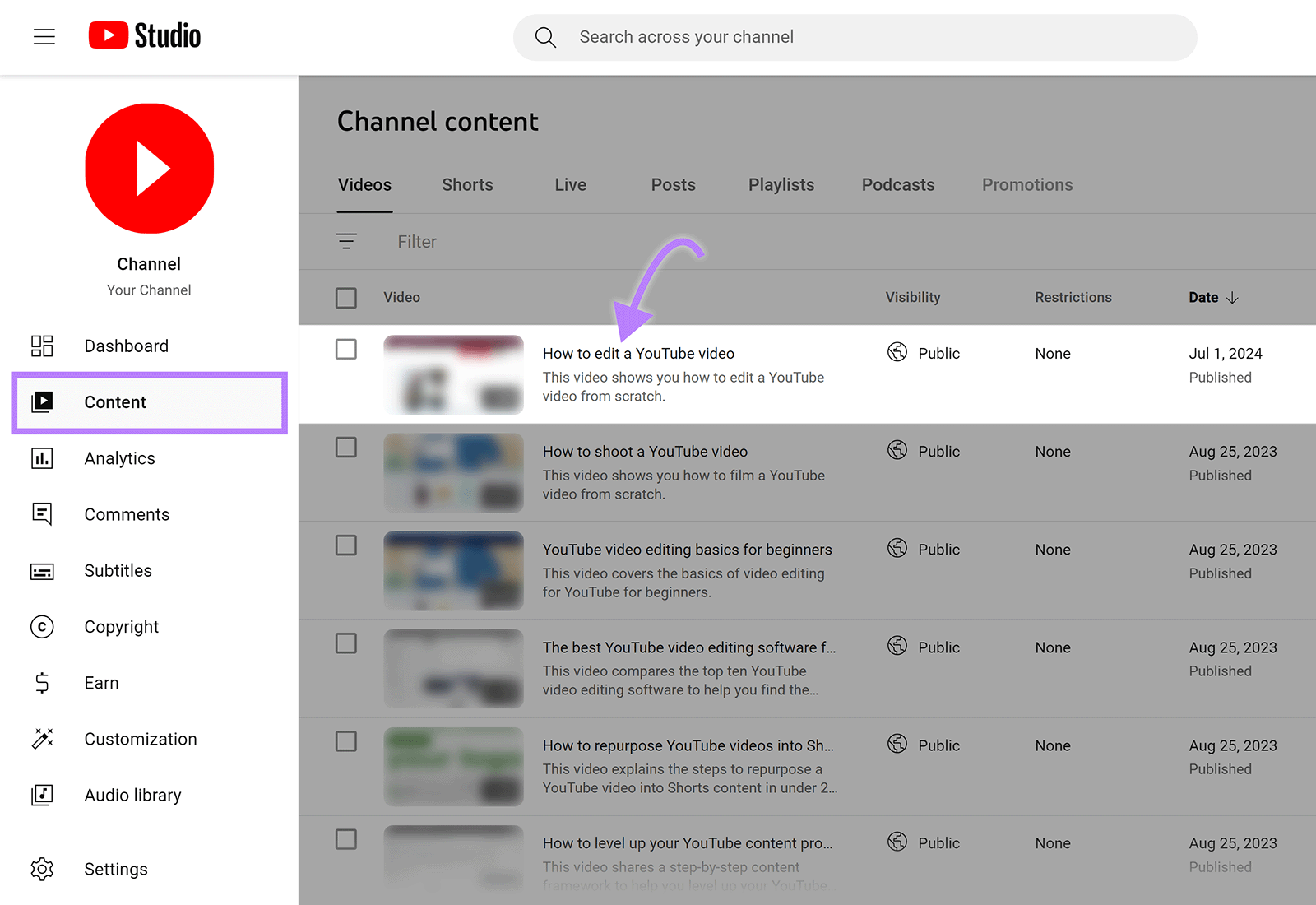
Scroll to the bottom of the screen and click the “Show more” button.
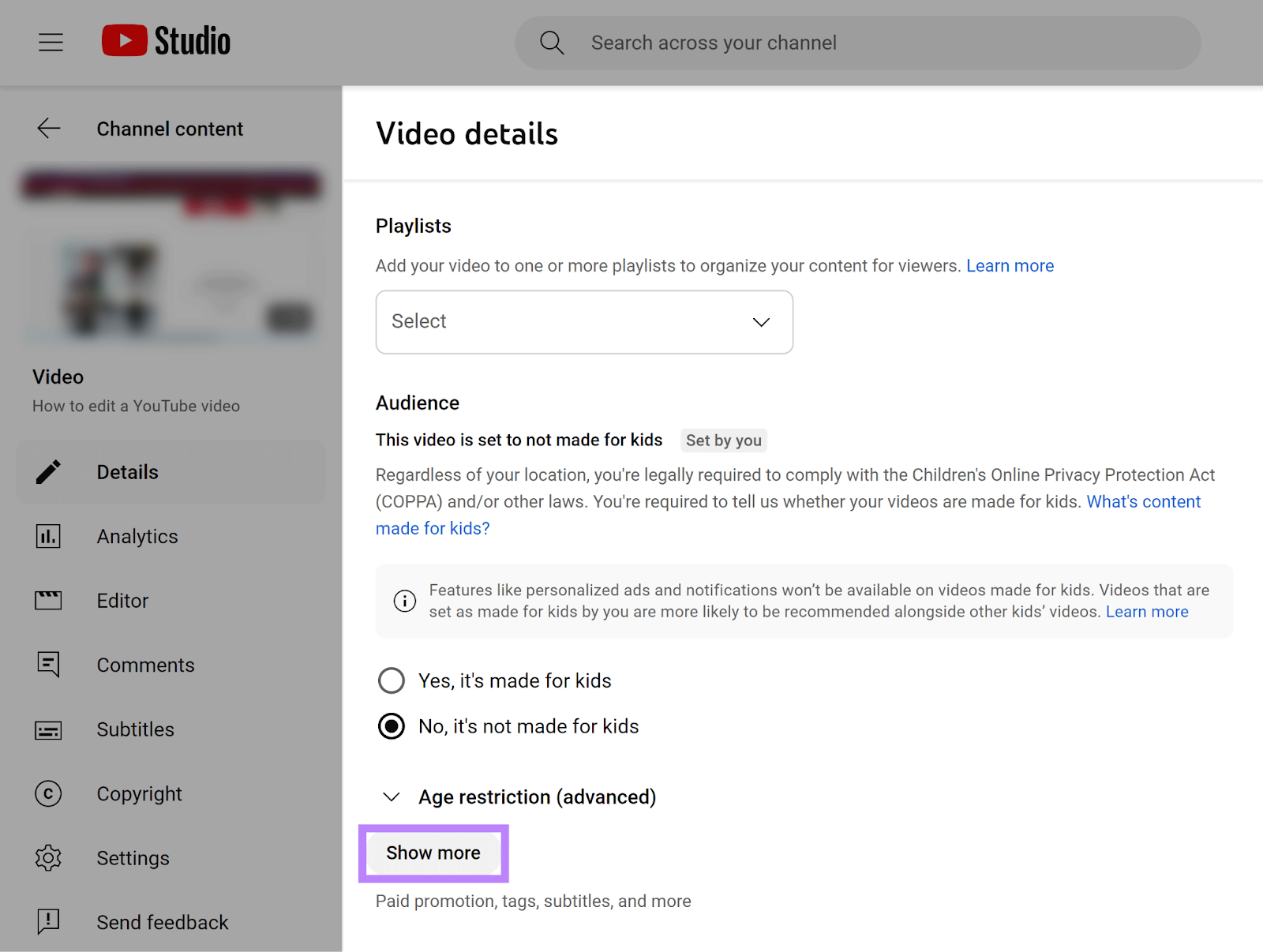
Then, click the box next to “Allow automatic chapters and key moments” if it isn’t already selected.
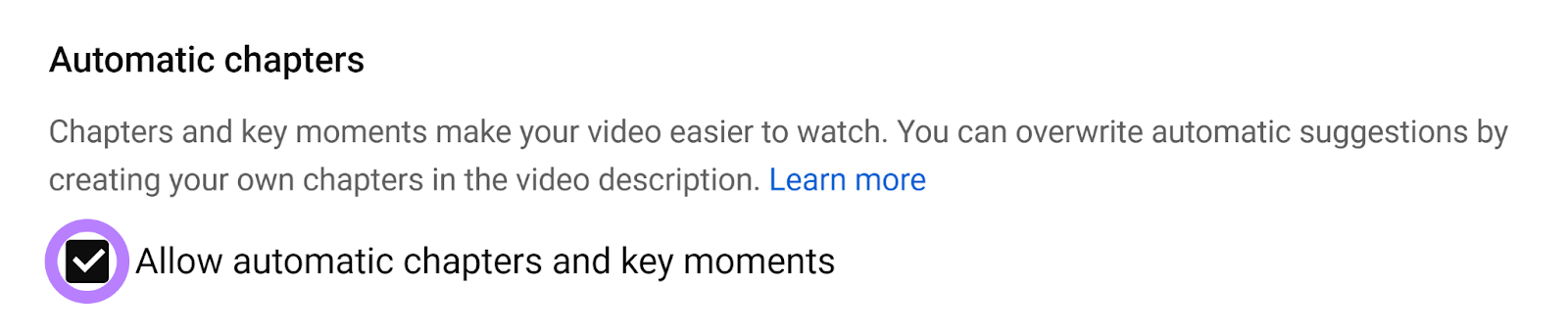
Pick the Correct Video Category
Categories help YouTube organize content and make it easy for users to find videos on specific topics. So your video reaches people who are likely to be interested in your content.
When uploading your video, select a category that best represents the topic or theme.
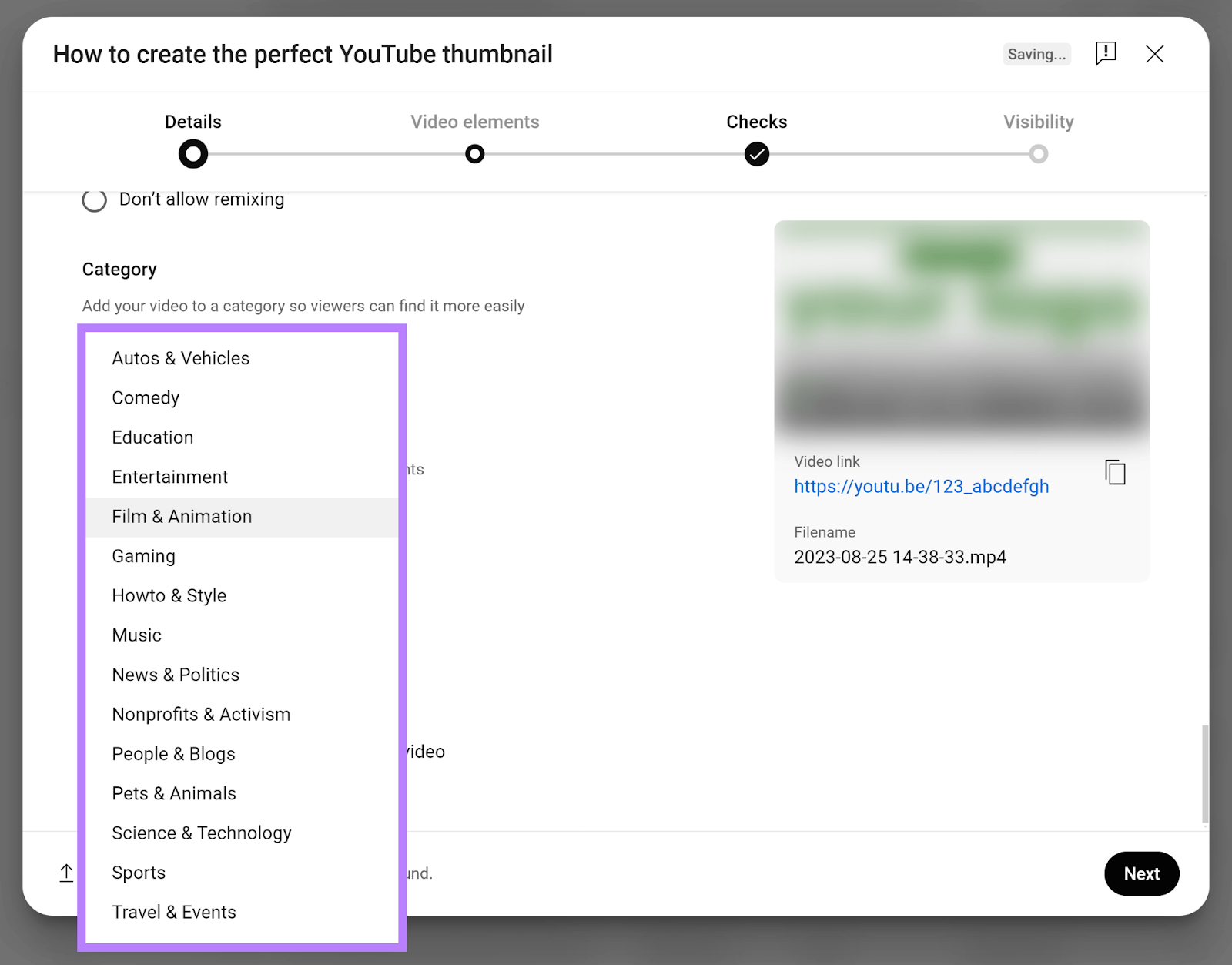
For example, an iPhone review video would belong to the “Science & Technology” category.
You can also look at similar videos on YouTube to see the categories they’re placed in.
If you need to change the categories for your already uploaded videos, follow the same steps as above through clicking the “Show more” button.
Then, click “Category,” select your new category. And save the changes.
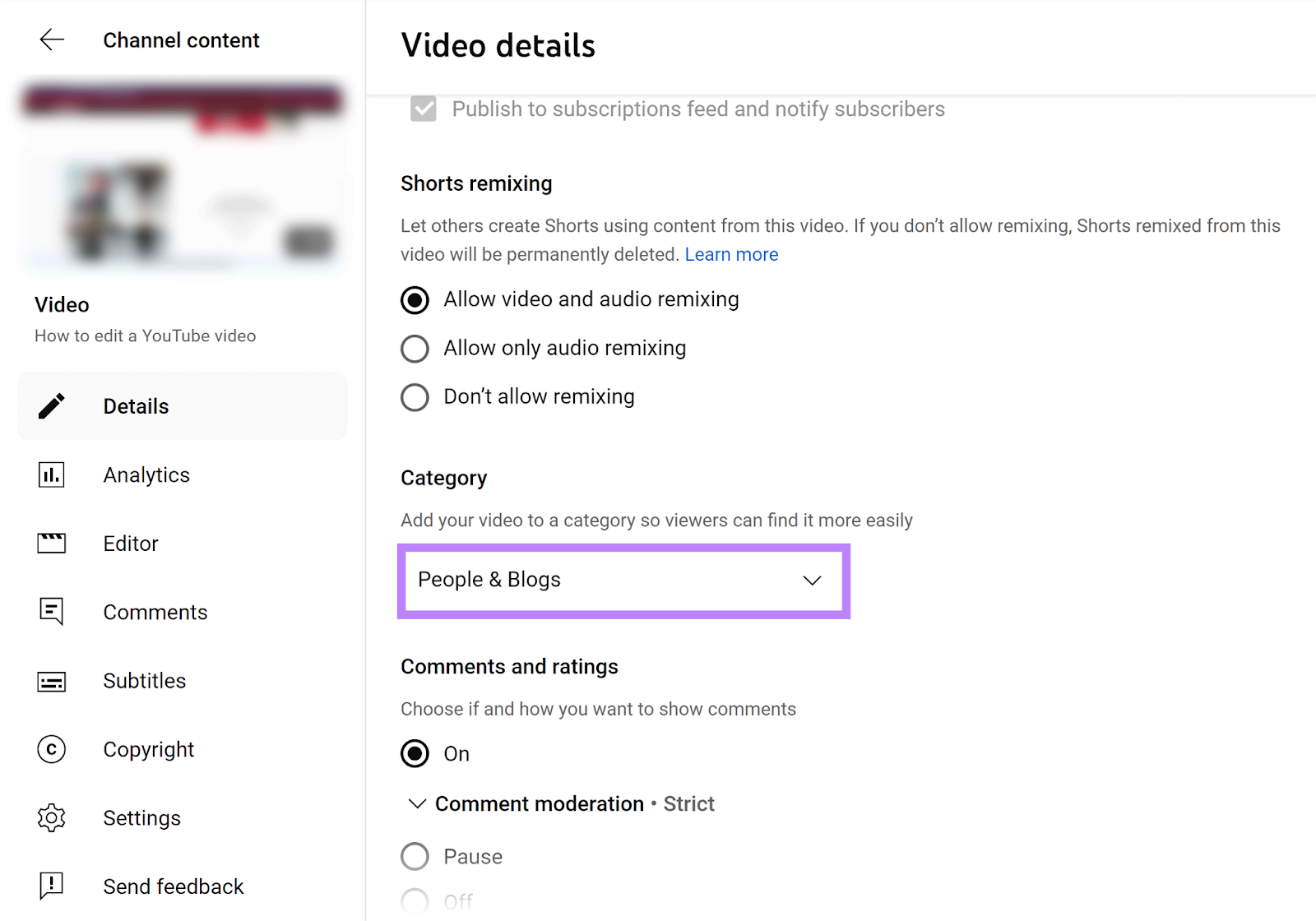
Design Compelling Thumbnails
Thumbnails are the visual representations of your videos that users see in search results and recommendations. And that means attractive thumbnails can compel users to click your results.
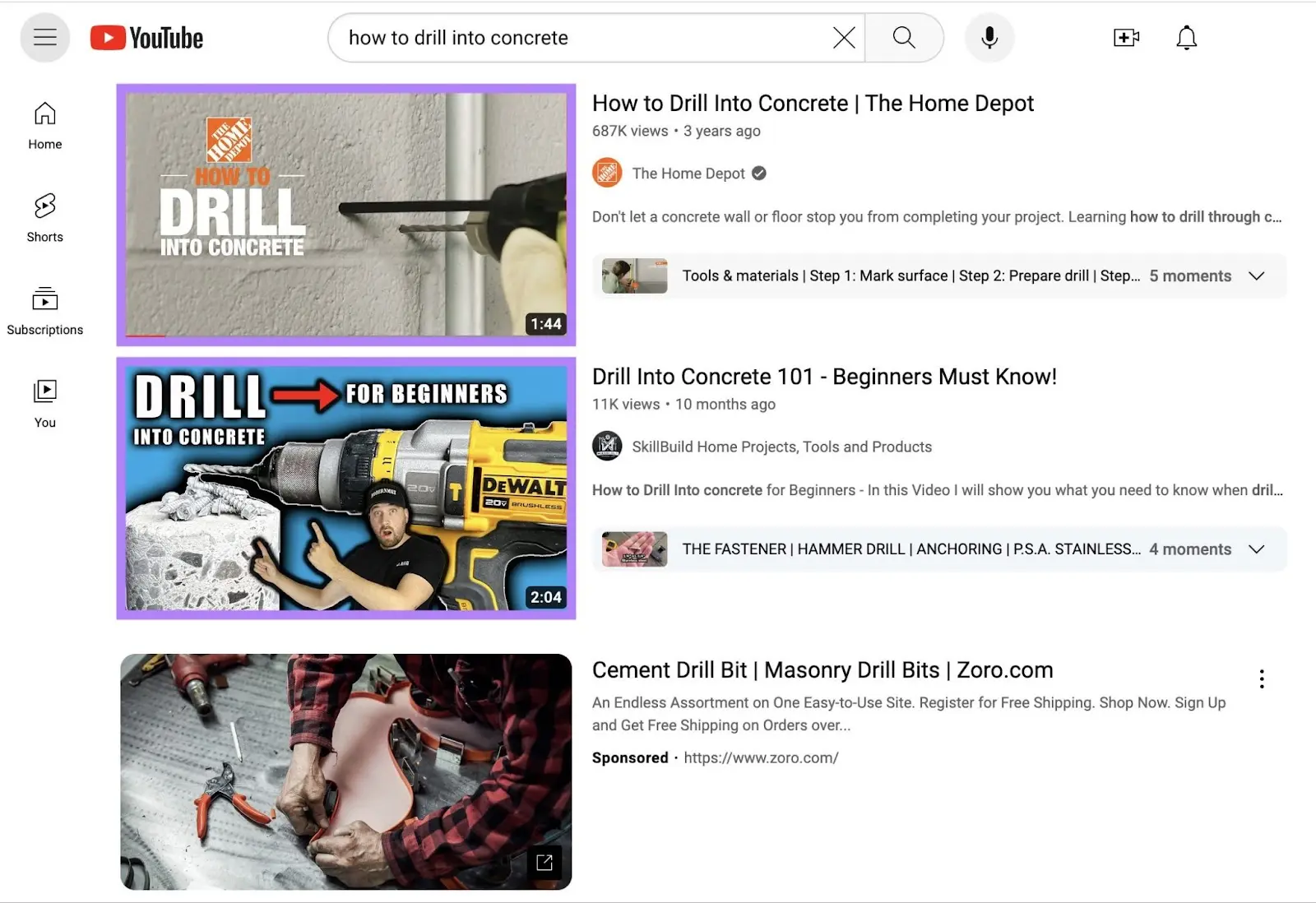
Choose a thumbnail image that shows the essence of your video content at a glance. This could be a scene from the video itself, an eye-catching graphic, or a combination of both.
And include your video title (or a shortened version of it) on a banner somewhere prominent on the thumbnail.
For example, here’s how we design thumbnails for the Semrush YouTube channel.
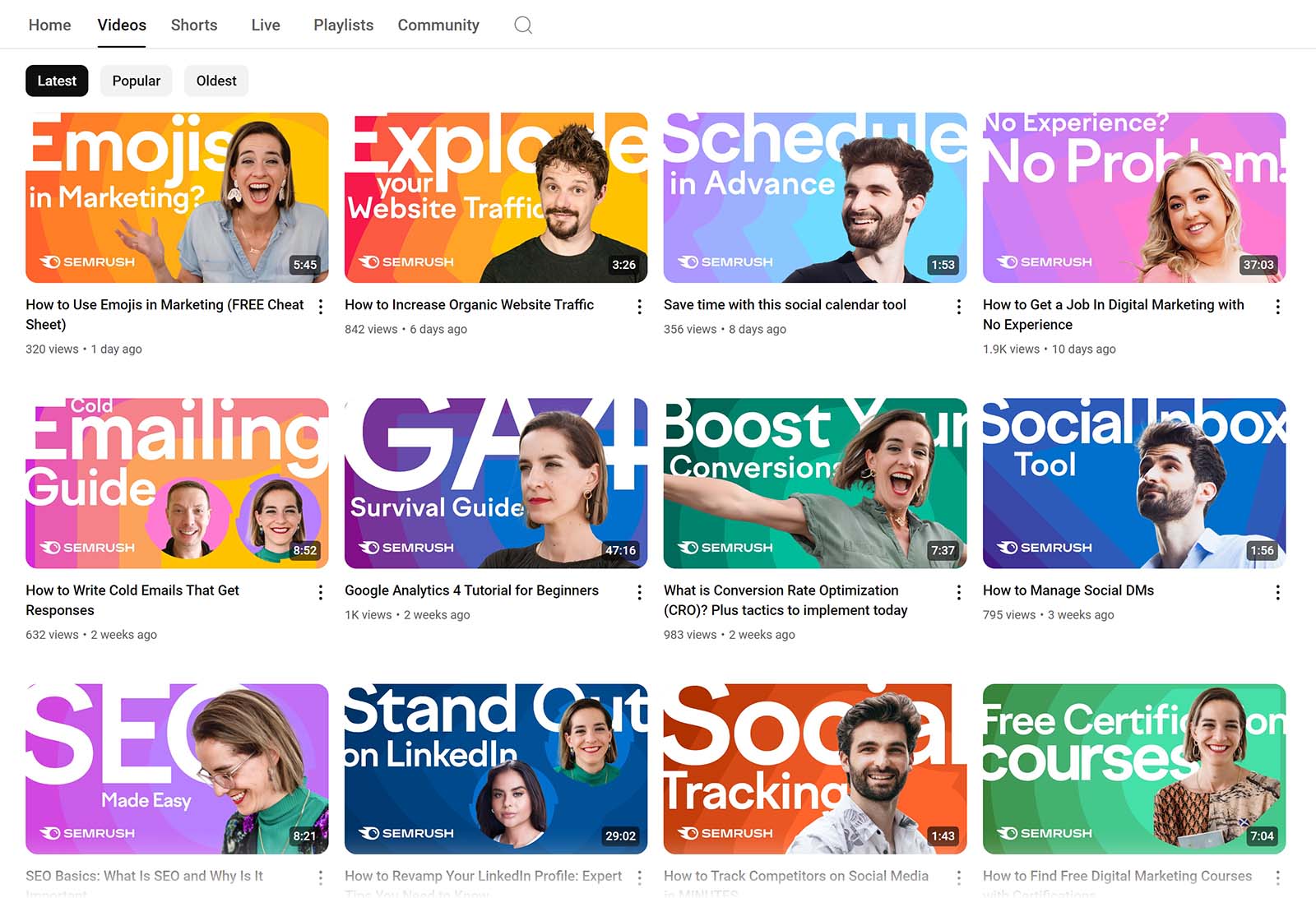
Follow these best practices to make your thumbnails even more enticing:
- Use visuals that invoke curiosity, excitement, or humor (e.g., showing real people expressing strong emotions)
- Add high-resolution images for your thumbnails to ensure they appear crisp
- Incorporate your channel’s branding elements (colors, fonts, and logos). This can improve your brand recognition.
Use Info Cards and End Screens
Info cards and end screens are arguably your best chances at getting users to take a certain action.
Info cards appear while a video is running. And encourage interaction by showing another video, playlist, etc.
And end screens can be added to the last five to 20 seconds of a video to encourage subscribers, drive viewers to other videos, and more.
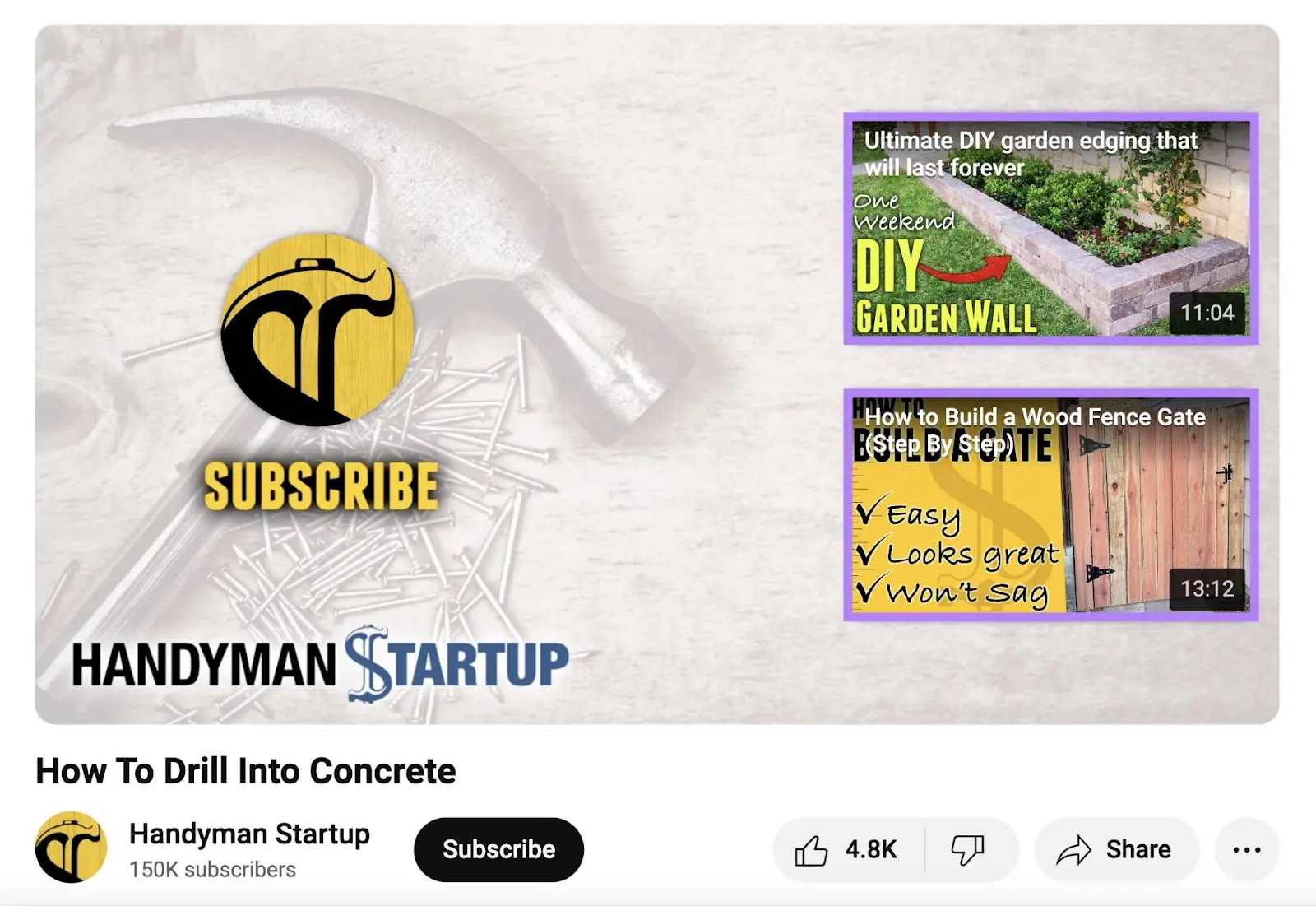
Info cards and end screens are the major calls to action (CTAs) to use on YouTube.
Create Channel Playlists
A channel playlist is a collection of videos created by a channel owner that’s displayed as a tab on the channel page.
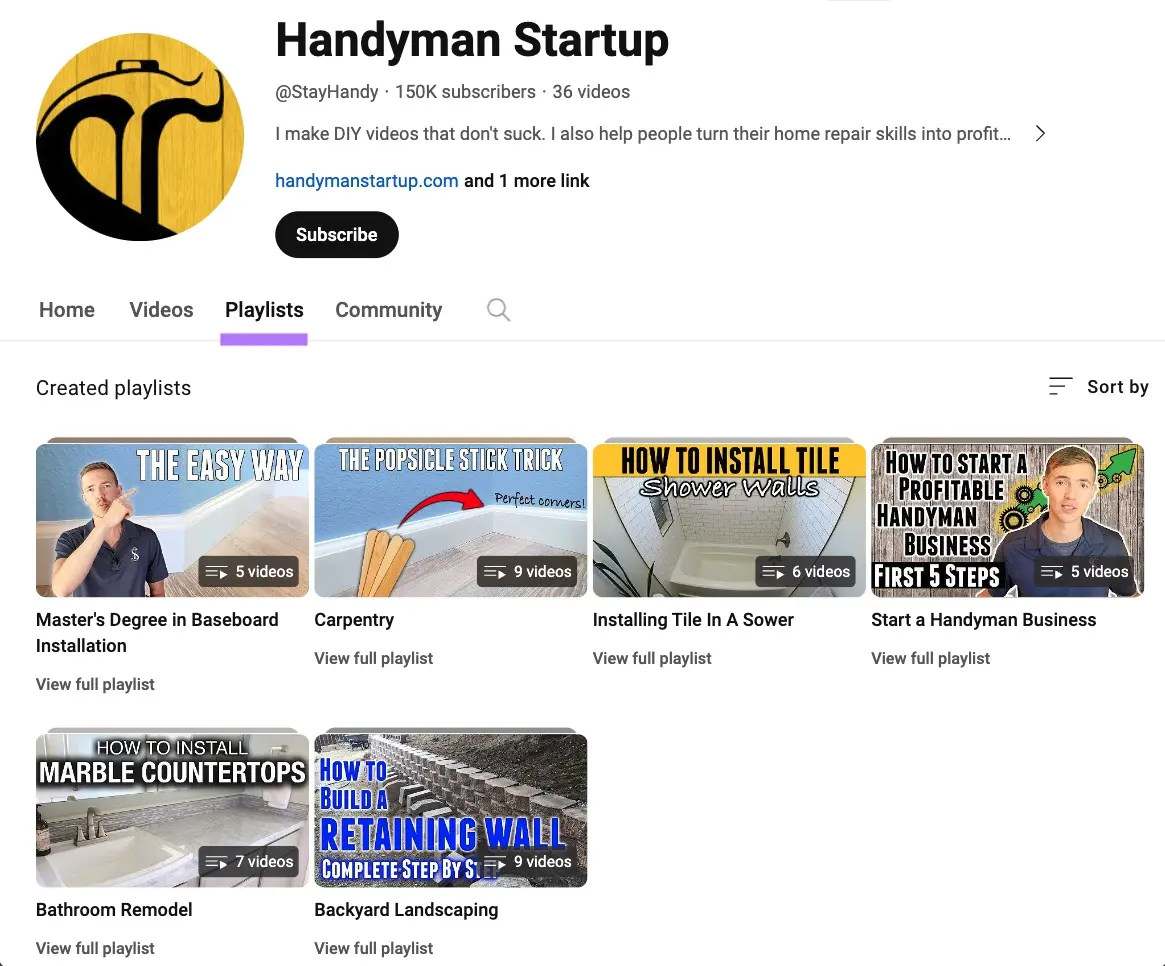
Channel playlists organize videos around similar topics and encourage viewers to watch one after the other. To foster engagement that can boost YouTube SEO.
Playlists can even help you target a more competitive keyword with a higher search volume than the keywords you targeted in the individual videos.
Add Captions
Captions are transcriptions of the words spoken during a video and appear in the lower portion of the video. They can be toggled on or off in the video menu.
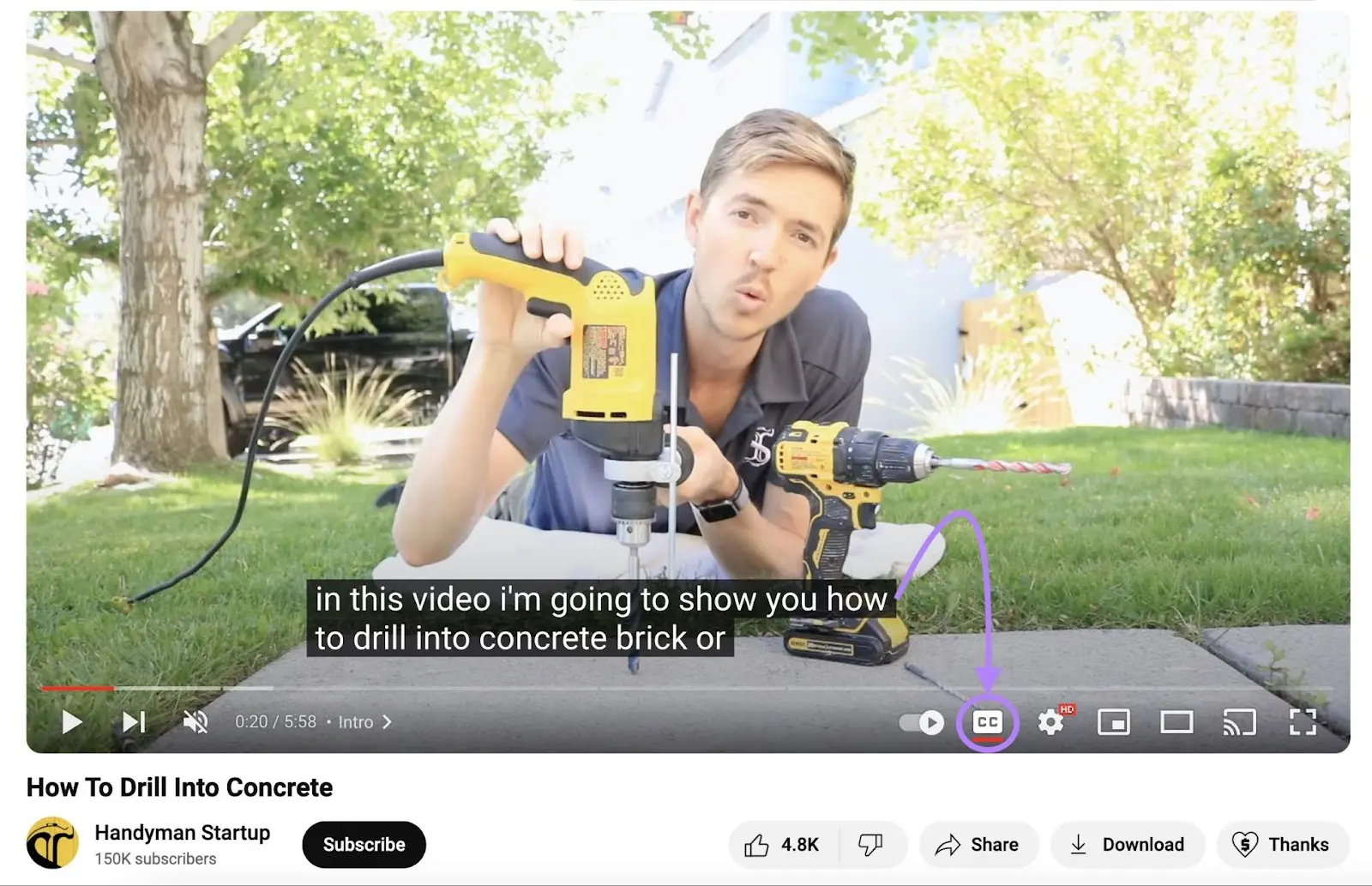
Captions are a necessity for viewers who are deaf or hard of hearing. So YouTube automatically generates captions in your channel’s language for each video.
But the YouTube transcription isn’t always correct, especially when the video contains brand names. Or when the pronunciation of the speaker is unclear.
So, we recommend you have each video transcribed by one of the many transcription tools out there. And that you edit those auto-transcriptions.
This is beneficial for your rankings, too. Because it adds more text to the video that YouTube can detect.
Use Relevant Hashtags
Hashtags (#) act as labels that connect your videos with others that use the same ones. So, when viewers search using hashtags, they’ll see videos like yours tagged with those terms.
This increases the discoverability of your videos.
Consider adding hashtags to your video description. Like this:
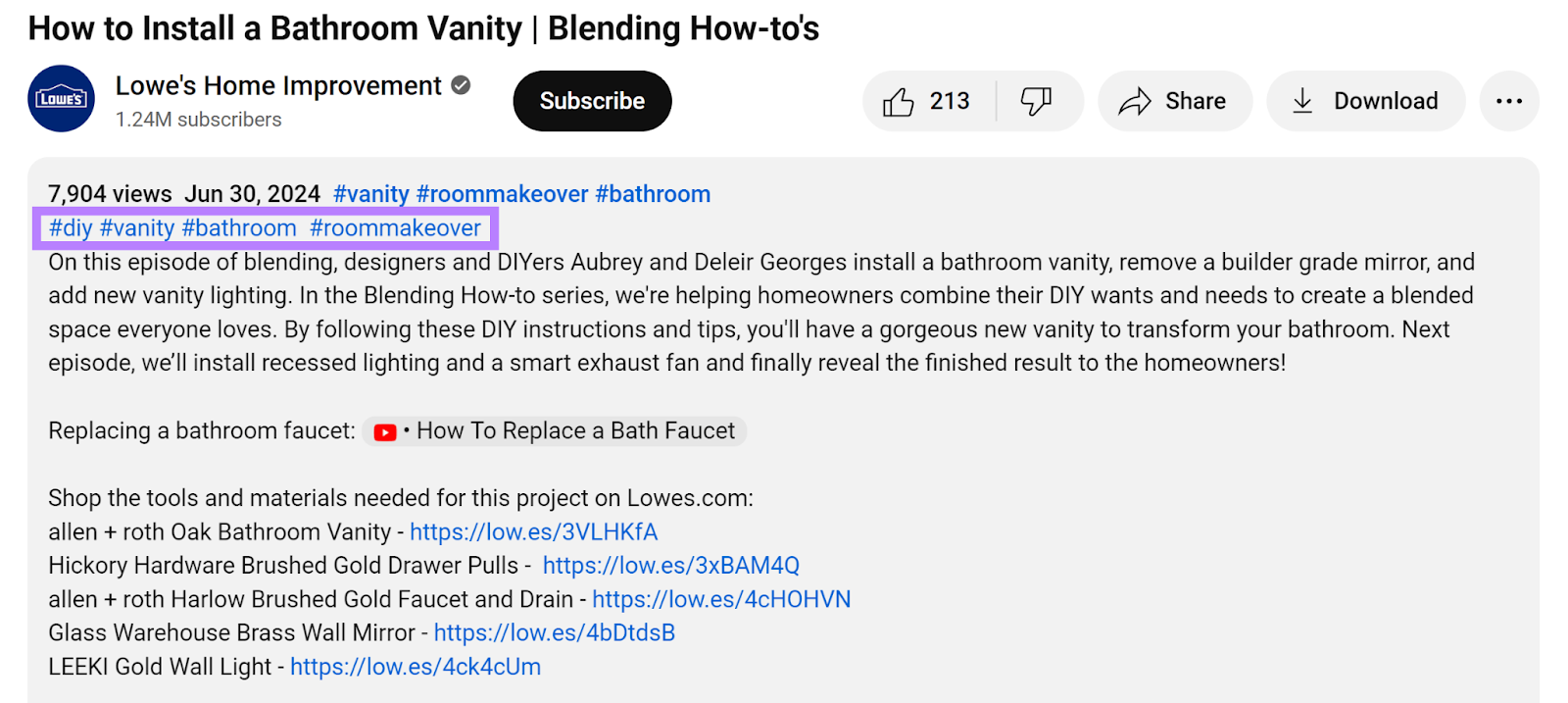
But don’t go overboard with hashtags. Because they’ll lose relevance. And can even prompt removal of your video.
It’s best to add two or three particularly relevant terms. For example: [target keyword], [topic], and [your brand name].
Use YouTube’s search bar to find trending hashtags. As you type a hashtag, YouTube will suggest popular options related to your search term.
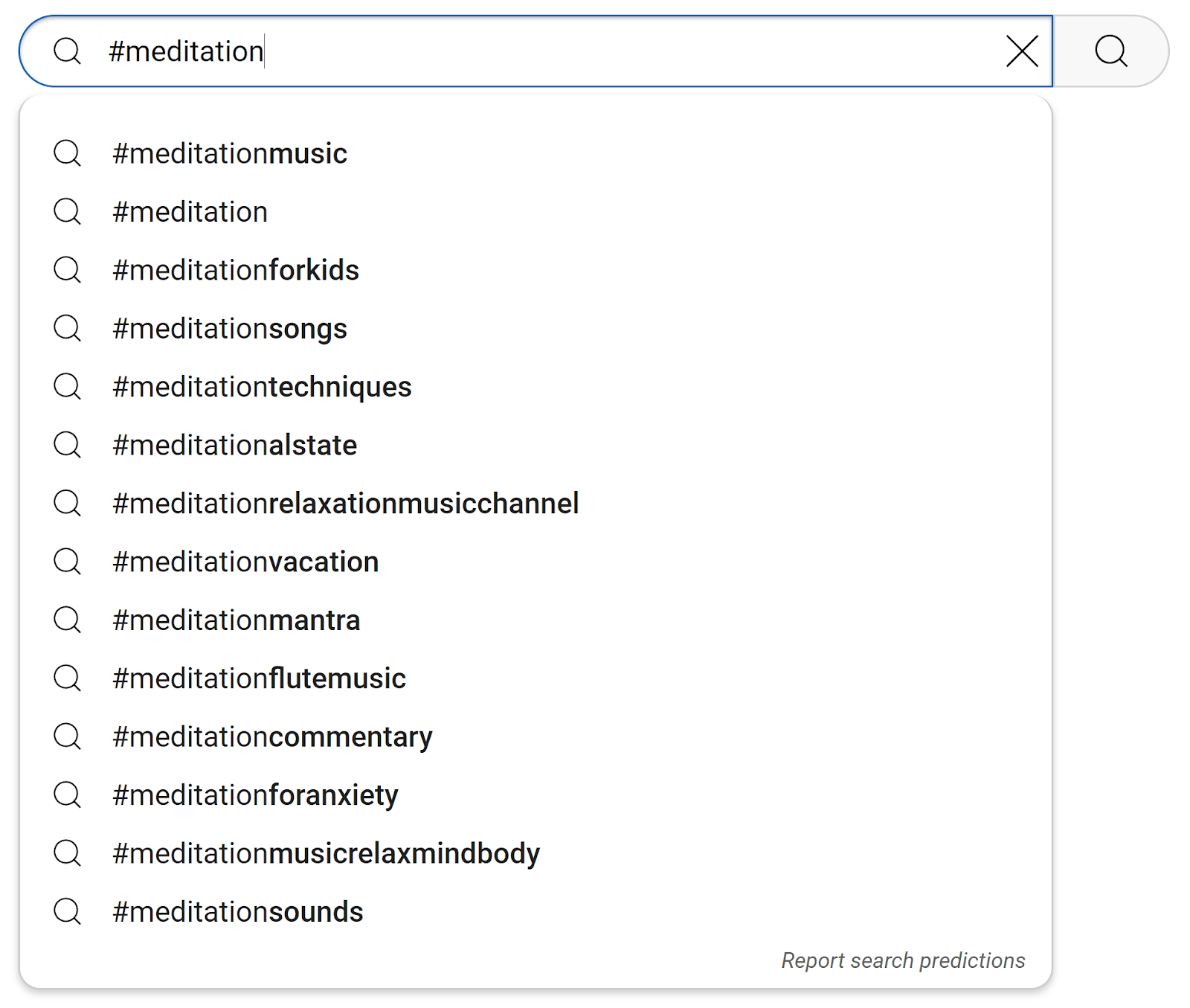
Aim for a mix of popular hashtags (to gain broader reach) and niche-specific hashtags (to target your ideal viewers).
Get Started with YouTube SEO
Creating and publishing videos on YouTube provides an enormous opportunity to reach new audiences. As long as you take the right approach.
Conducting solid keyword research is a great way to begin.
You can do just that with Keyword Analytics for YouTube.