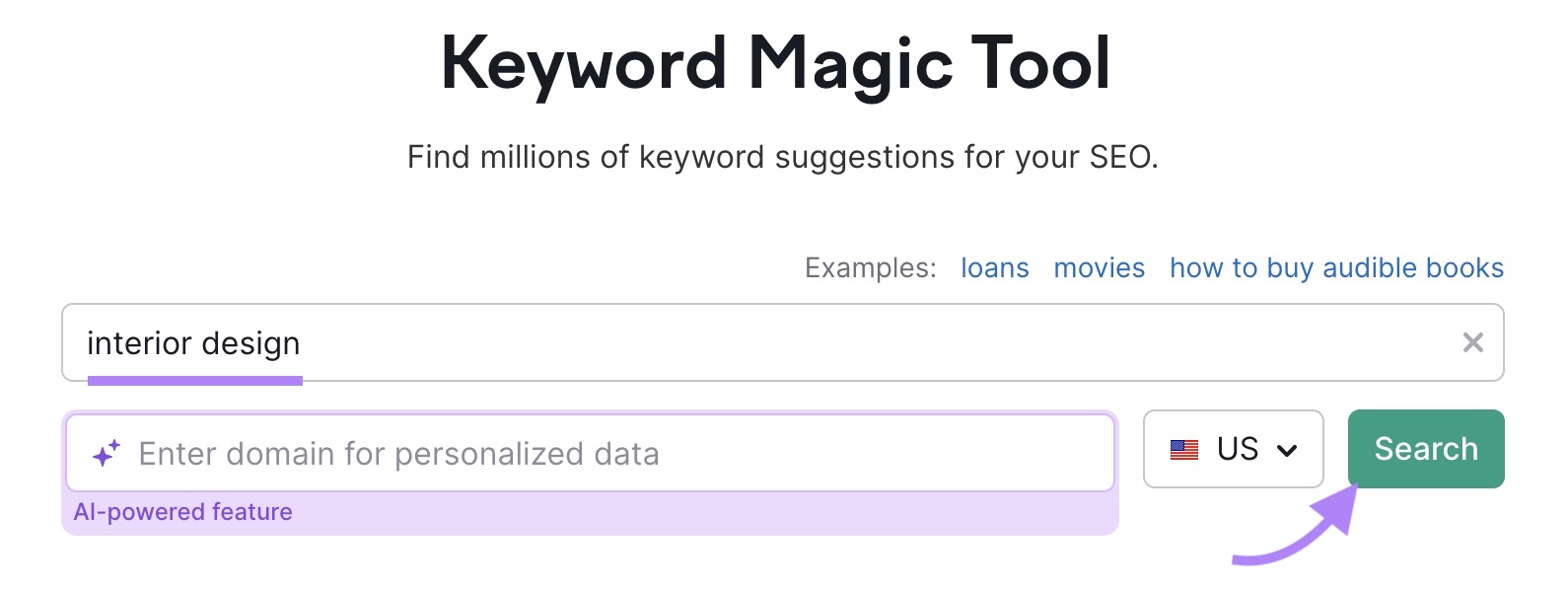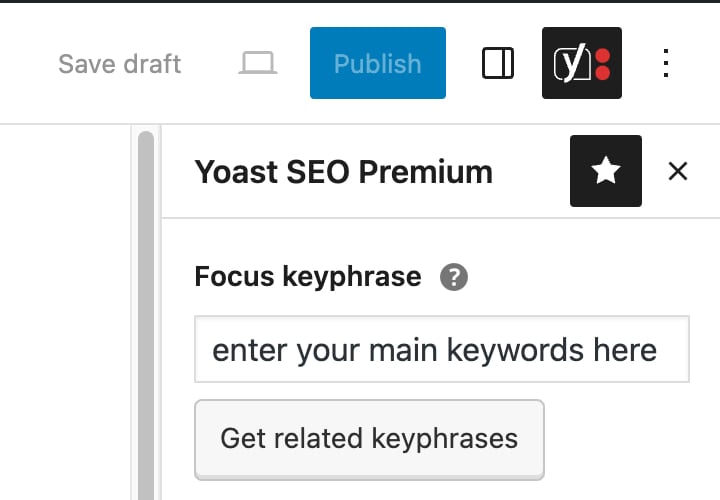a href="https://bloggerseo.com.ng/how-africans-can-get-a-dollar-virtual-card-for-global-shopping">organic-keywords">What Are Organic Keywords?
Organic keywords are keywords used in search engine optimization (SEO) to attract free traffic.
They differ from pay-per-click (PPC) keywords, which are terms that advertisers bid on to show their ads in search results.
If you optimize your website for organic keywords, you can rank in the search engine results pages (SERPs) and get free traffic and conversions.
In this article, we’ll show you how to find organic keywords and use them to improve your search engine rankings.
Let’s start.
How to Find Organic Keywords
There are many ways to find organic keywords that can help increase your website’s visibility and attract valuable traffic.
In this section, we’ll dive into several methods for finding organic keywords, including keyword research tools, analyzing competitor strategies, and utilizing free tools like Google Search Console.
Use a Keyword Research Tool
An organic keyword research tool, such as Semrush’s Keyword Magic Tool, can identify organic keywords for your website.
With an extensive keyword database containing more than 24 billion keywords, it’s one of the most comprehensive tools for organic keyword research.
For example, let’s say you run an interior design business. Type “interior design” in the search bar and click “Search.”
The tool will dig into its database and surface organic keyword ideas. (In this example, more than 254,000 keywords.)
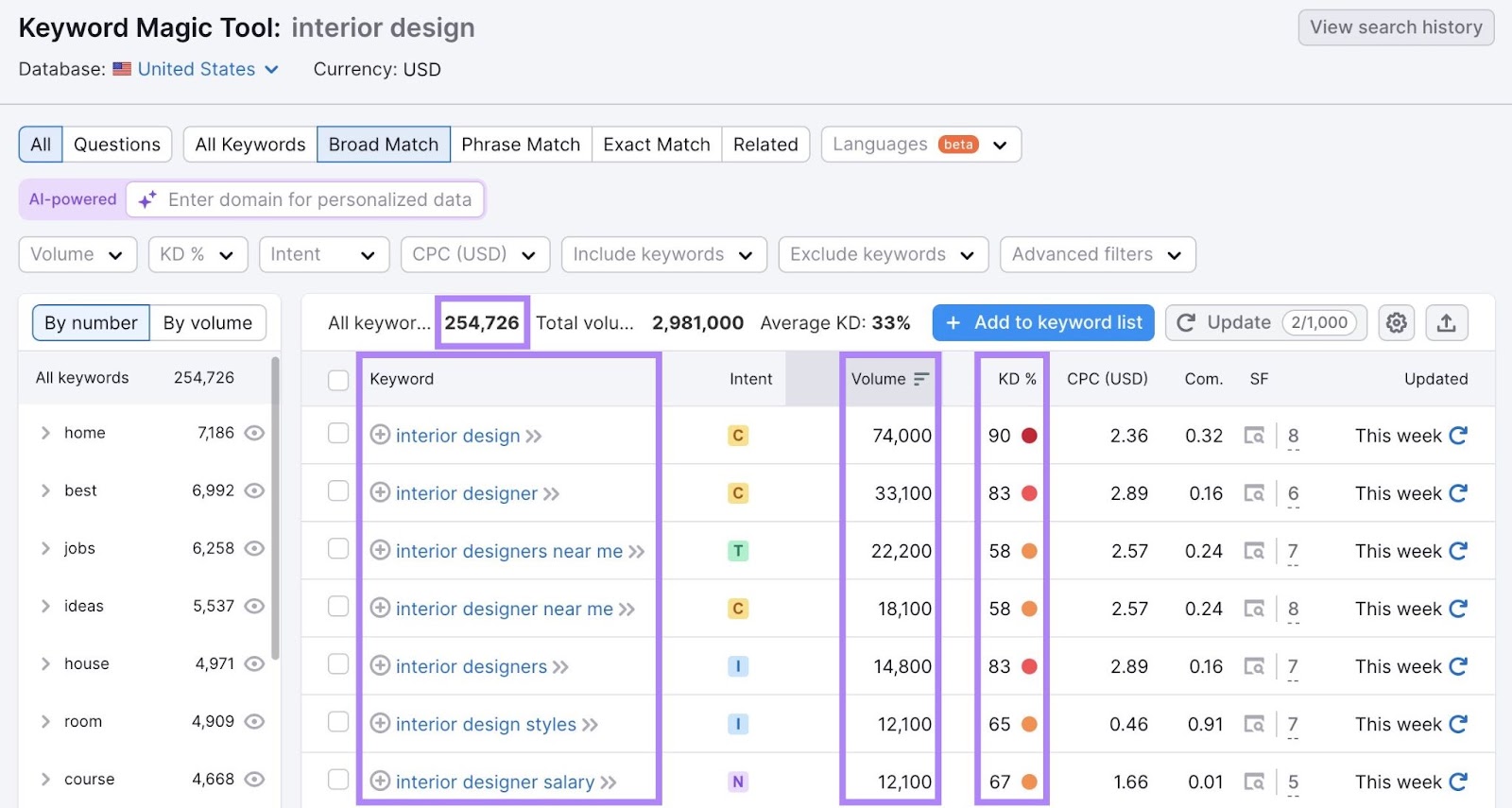
The tool also provides important keyword metrics like search volume and keyword difficulty.
Search volume tells you how often people search for these keywords each month, on average.
And keyword difficulty (KD%) is how difficult it is to rank for them.
These metrics help you prioritize which keywords to target.
For example, if your website is new and doesn’t have a ton of backlinks, you can target keywords with lower keyword difficulty. So you have a better chance of ranking.
In addition to the Keyword Magic Tool, Semrush features the Keyword Overview tool for a more in-depth analysis of individual keywords.
You can also explore related keywords and questions your audience is asking. And even see examples of ads related to the keyword. Using both of these tools gives you a good idea of which organic keywords are worth targeting for your website.
Check Your Competitors’ Organic Keywords
Your competitors are probably already using organic keywords for their SEO strategy.
With their keyword data, you’ll save time and effort that would otherwise be spent conducting keyword research from scratch.
Then, target the same keywords with your website.
Use Semrush’s Organic Research tool to uncover your competitors’ organic keywords.
Open the tool, enter your competitor’s domain, and click “Search.”
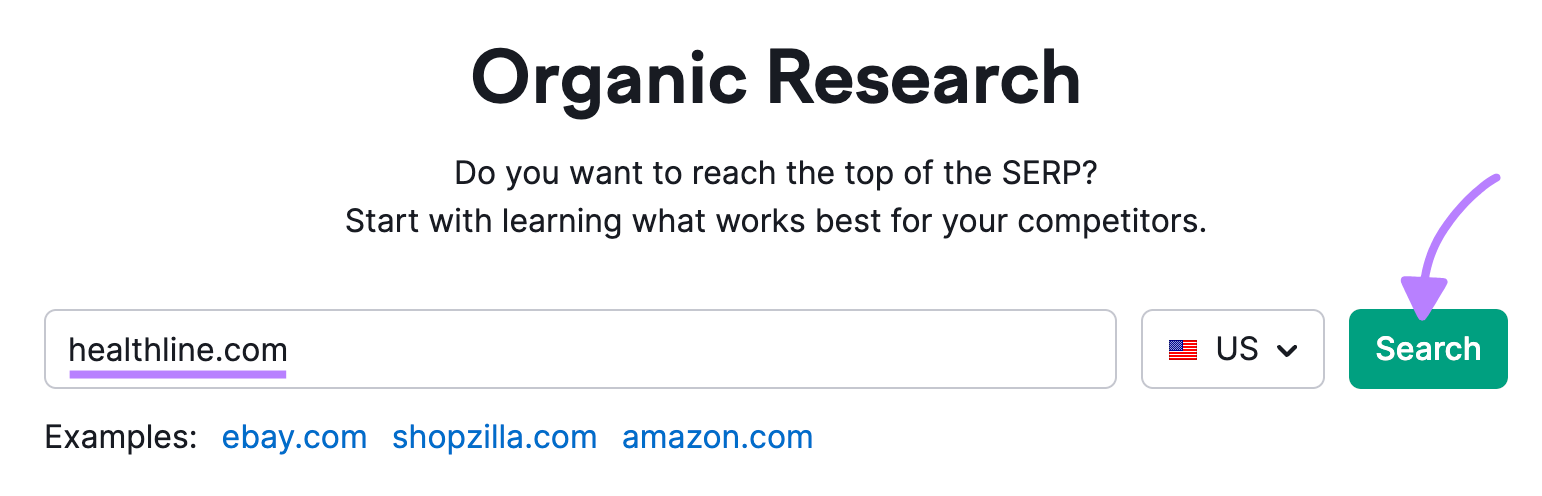
Then, navigate to the “Top Keywords” section and click “View all # keywords.”

You’ll see organic keywords your competitors are ranking for.
To easily monitor your competitors’ organic keyword rankings for potential opportunities, navigate to the “Position Changes” tab in the Organic Search tool.
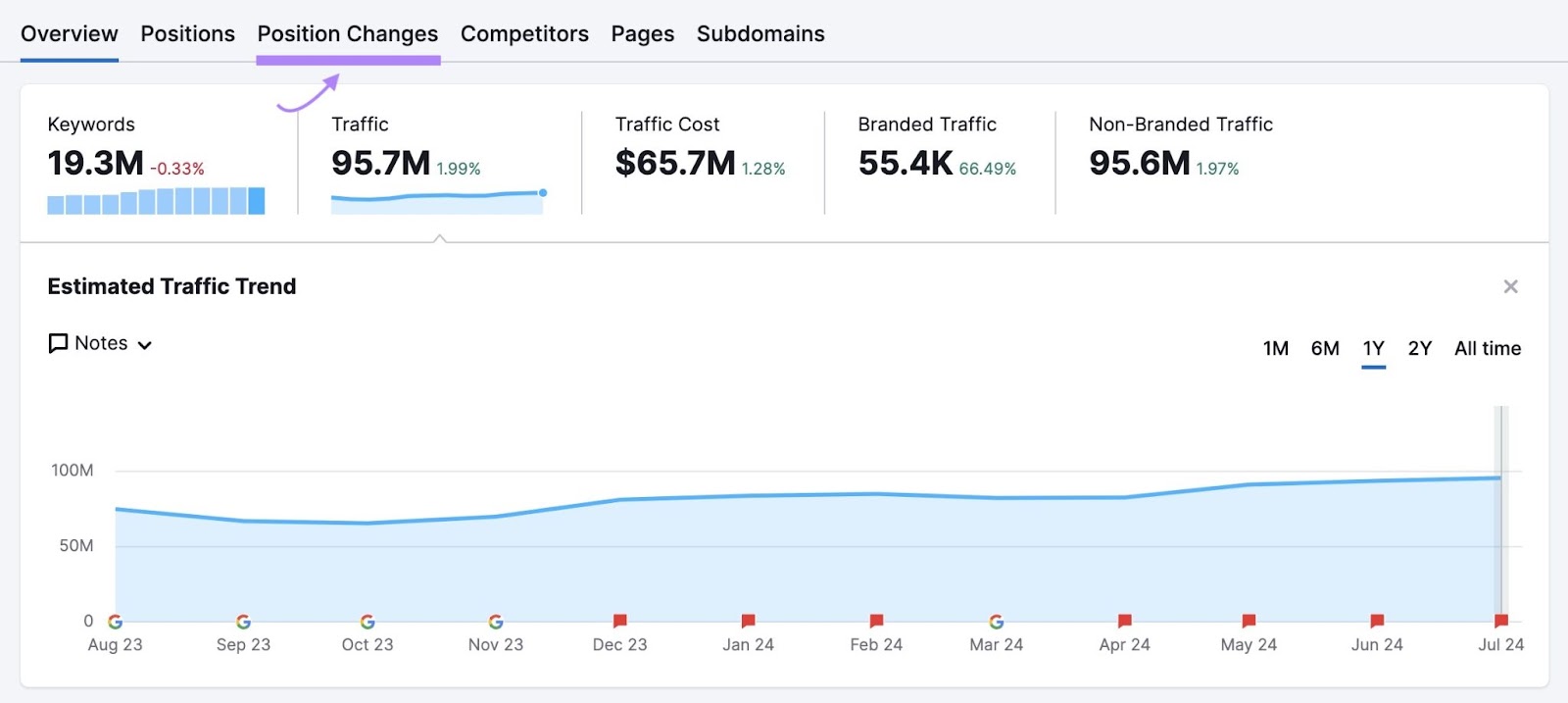
First, you will see a widget to the right labeled “Top Page Changes.”
This widget gives you quick access to the pages on a competitor’s site that have seen the most estimated traffic change over a period of time.
You can also click on the filter icon next to each URL in this widget to be taken to the “All Positions” report. This report is a deep dive into the keywords your competitors are ranking for.
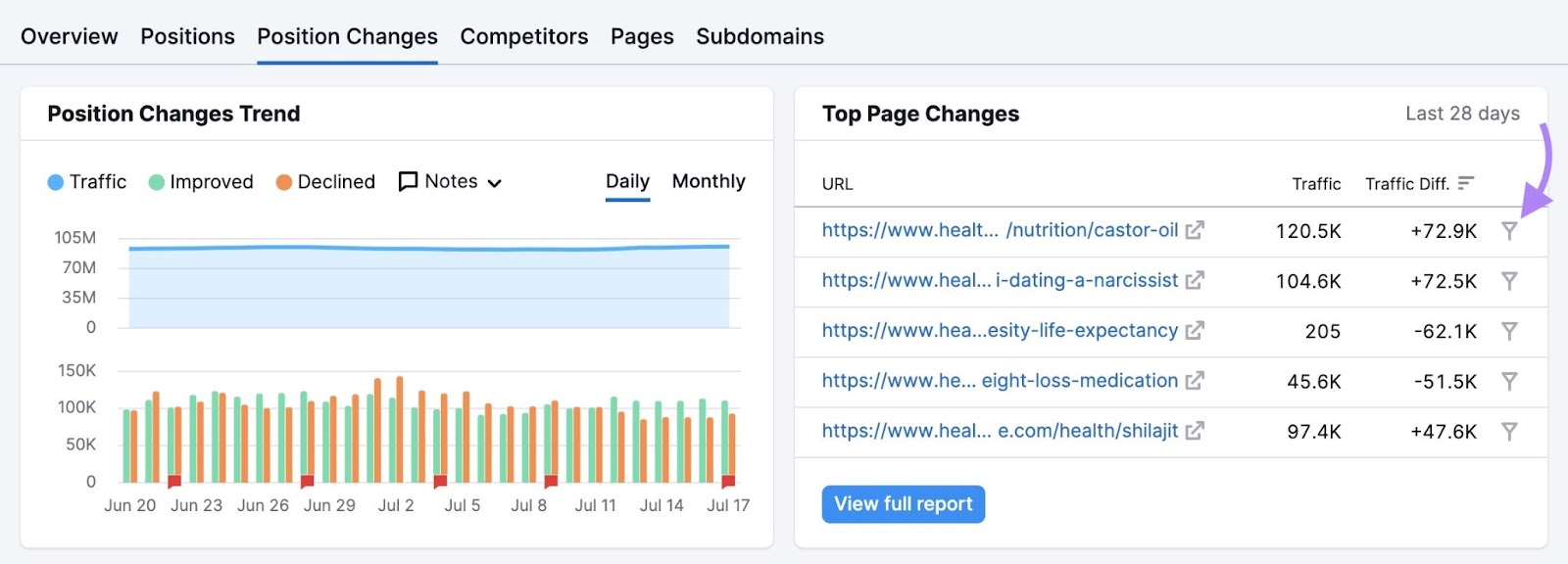
If you’re in a hurry to compile your reporting, there are preset filters that make it easy to zoom in on your desired metrics.
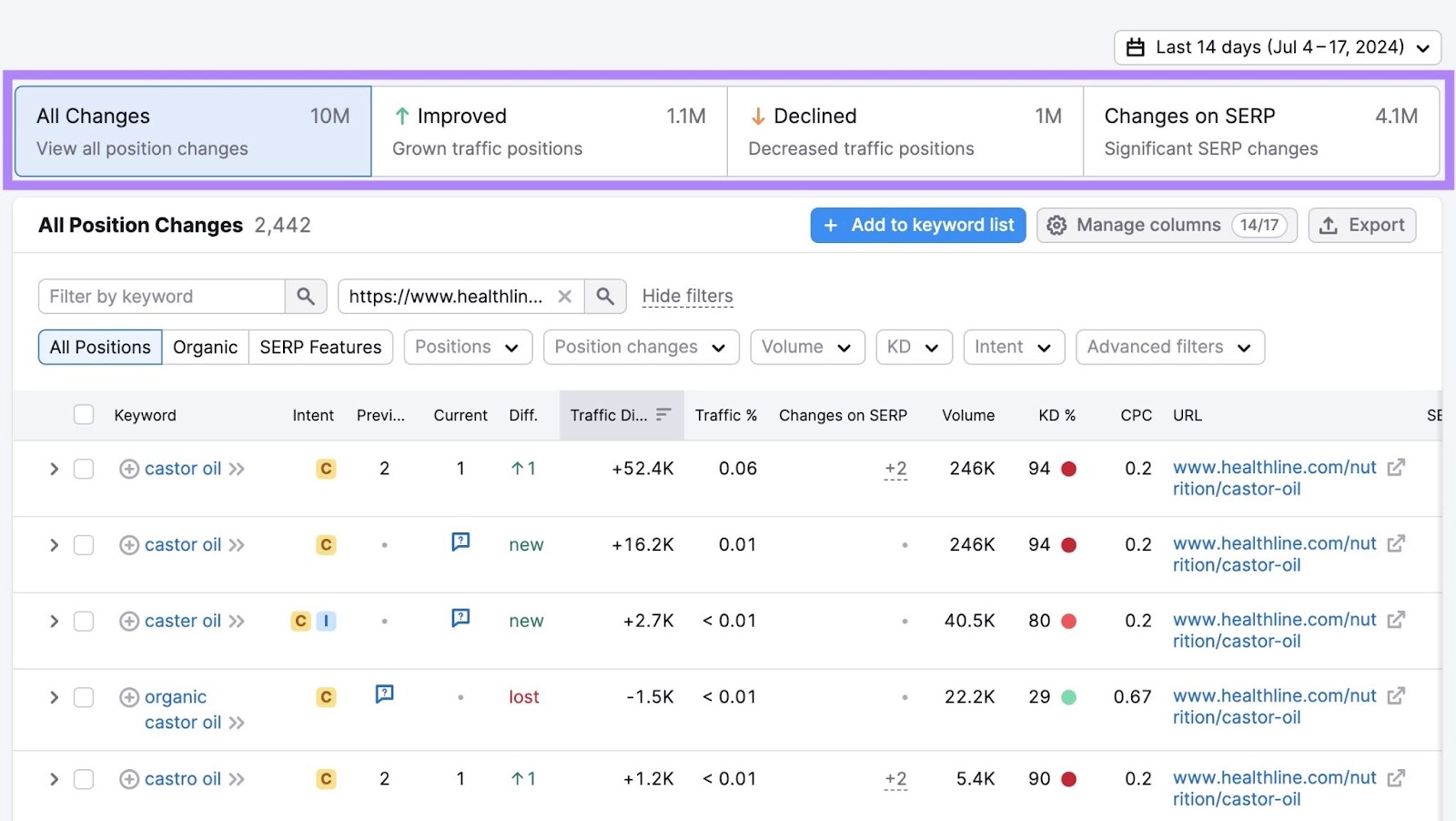
The screenshot below shows several ranking metrics, including how these ranking changes affected traffic for all website keywords and URLs.
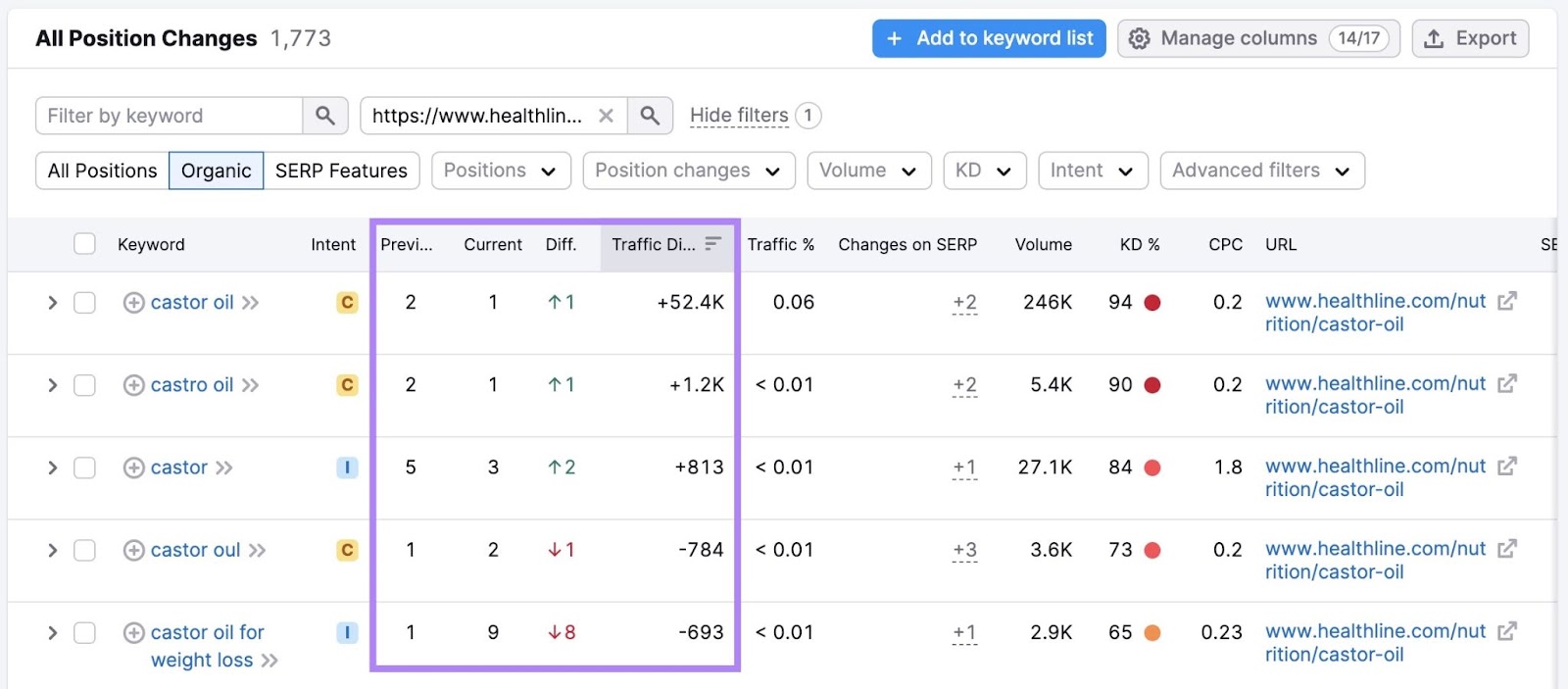
You can even see if your competitor’s keywords earned them a SERP feature. Or if they lost a SERP feature.
You can use this information to capitalize on organic traffic opportunities. If a competitor is slipping in the rankings for a specific keyword, that might be your chance to write compelling organic content that beats theirs in the SERPs.
Or, if you notice your competitor has begun appearing in search results for new keywords, those may be keywords to add to your strategy.
You can also export this report by choosing your customized date range and clicking “Export.” This will send the report to an Excel spreadsheet, CSV, or CSV Semicolon.
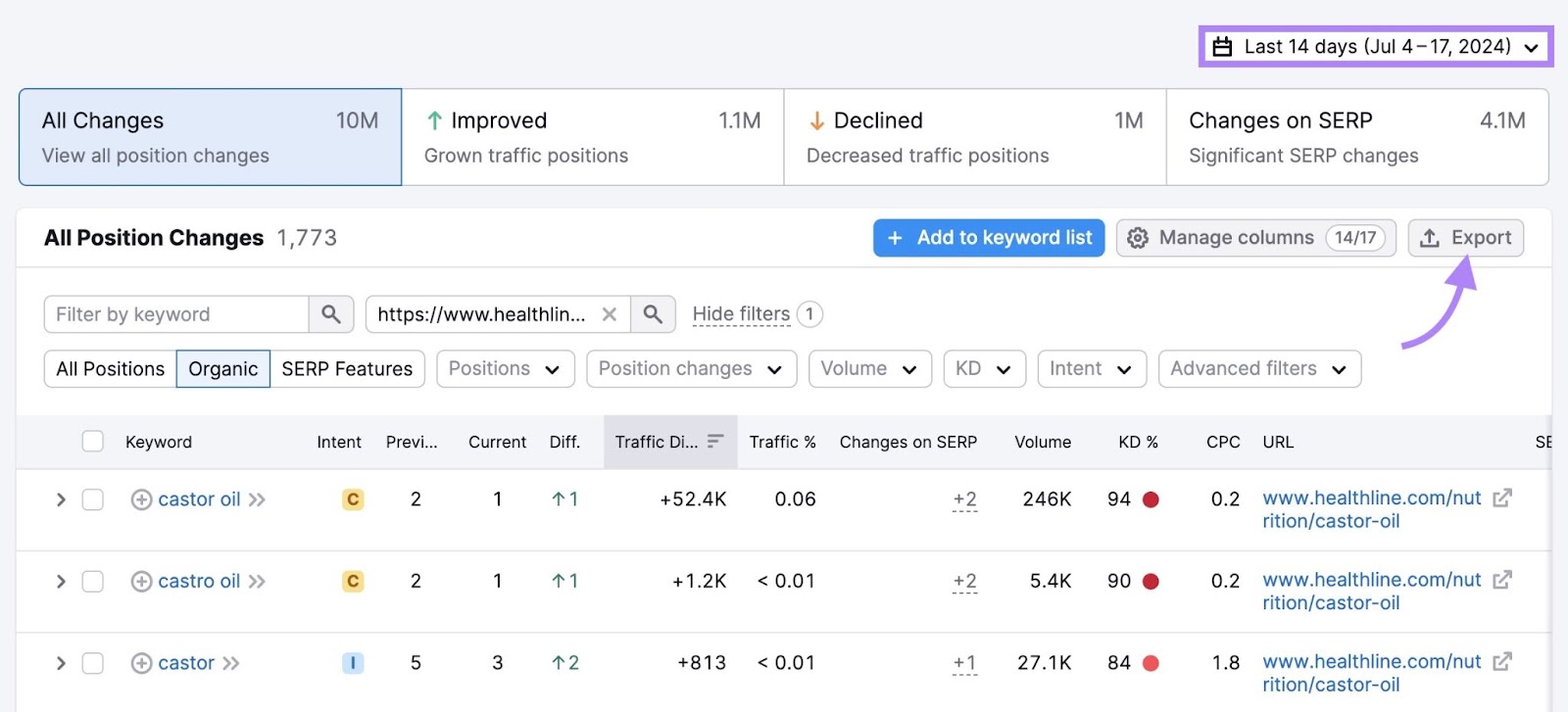
Although you can target the same keywords as your competitors, creating unique, quality content is crucial. To set yourself apart from your competitors.
Identify Keywords You Are Missing
A key aspect of SEO involves identifying and targeting keywords that your competitors are ranking for, but you aren’t.
This is where Semrush’s Keyword Gap tool becomes invaluable.
Here’s how it works:
Start by identifying your main competitors in the online space. These are the websites targeting the same audience and keywords as you.
For instance, if you’re optimizing a health information website like WebMD, you might enter “webmd.com” and the domains of competing health information websites.
After identifying your competitors, enter your website’s domain and up to four of your top competitors into the Keyword Gap tool.
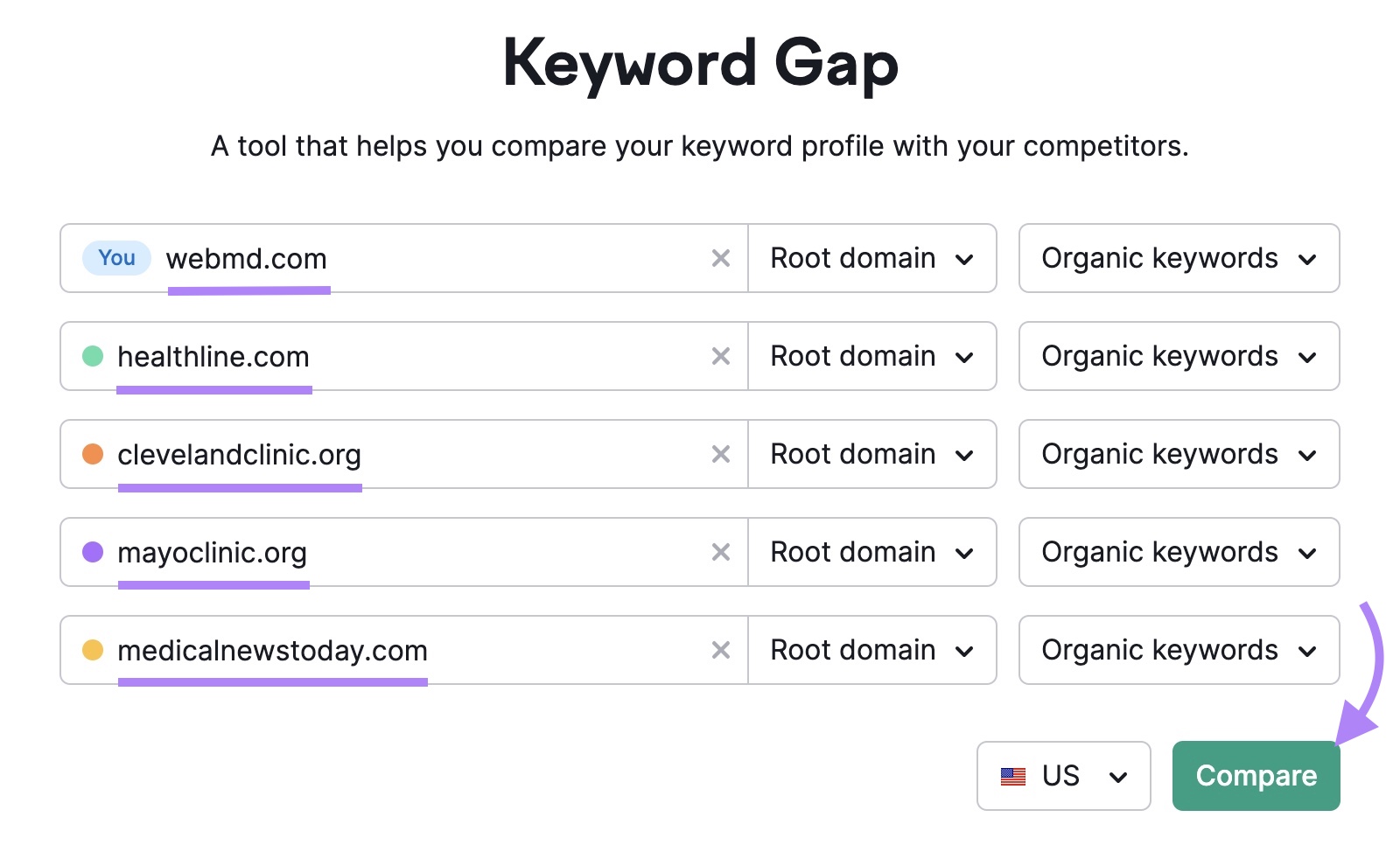
The tool generates a Venn diagram illustrating the keyword overlap among the analyzed websites. This visual representation gives you a quick overview of the competitive landscape and highlights areas where you might be missing out.
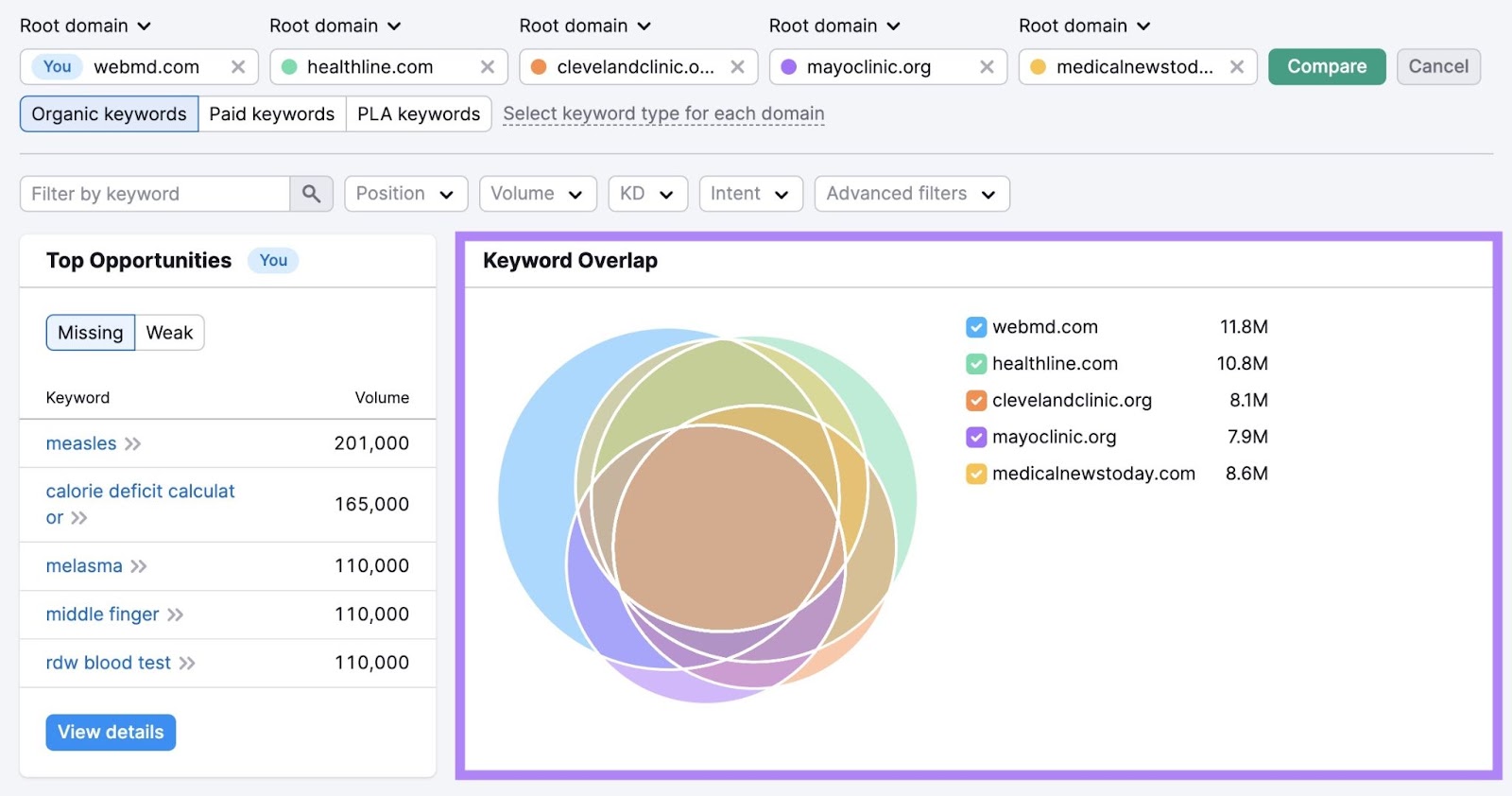
But the keyword table below this section is where you’ll find the most valuable insights.
Click on the “Missing” tab to reveal keywords your competitors successfully rank for, but your website isn’t ranking for.
These are prime opportunities to create new content or optimize existing pages to target these keywords.
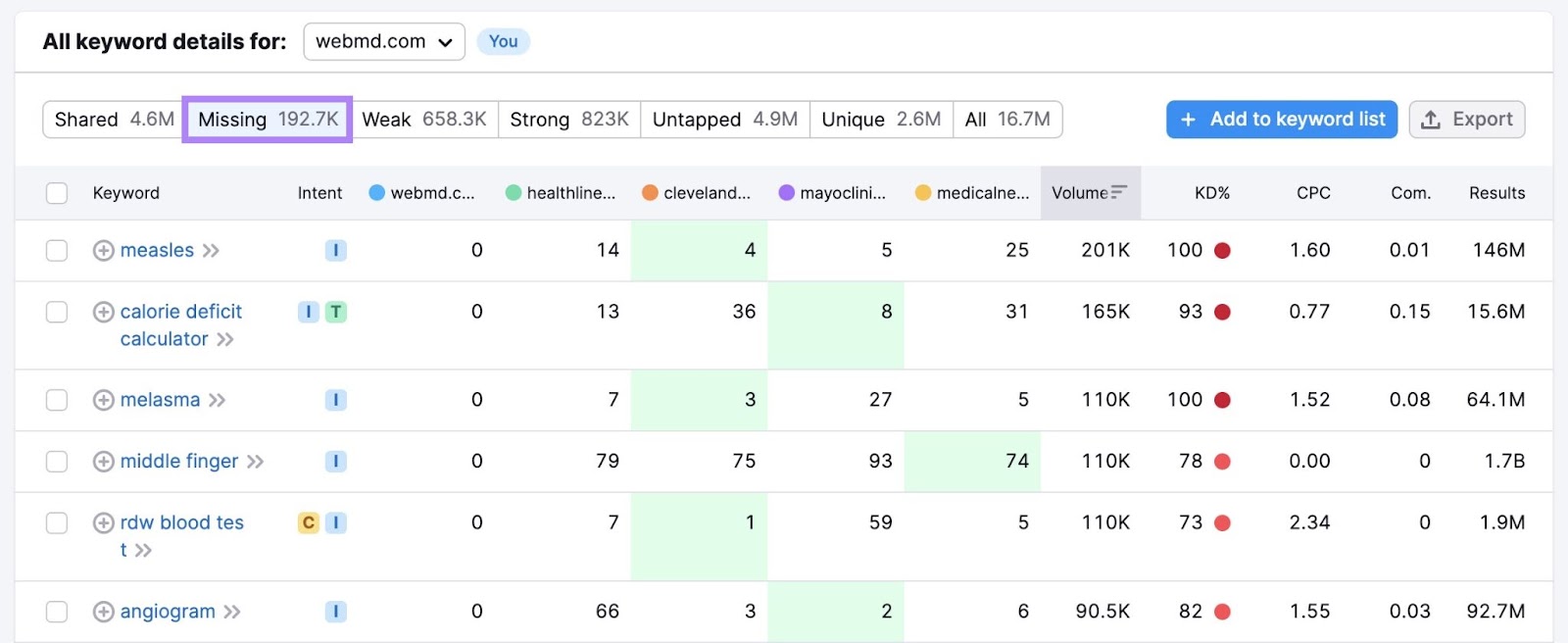
Each keyword in the table comes with essential metrics:
- Intent: The type of search intent behind each keyword (e.g., informational, transactional, navigational, commercial)
- Position: The highest position any of your competitors holds for each keyword
- Search volume: The estimated number of monthly searches for each keyword
- Keyword Difficulty (KD%): An estimate of how difficult it is to rank for each keyword, with lower percentages indicating easier SEO ranking potential
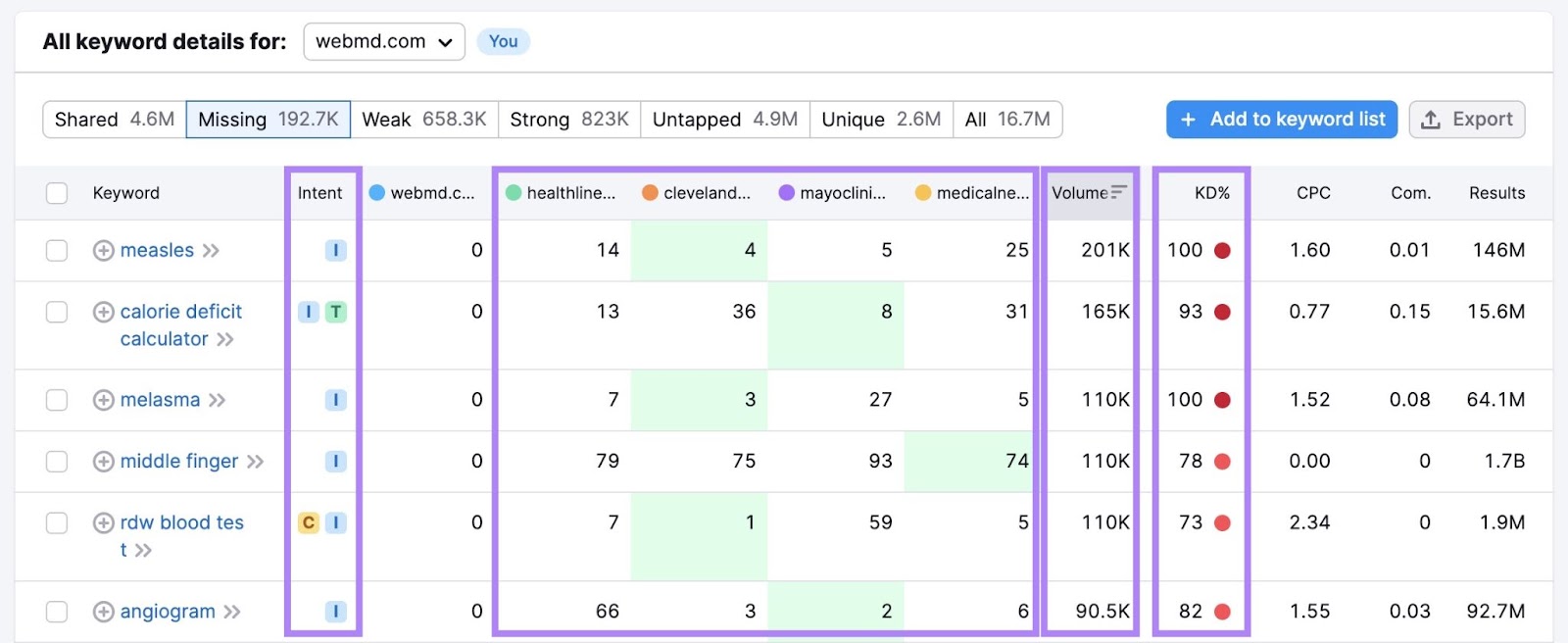
You will also see boxes highlighted in green. These green boxes show the highest position in comparison. For example, mayoclinic.org ranks 8 for the keyword “calorie deficit calculator,” while clevelandclinic.org ranks 36.
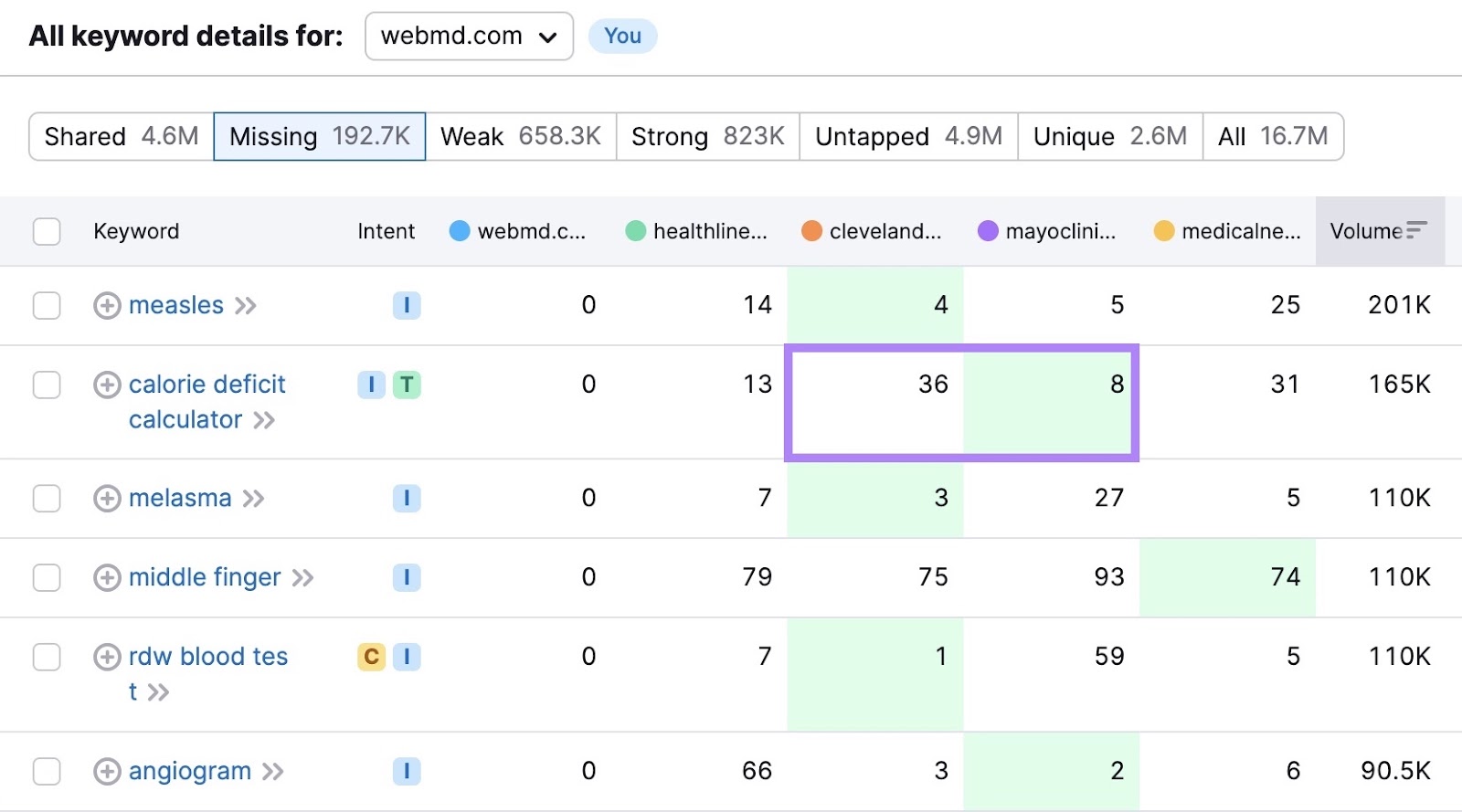
Not all “missing” keywords are created equal. Use the tool’s filters to refine your list based on factors like:
- Filter by keyword: Include or exclude specific words or phrases to narrow your list. For example, if you’re optimizing WebMD, you might filter by the word “exercise” to focus on relevant keywords.
- Position: Start by filtering for keywords where your competitors rank highly (e.g., in the top 10 positions). These keywords have the proven potential to drive organic traffic.
- Search volume: Focus on keywords with a significant search volume. These indicate a higher demand and potential for traffic to your site if you rank for them.
- Keyword Difficulty (KD%): Prioritize keywords with lower KD% scores. This indicates that it may be easier for your website to rank for them than keywords with higher difficulty.
- Intent: Consider the search intent behind the keyword. Does it align with your content type and goals? For example, if you’re a health information website, prioritize keywords with informational intent (e.g., “best snacks for weight loss”) rather than transactional intent (e.g., “buy snacks for weight loss”).
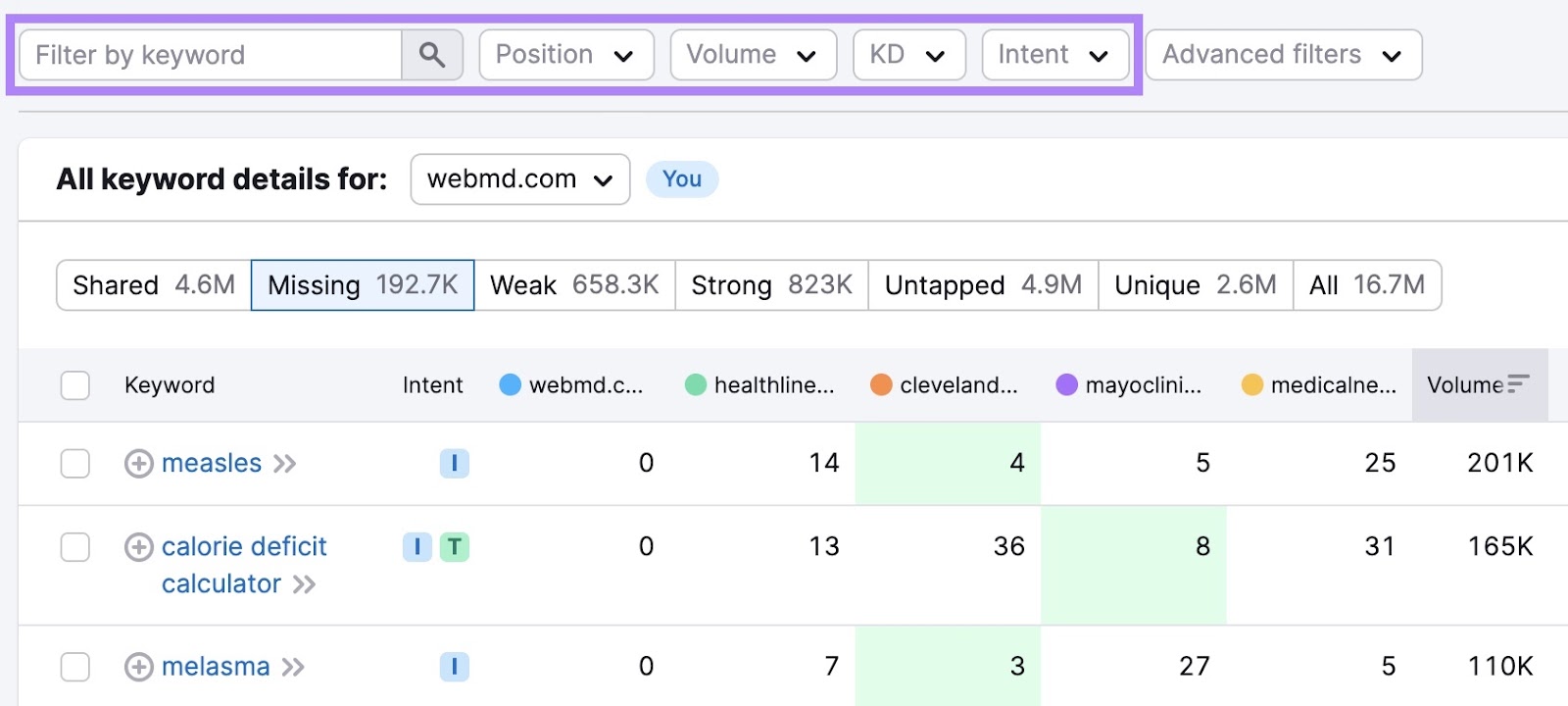
Since WebMD is a health information website, let’s type “exercise” into the “Filter by keyword” field and select “Easy” from the “KD” drop-down.
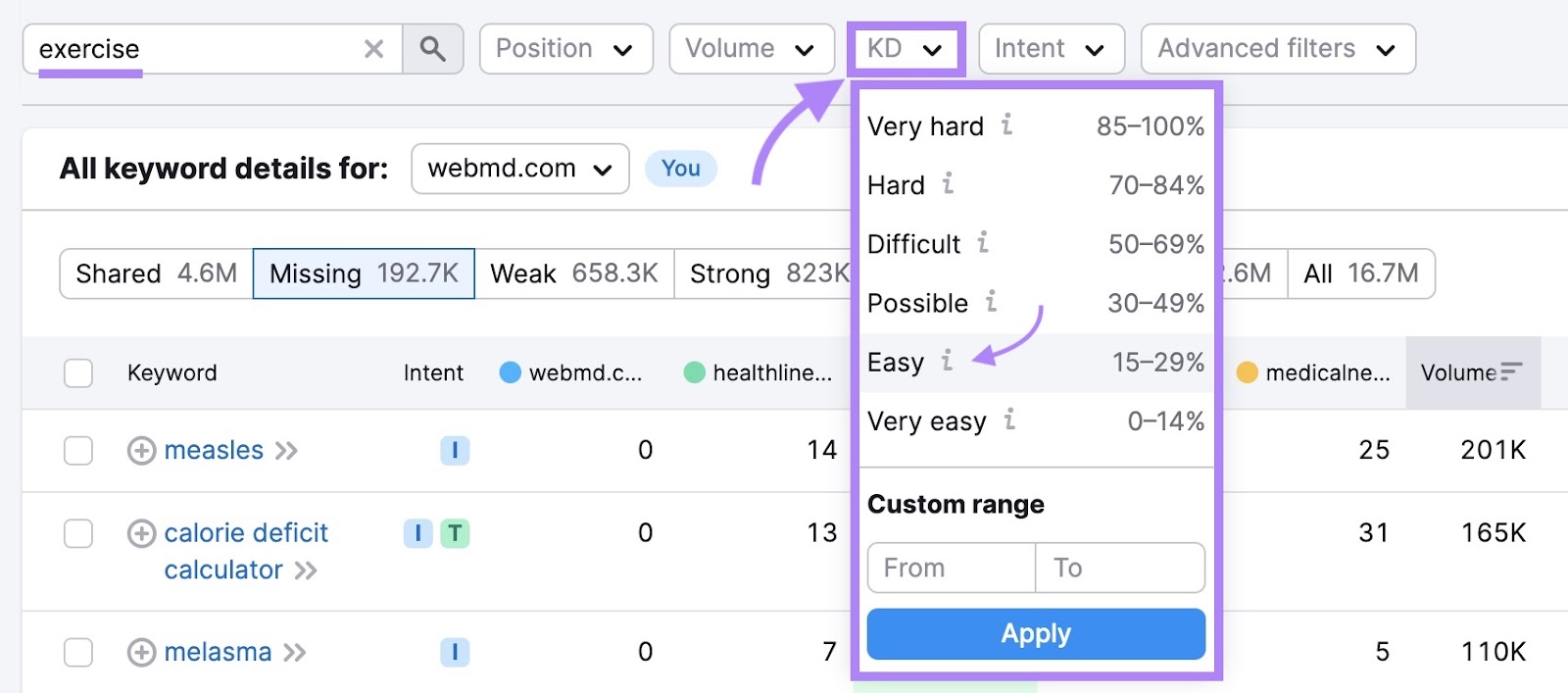
Now, we’ll have a list of keywords relevant to WebMD’s website, which could be easy to rank if we create quality content.
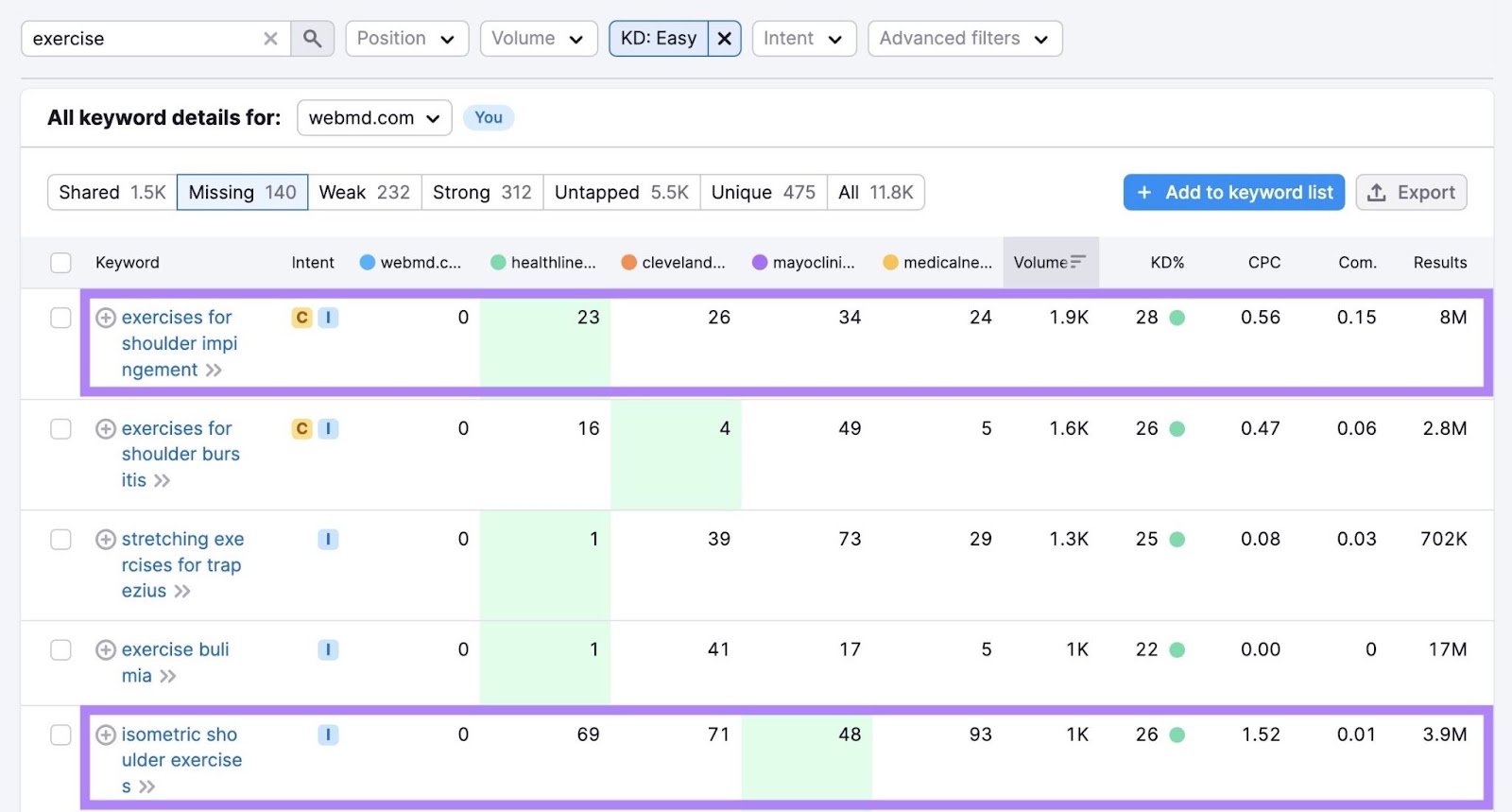
By strategically filtering, you can pinpoint valuable keyword opportunities. And drive targeted organic traffic to your website.
Use Organic Traffic Insights
Semrush’s Organic Traffic Insights tool shows organic keywords you currently rank for on Google.
Use this tool to identify organic keywords for which your website ranks outside of the top 10 search results.
Because appearing outside the top 10 makes your website practically invisible to search engine users, your traffic will be limited.
A prime opportunity is to identify these keywords and optimize your website for them to improve your rankings.
To begin, set up a project in the tool.
Once complete, you will receive a detailed report.
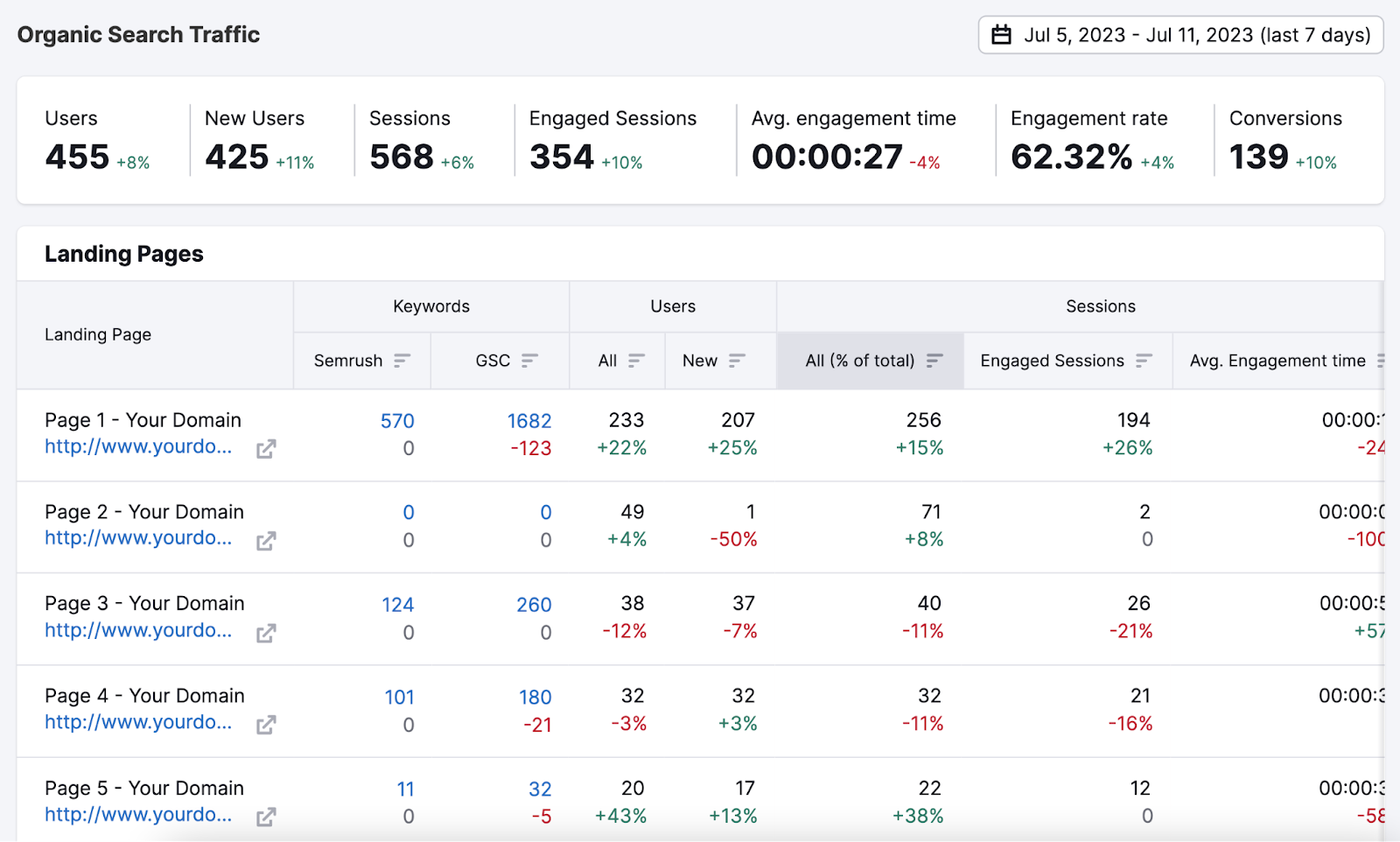
Navigate to the “Keywords” section of the report.
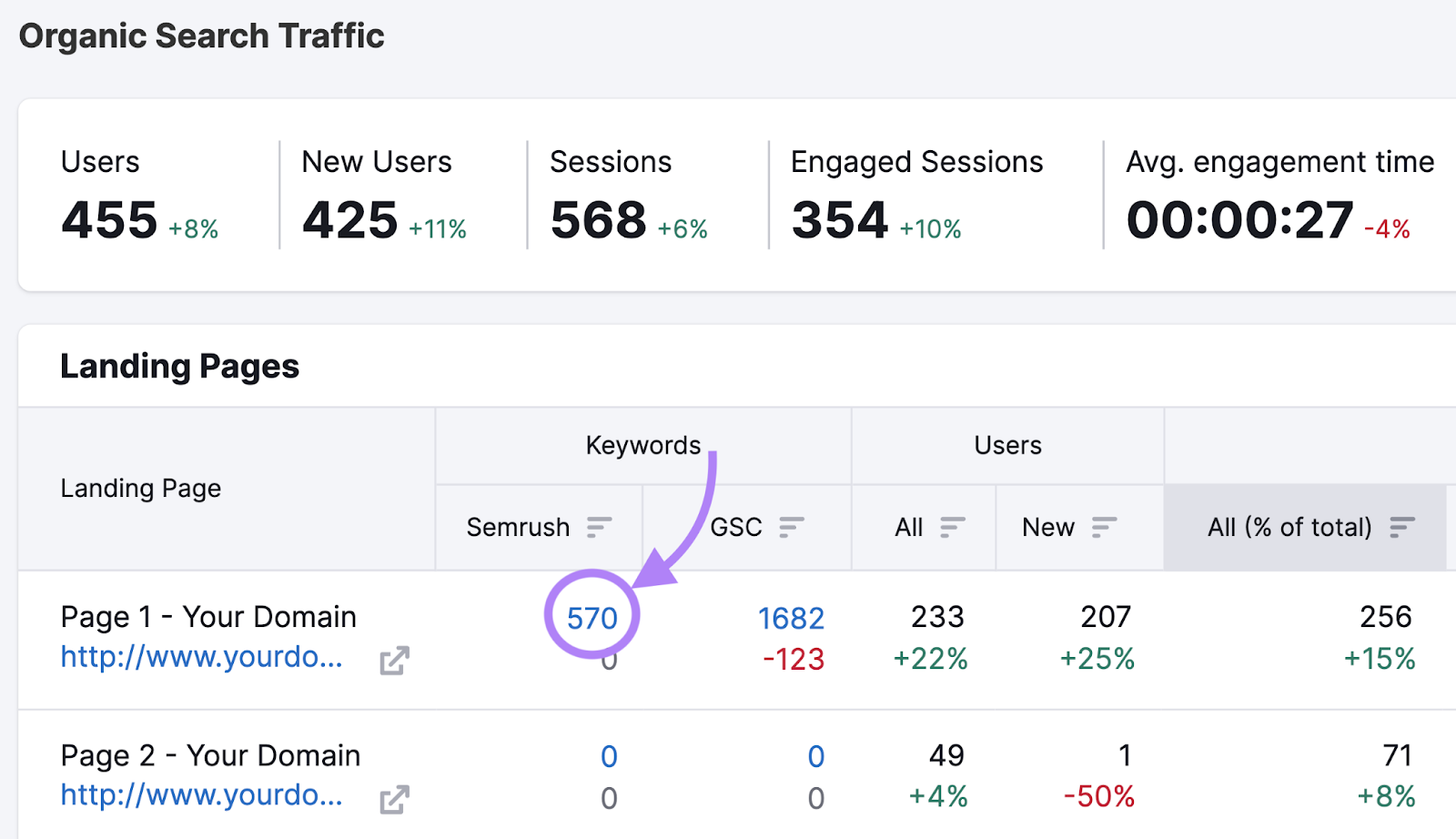
You’ll see keywords your website ranks for:
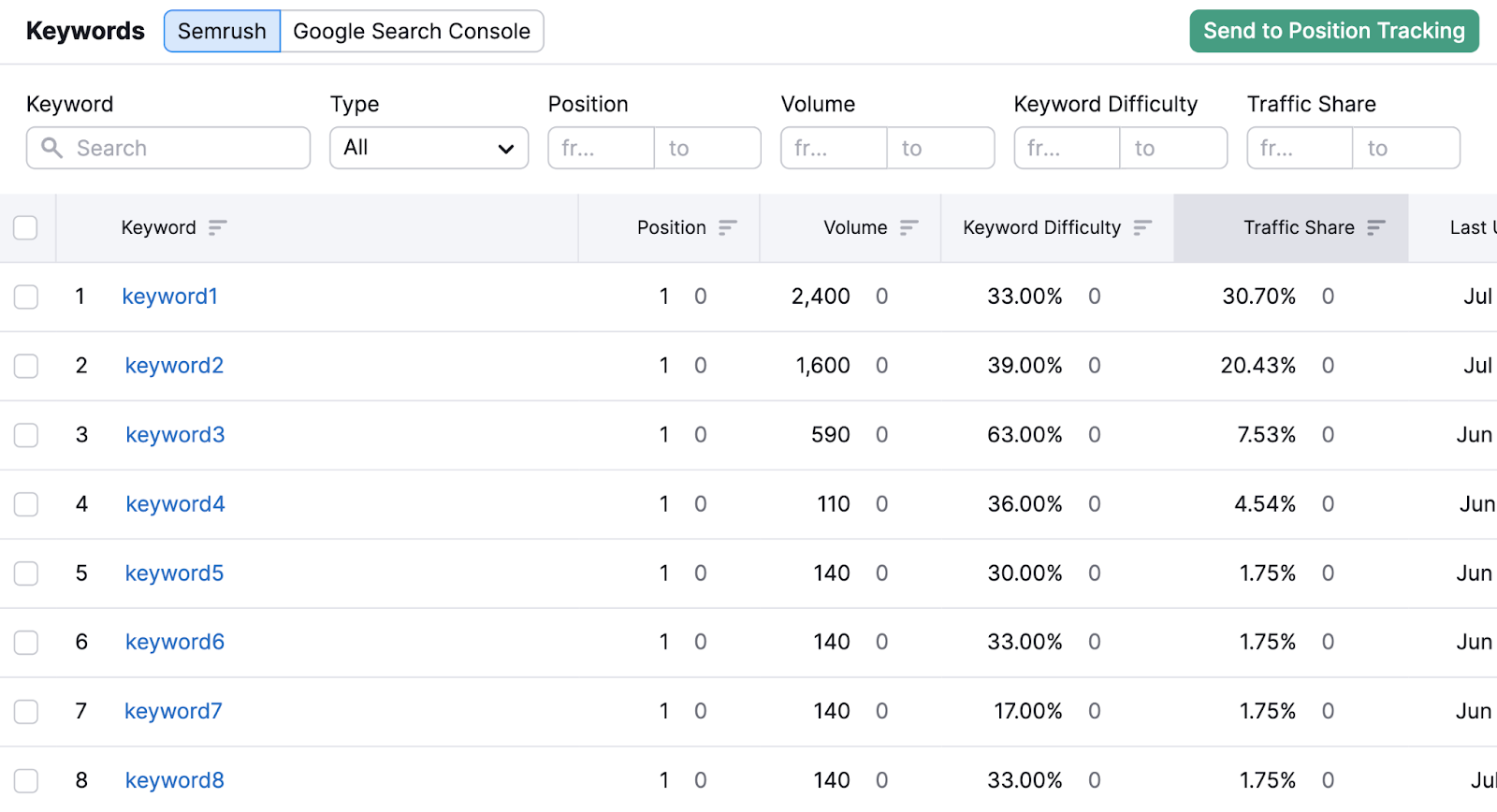
Locate the low-ranking keywords by applying a position filter that displays keywords where your website ranks in position 11 and beyond.
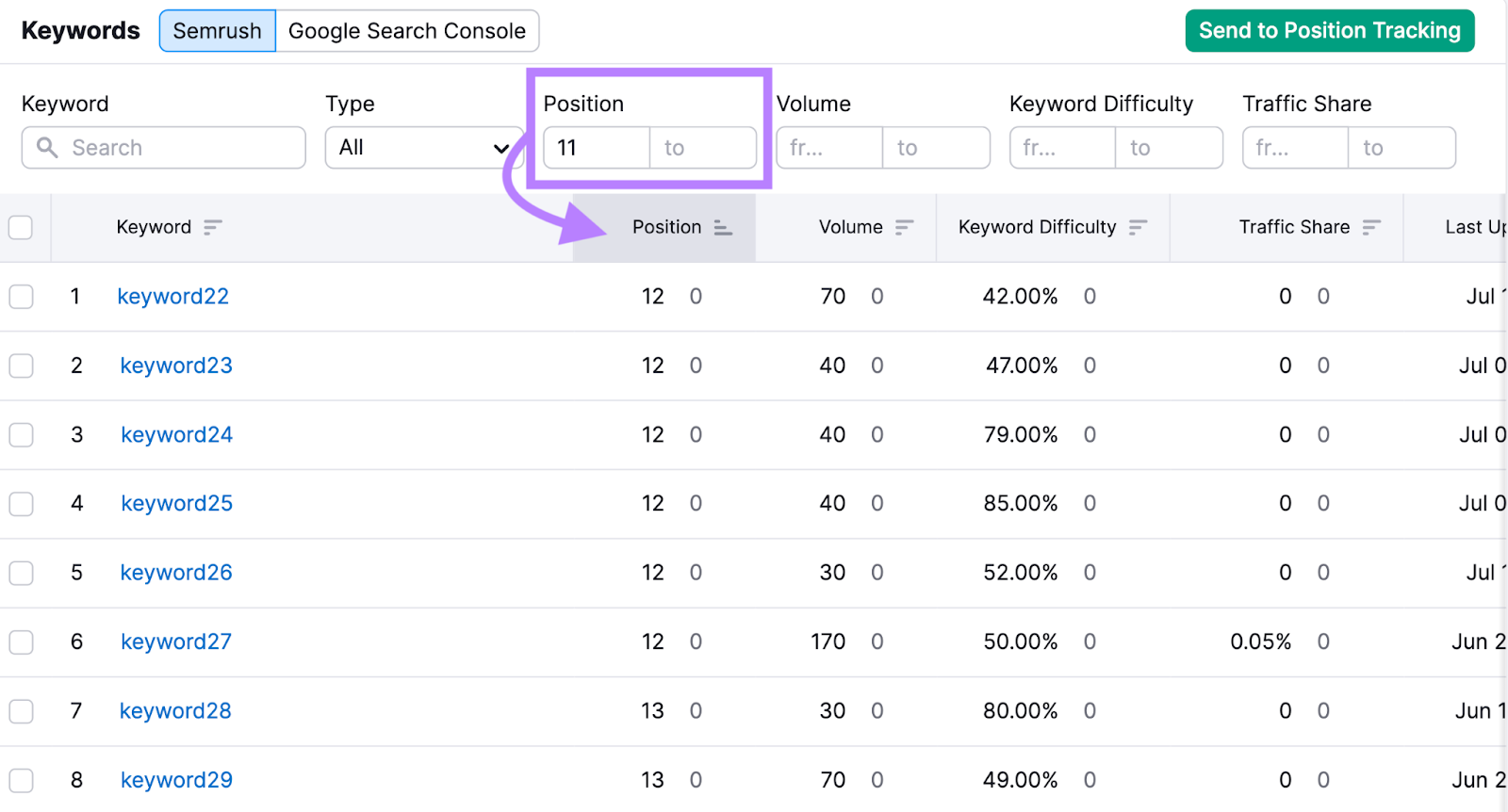
Consider optimizing any relevant keywords in this list to improve your ranking position and increase organic traffic.
Use Google Search Console
Google Search Console (GSC) is a free and powerful tool provided by Google that offers valuable insights into your website’s performance in search results.
One of its key features is the ability to see which organic keywords drive traffic to your site, including data for specific URLs.
To find organic keywords for specific URLs, log into your Google Search Console account and click “Search results” under “Performance.”
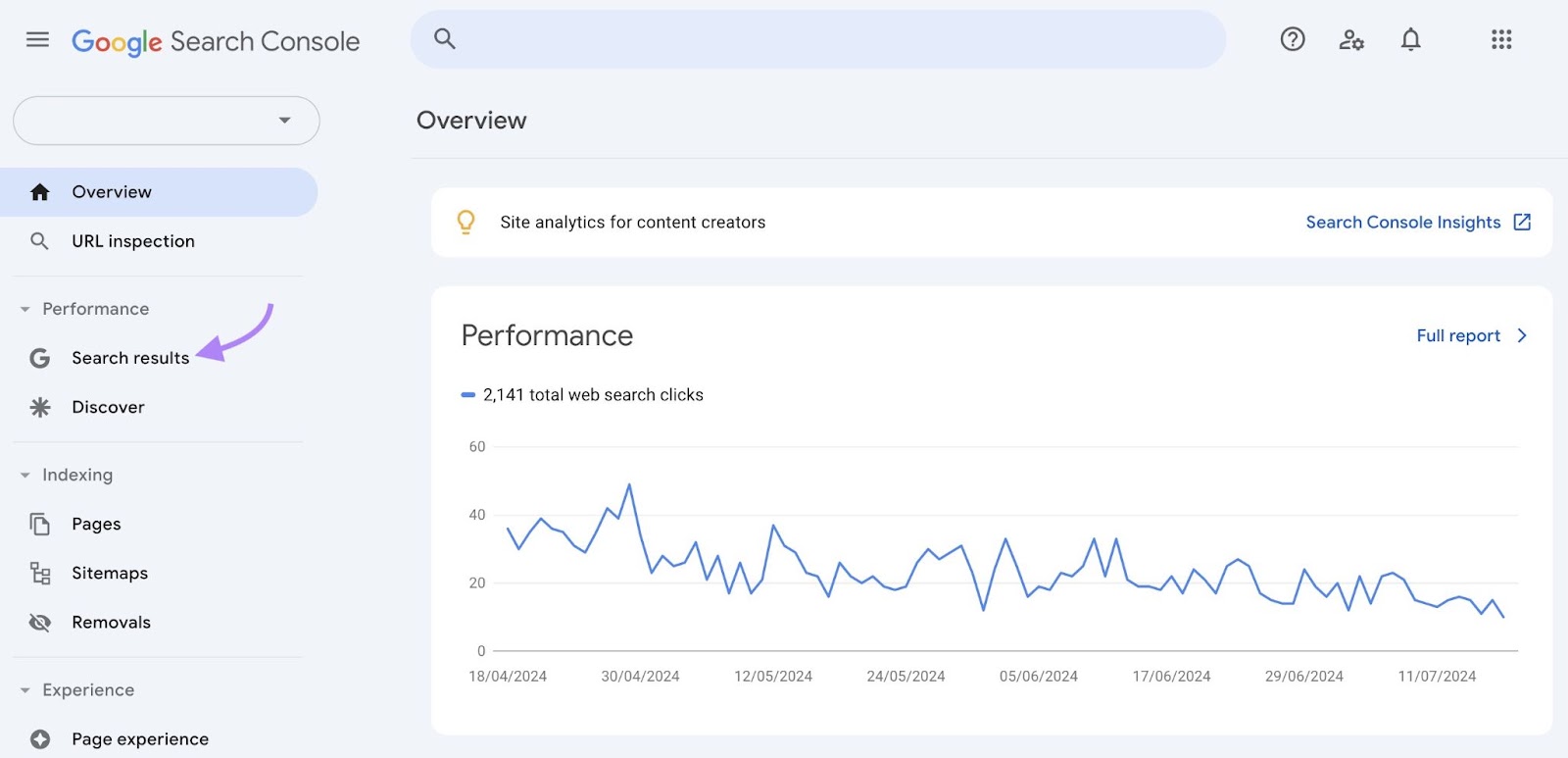
This will take you to the “Performance on Search results” report that will look similar to this:
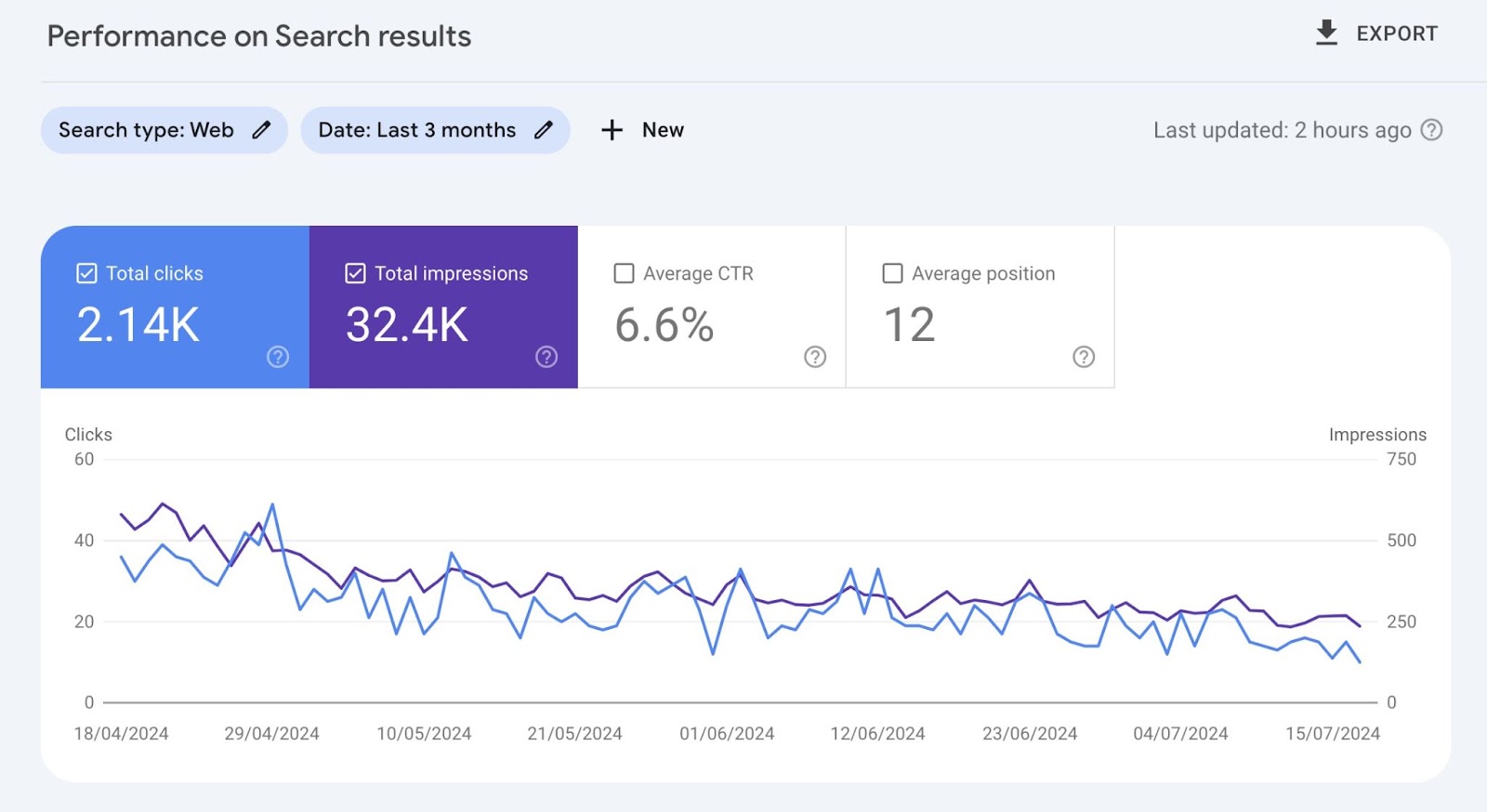
Scroll down to the section below for an overview of the organic keywords your website is getting clicks for.
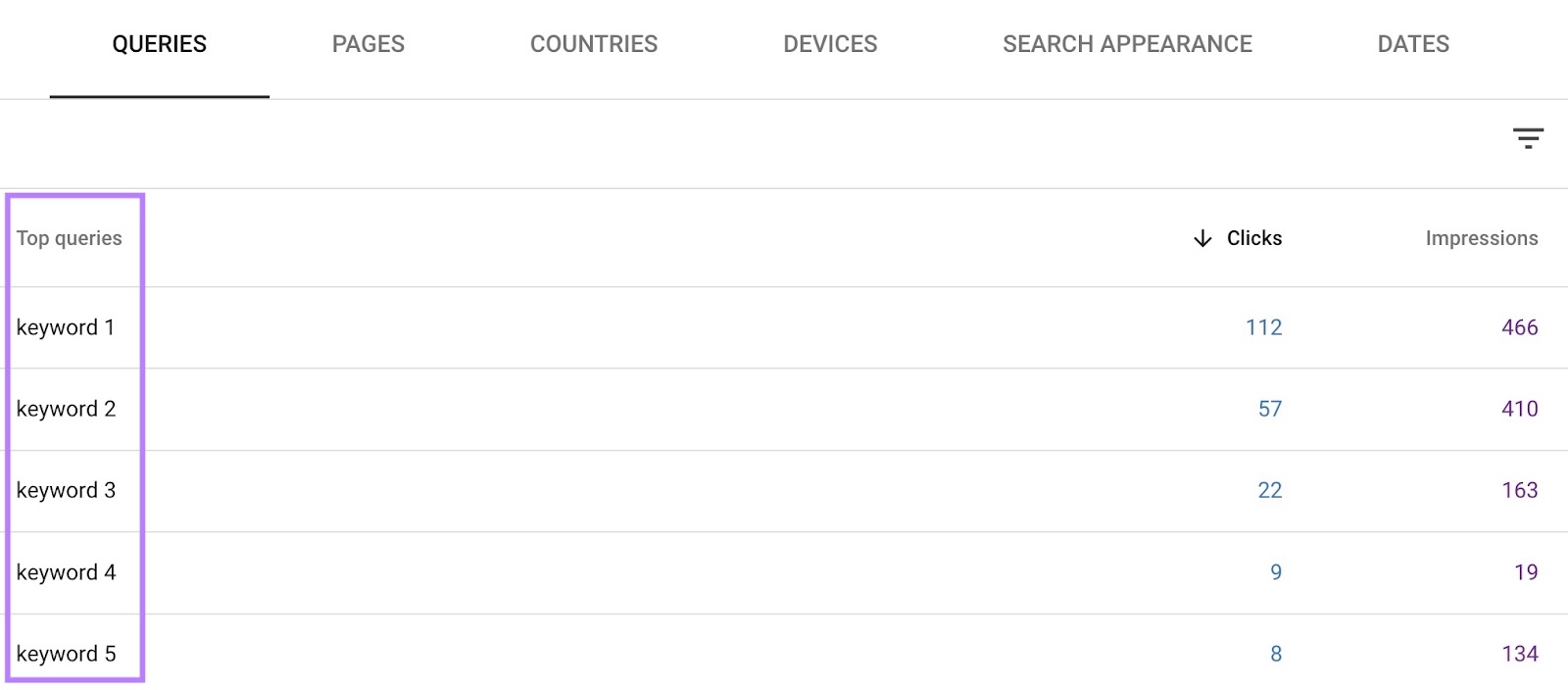
Now, click on the “Pages” tab to view a list of your website’s URLs.
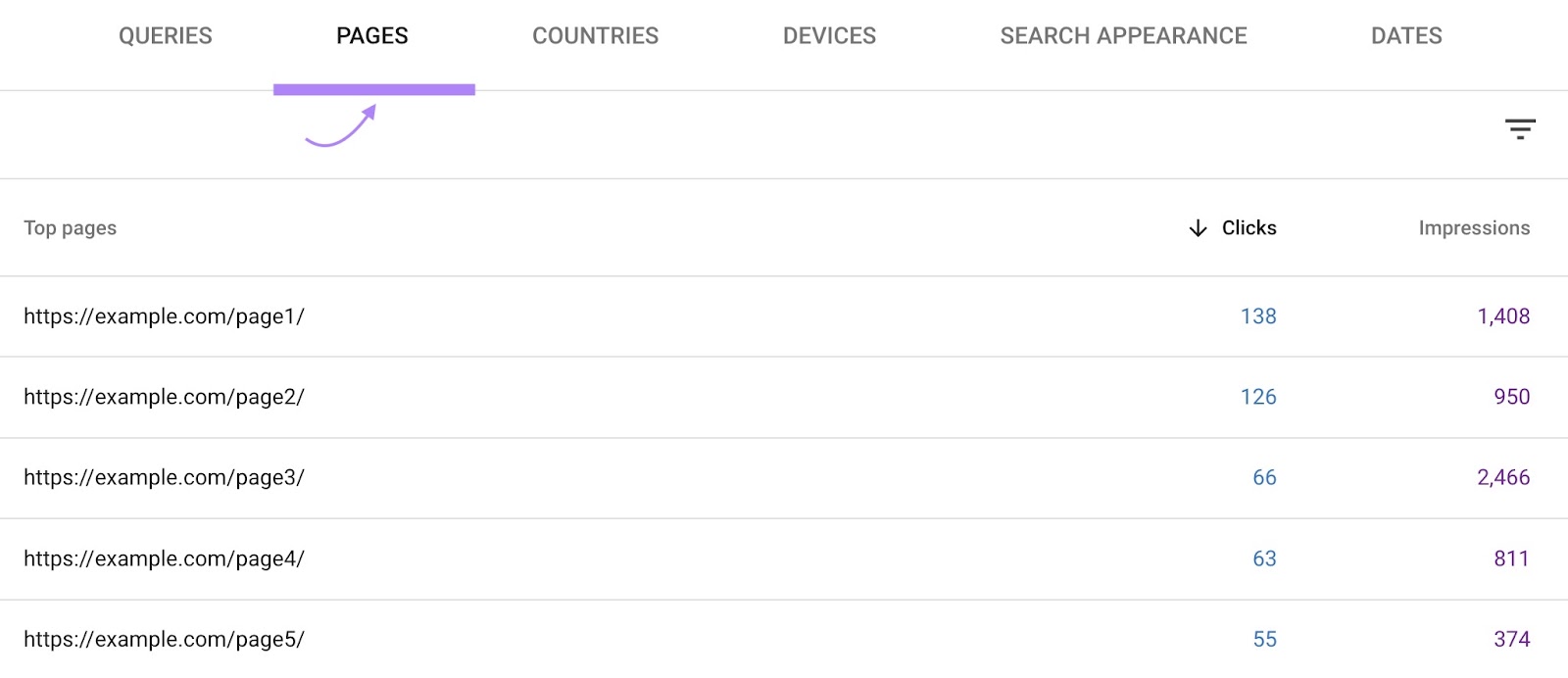
Find the URL you’re interested in and click on it. This will filter the “Performance on Search results” report to show data only for that specific page.
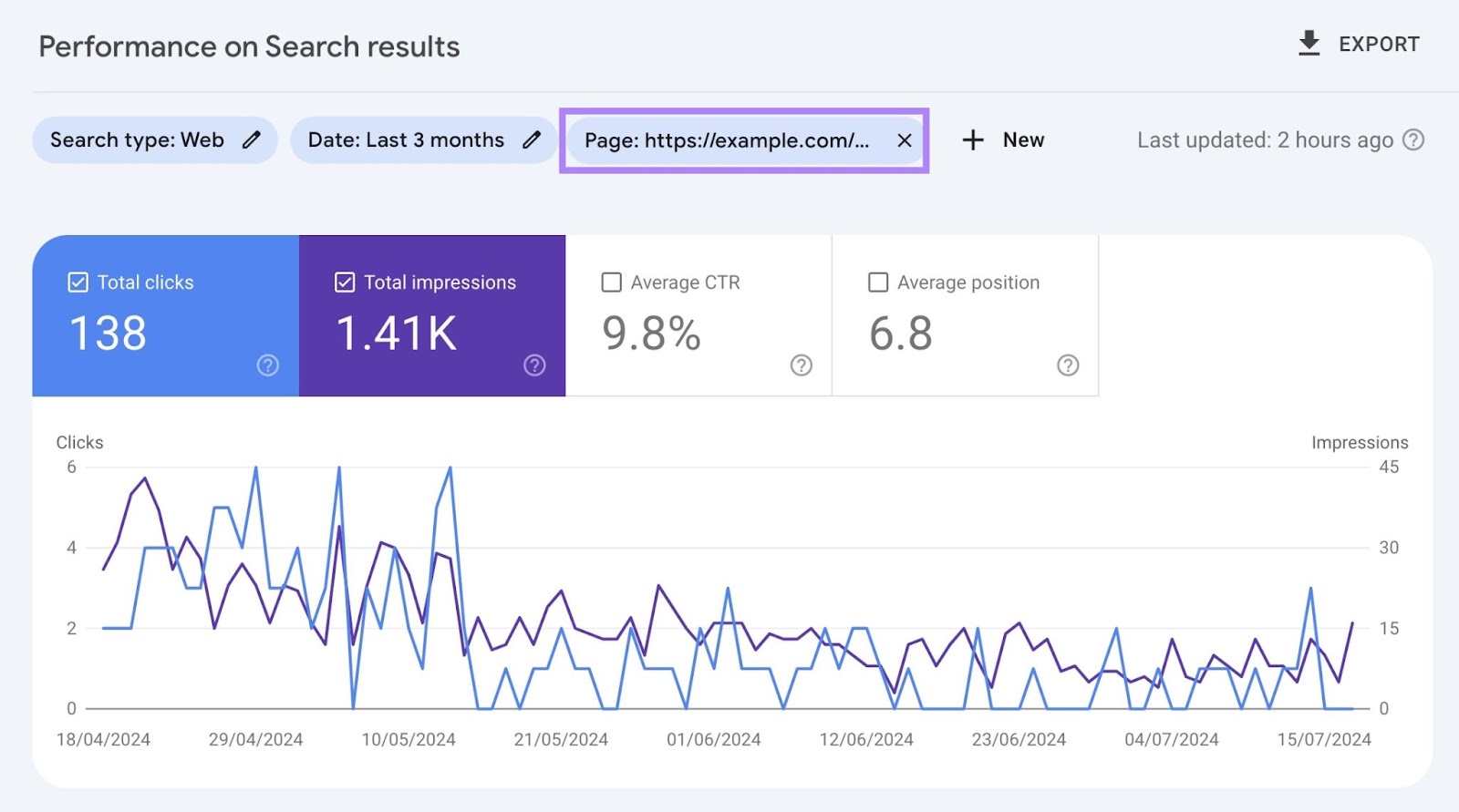
Click on “Average CTR” and “Average position.”
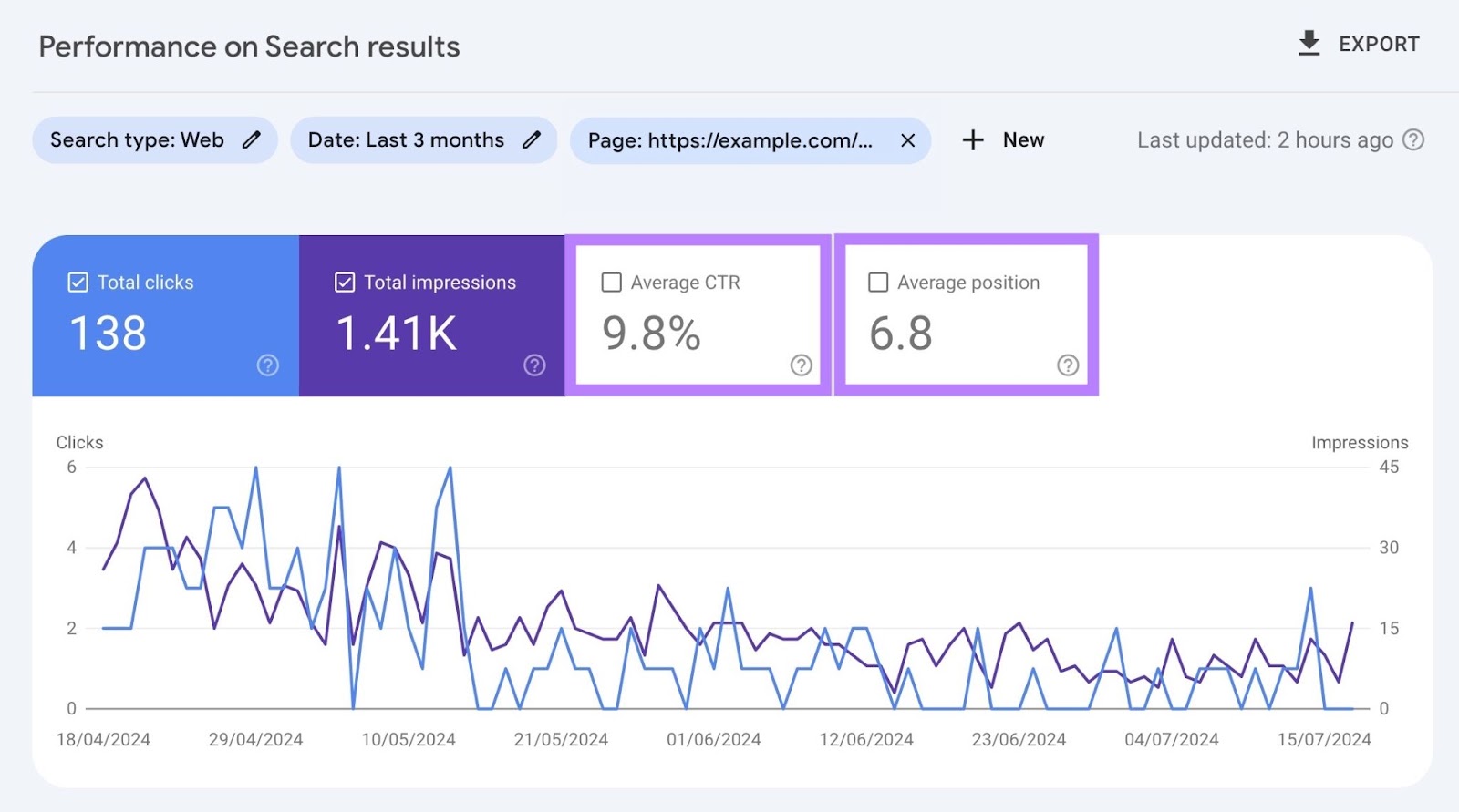
Now, switch to the “Queries” tab. This will display the organic keywords that people used to find that particular URL in Google search results.
You’ll see metrics like impressions, clicks, click-through rate (CTR), and average position for each keyword.
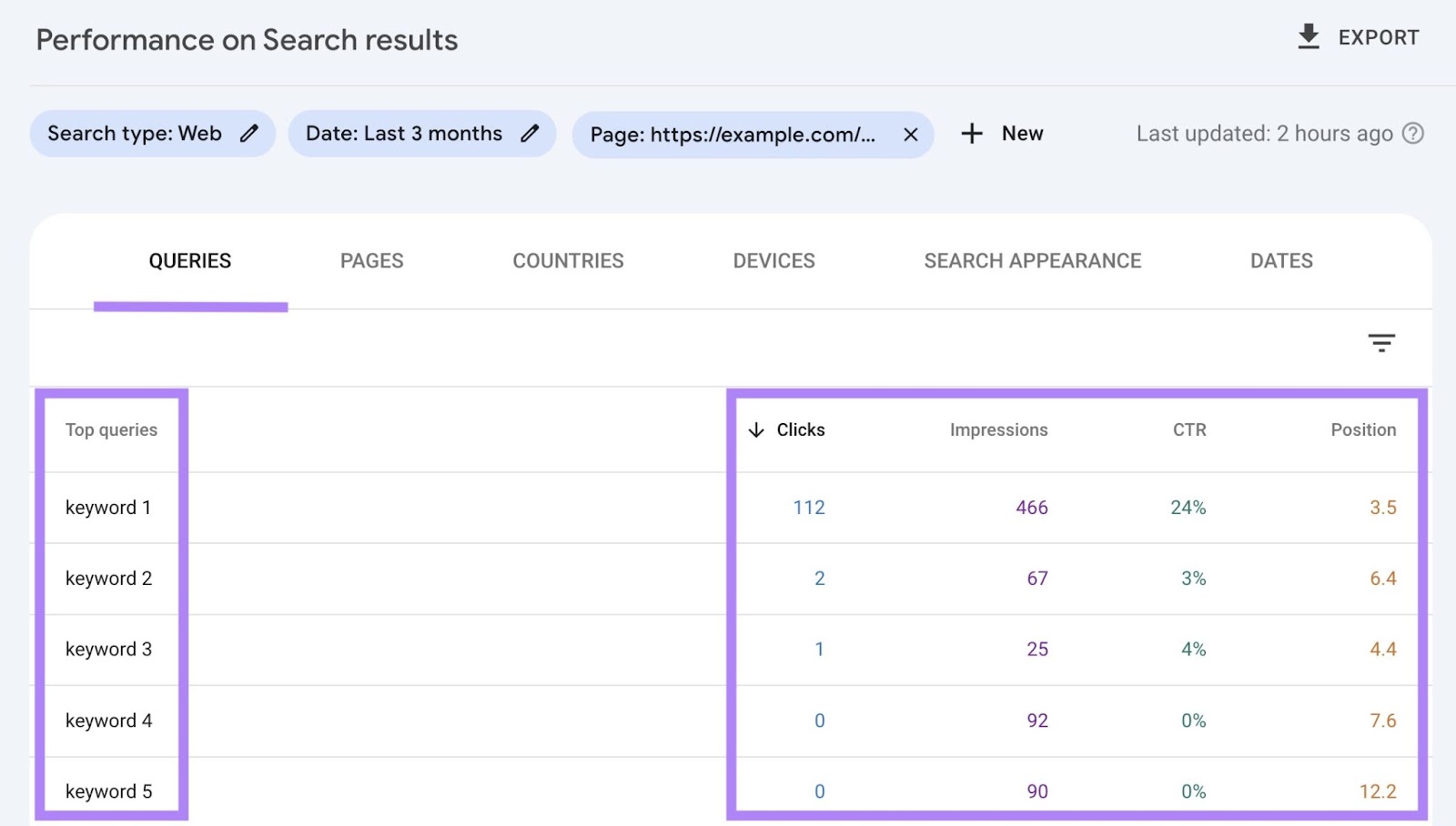
Analyze this data to identify which keywords drive the most traffic to that page.
Now, start optimizing your website for these keywords.
How to Optimize Your Site for Organic Keywords
It’s time to optimize your website to increase your organic keywords And our guide to on-page SEO shows you how.
Here are some ideas to get you started:
- Incorporate keywords in your content. Integrate your organic keywords naturally into your content. Avoid keyword stuffing.
- Optimize title tags. Add your organic keywords in title tags.
- Optimize URL structures. Include relevant organic keywords in URL slugs.
- Optimize meta descriptions. Use your organic keywords in meta descriptions. Although meta descriptions don’t directly impact rankings, they influence click-through rates and can entice users to visit your site.
- Optimize headings and subheadings. Incorporate keywords within headings and subheadings to signal the content’s relevance to search engines.
- Get the search intent right. Make sure your keyword’s search intent matches your content.
Monitor Your Organic Keyword Rankings
As you begin optimizing your site for organic keywords, you should also start seeing improvements in your rankings.
Use Semrush’s Position Tracking tool to keep track of ranking for multiple keywords. And monitor the overall ranking performance of your website.
Start by setting up a project. Once complete, you’ll see important key performance indicators (KPIs), such as visibility, estimated traffic, and average position.
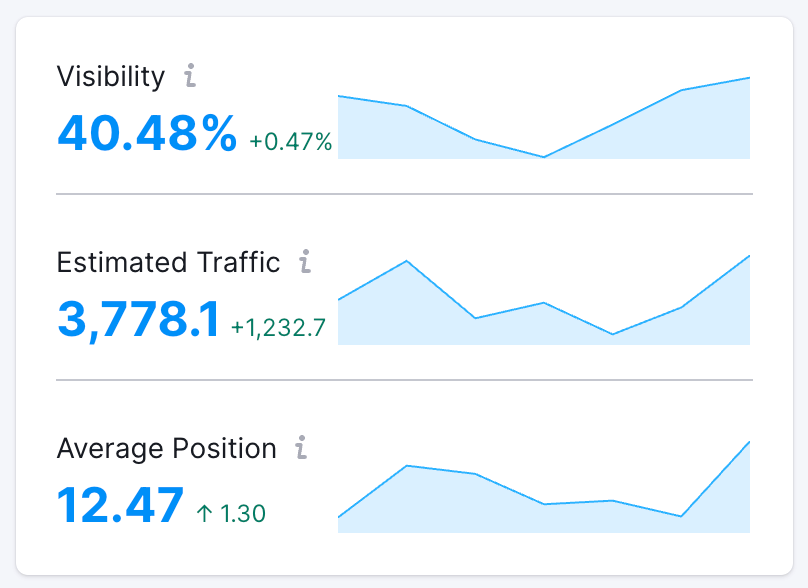
You’ll also see the keywords’ ranking distribution:
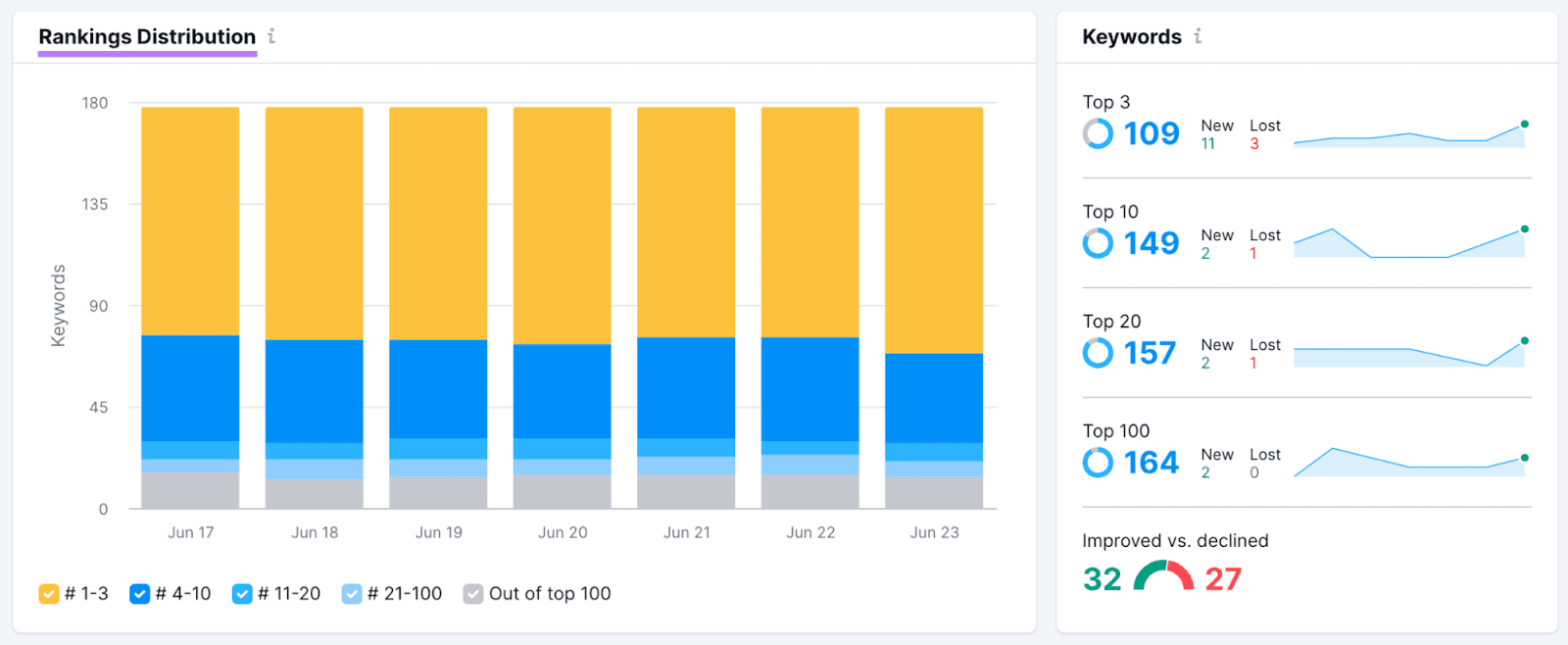
And ranking data at the keyword level:
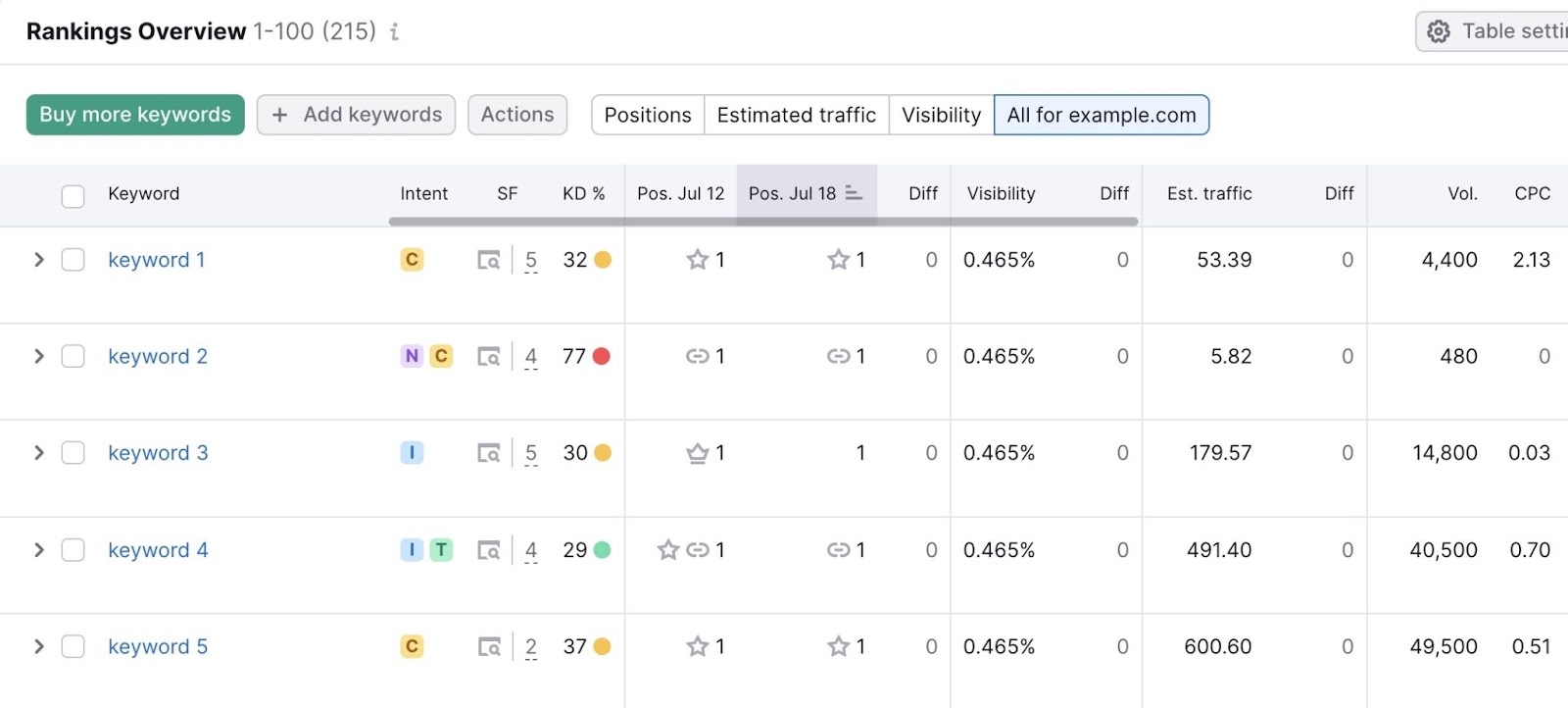
Use this tool to stay on top of your keywords’ performance. And make optimizations as needed.
You can also use the Organic Research tool to easily track and monitor position changes for organic keywords that your site ranks for—just like you would with a competitor’s keywords.
Navigate to the “Position Changes” tab and review how your site maintains, improves, or loses organic rankings. The “Traffic Diff.” column in this widget is an especially helpful visual.
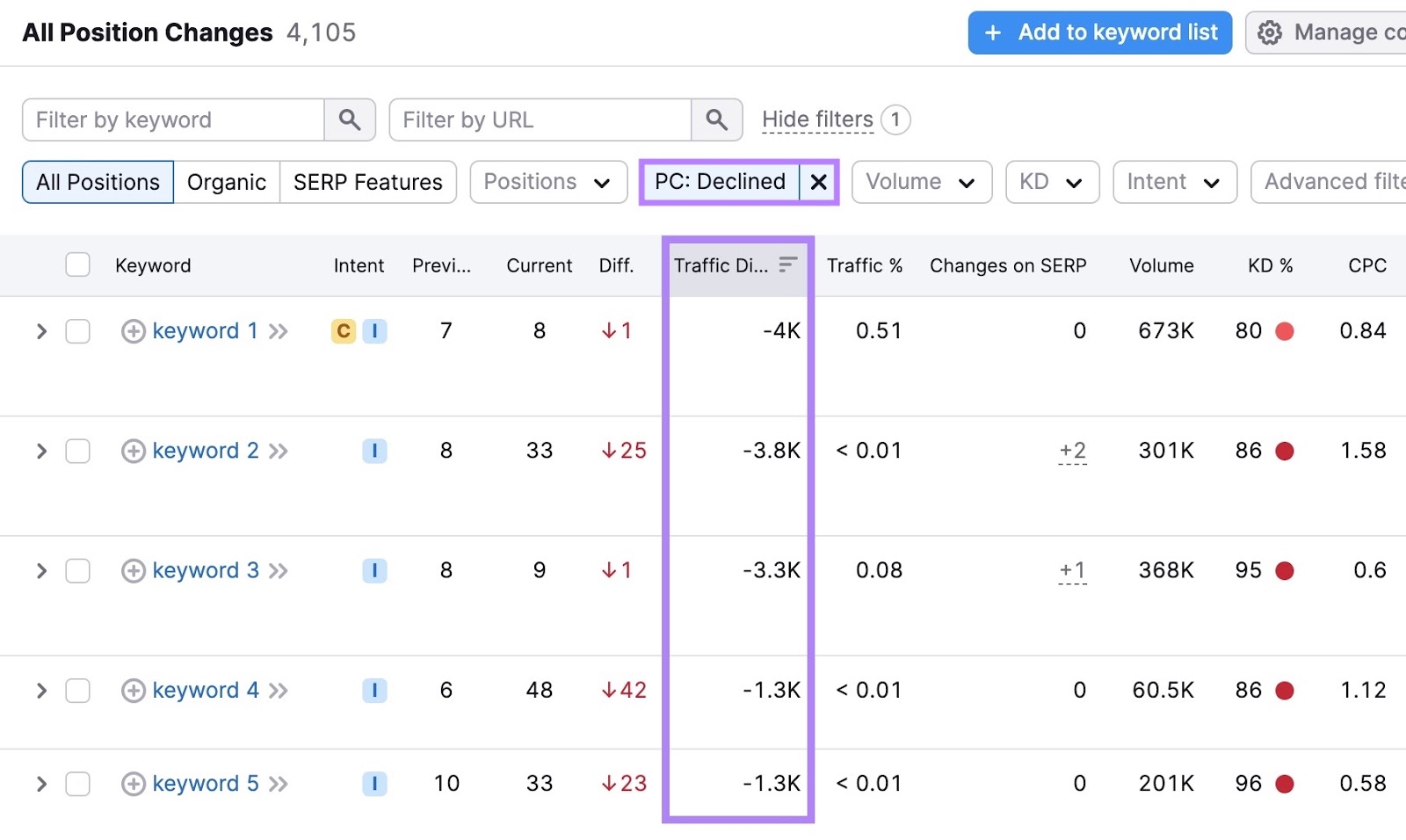
If you are losing rankings, you can prioritize optimizing your content by how badly your ranking is slipping for a given keyword.
Launch Your Organic Keyword Strategy
Understanding and leveraging organic keywords is fundamental to elevating your SEO game.
Harness Semrush’s suite of tools—like the Keyword Magic Tool—to uncover key terms that will draw the right audience to your site. As you integrate these keywords into your content, keep an eye on quality and relevance to ensure that you meet your audience’s needs and search intents.
Successful SEO isn’t just about finding the right keywords—it’s about crafting content that resonates with your visitors and compels them to engage.
So, begin your journey by exploring organic keywords. Then, use them to optimize your site and help make an impact on your organic traffic and visibility.
Get started with a free Semrush account today.